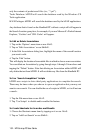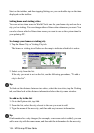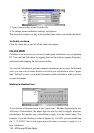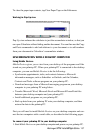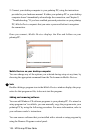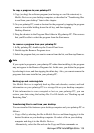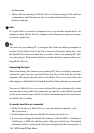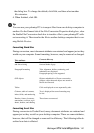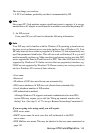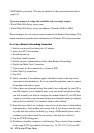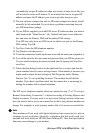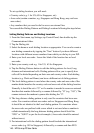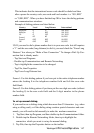140 - HP Palmtop PC User Guide
the Edit menu.
• Move a file by selecting it in Mobile Devices and then using the Cut and Paste
commands on the Edit menu to move it to the desired location on your
desktop computer.
Note
If a copied file is converted or changed in any way and then copied back to its
original location, Mobile Devices assigns it a new filename to preserve the integ-
rity of the original file.
Tip
You can use your palmtop PC to transport files from one desktop computer to
another. On the General tab of the File Conversion Properties dialog box, clear
the Enable File Conversion check box to transfer a file to your palmtop PC with-
out converting it. Then transfer the file to another desktop computer that is run-
ning Mobile Devices.
Converting file types
When transferring files between your palmtop PC and your desktop computer,
certain file types must be converted before the files can be used by the other
computer. This section describes how to use Mobile Devices to convert files, and
what happens to both Pocket Word and Pocket Excel files when they are converted.
You can set Mobile Devices to convert selected file types automatically as they
are transferred, using either the conversions you specify or the defaults provided
for the most common types of files. For more information about file conversions,
see Mobile Devices Help.
To specify how files are converted
1. On the Tools menu of Mobile Devices (on your desktop computer), click
File Conversion.
2. On the General tab, select the Enable file conversion check box.
3. If you want to change the default file extension, click the H/PC -> Desktop or
the Desktop -> H/PC tab, and then select a file type in the list box. The default
extension used for converting this file type is displayed in the lower portion of
!