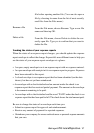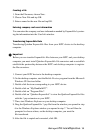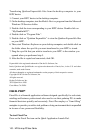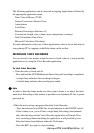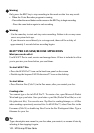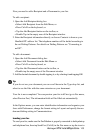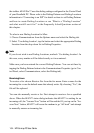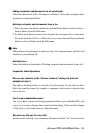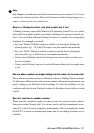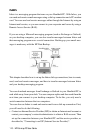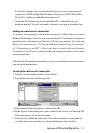104 - HP Palmtop PC User Guide
the toolbar. bFAX Pro™ uses the dialing settings configured in the Control Panel
of your Handheld PC. Please refer to the Dialing Patterns and Dailing Locations
information in “Connecting to an ISP” for details on how to set Dailing Patterns
and how to create Dailing Locations or see ‘What is a “Dialing Location”
and what would I use it for?’ in the Frequently Asked Questions section of
this chapter.
To select a new Dialing Location for bFax:
1. Choose Communications from the Options menu and select the Dialing tab.
2. Select ‘Use dialing location’, tap the button and select the appropriate Dialing
Location from the drop-down list in Dialing Properties.
Note
If you do not wish to use Dialing Locations, uncheck ‘Use dialing location’. In
this case, every number will be dialed exactly as it was entered.
Make sure you have entered the correct Dialing Patterns. You can set these by
tapping the Dialing Patterns button in the Communications Properties (go to Con-
trol Panel, select Communications, select the Dialing tab).
Receiving faxes
To receive a fax choose Receive Fax from the fax menu. Enter a name for the
incoming fax or use the default name that already exists. By choosing “Yes”, the
file will be replaced.
You can also manually receive a fax. First attempt to receive a fax as specified
above. When the bFAX™ status dialog indicates that bFAX™ is waiting for an
incoming call, the “Answer Now” button will be enabled. If you tap on the “An-
swer Now” button, bFAX™ will cause the modem to go “off hook” and attempt
to manually answer an incoming fax.
!