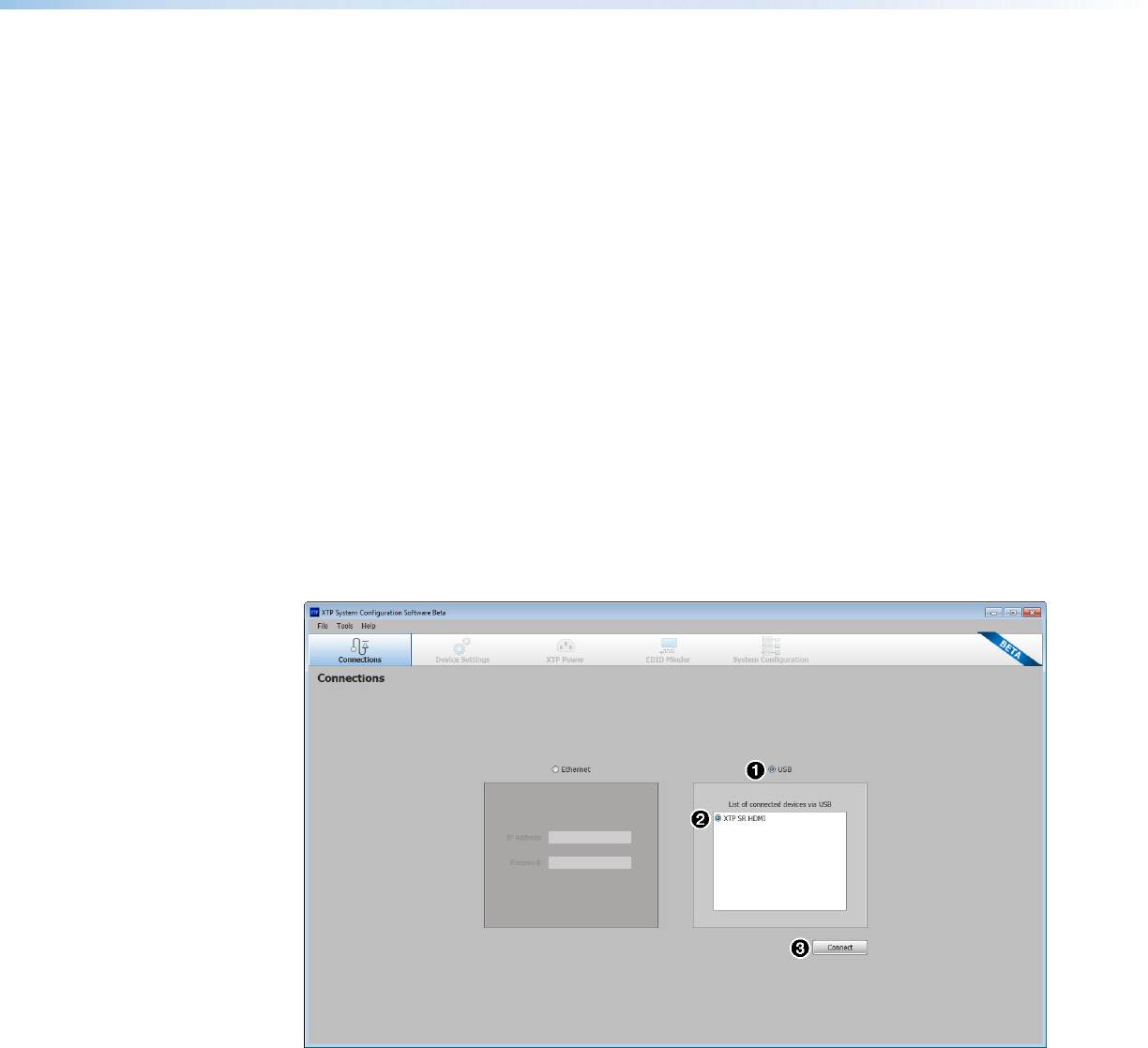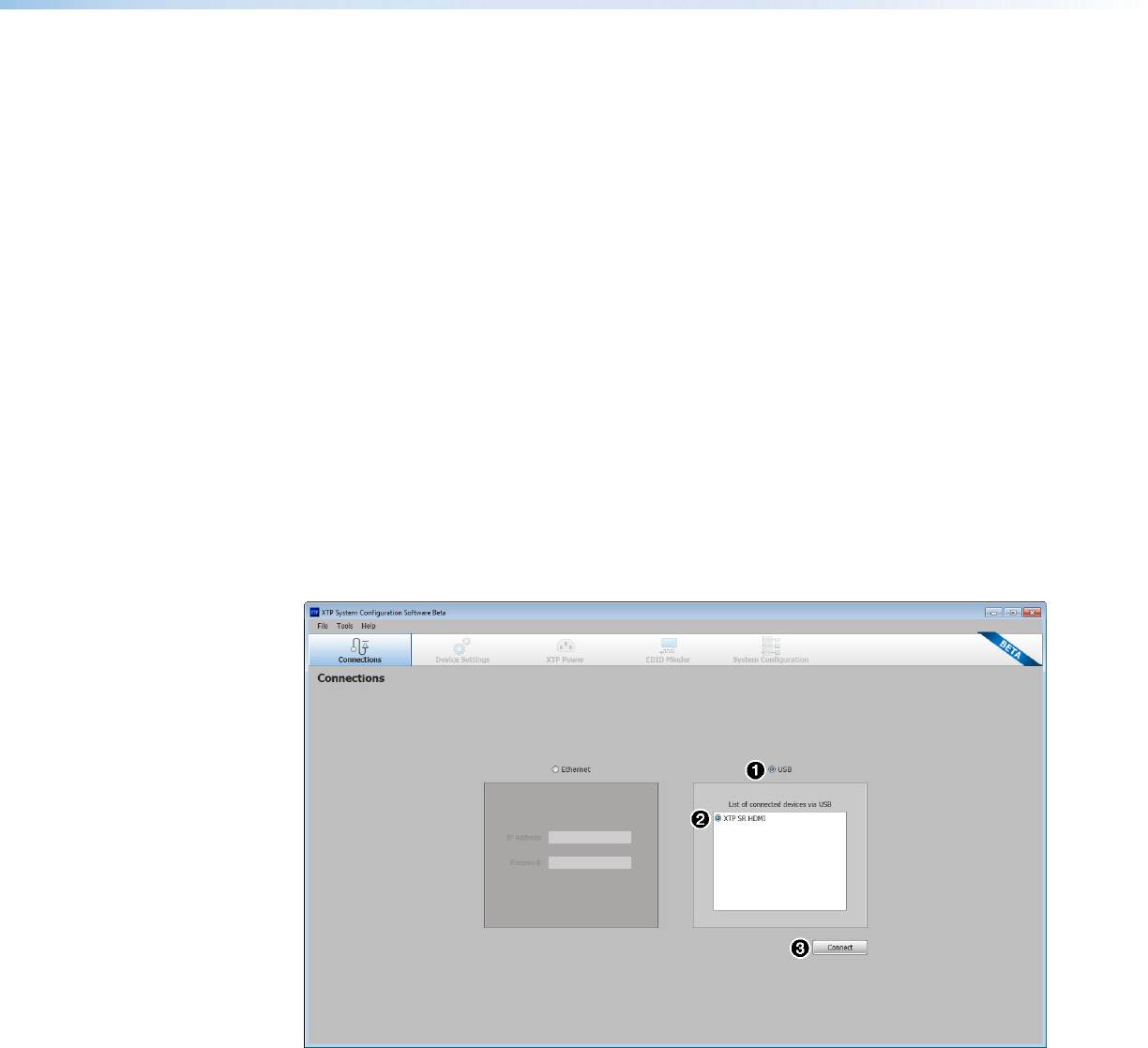
XTP SR HDMI Scaling Receiver • XTP System Configuration Software 30
1. On the Extron website, click the Download tab (see figure 18,
1
).
2. From the left sidebar, click the XTP System Configuration Software link (see
figure 18,
2
).
3. Click the Download Now button (see figure 18,
3
).
4. Submit any required information to start the download. Note where the file is saved.
5. Open the executable (.exe) file from the location where it was saved.
6. Follow the instructions that appear on the screen. By default, the installation creates a
directory in the appropriate Program Files folder named “Extron Electronics\XTP System
Configuration.”
Using the XTP System Configuration Software
The XTP SR HDMI can be controlled directly from the front panel Config port or remotely
from a connected XTP matrix switcher.
Connections
When opening the XTP System Configuration Software, the Connections screen opens
first. This screen is used to establish communication with an XTP device through a USB
connection (see Config port on page 12). Ensure the receiver is connected and powered
on before attempting to connect to it.
Figure 19. Connections Screen
1. From the Connections screen in the software, select the USB radio button (see
figure 19,
1
).
2. Select the connected device to be controlled from the displayed list (see figure 19,
2
).
3. Click the Connect button. The Device Settings screen opens (see figure 19,
3
).