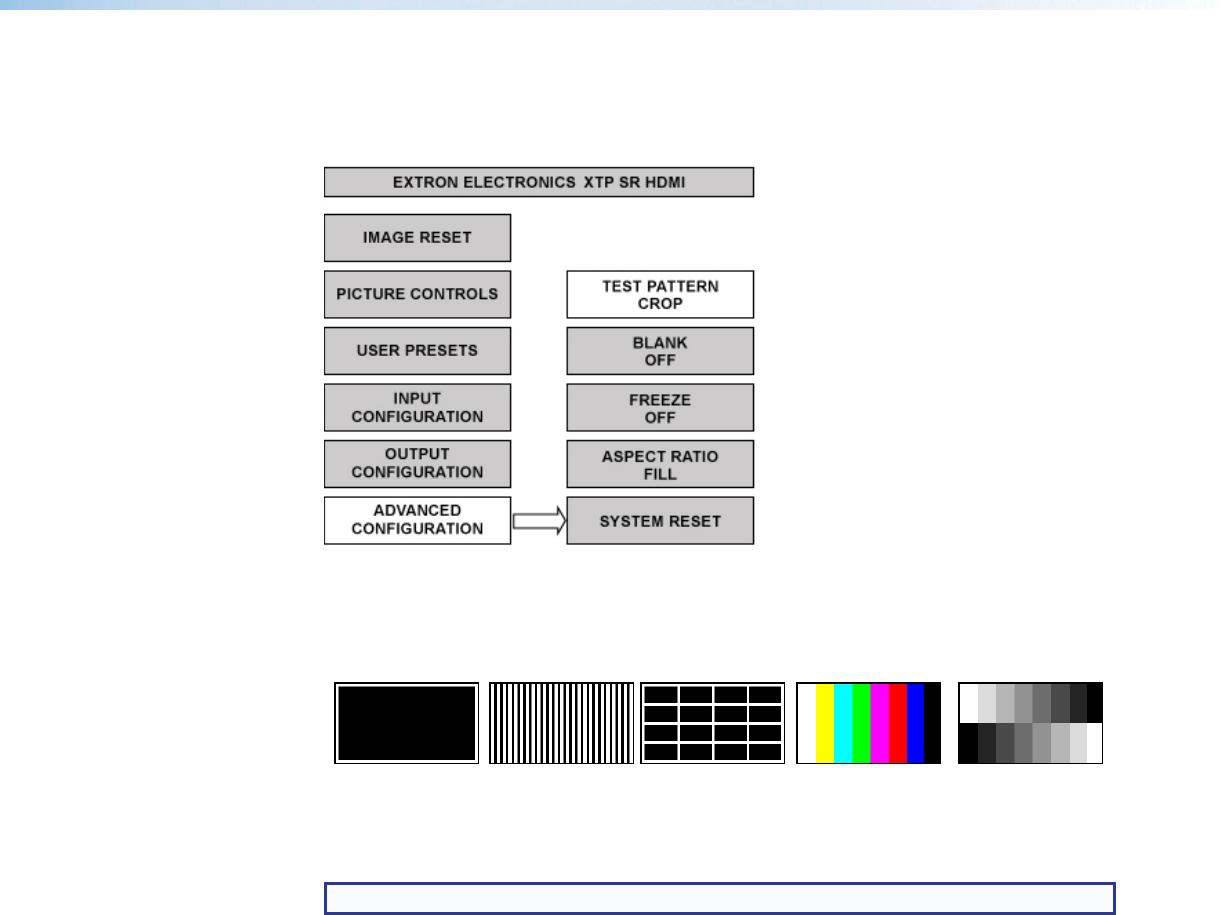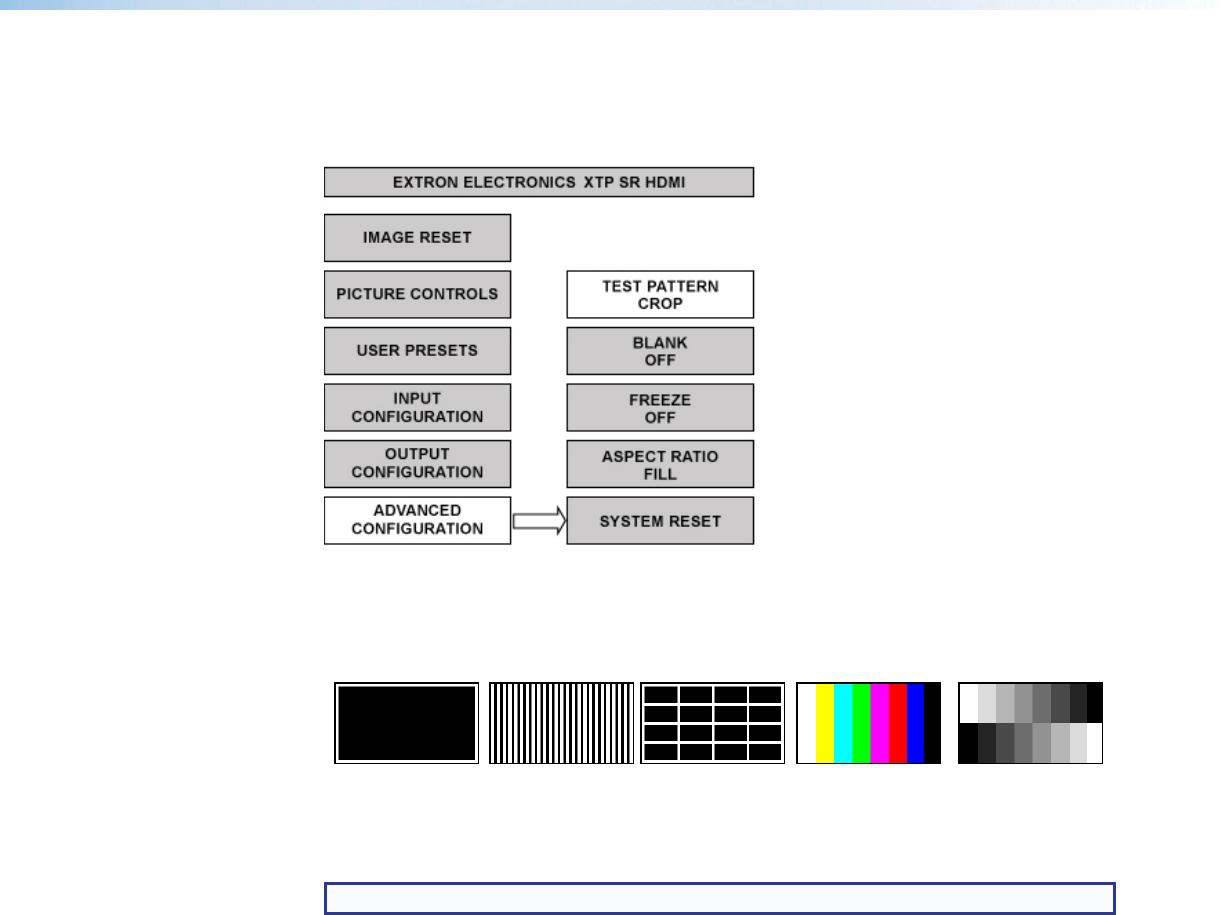
XTP SR HDMI Scaling Receiver • Operation 19
Advanced Configuration Submenu
The Advanced Configuration submenu is used to set test patterns, screen blanking and
freezing, aspect ratio, and system reset.
Figure 15. Advanced Configuration Submenu
Test pattern — Rotate the adjustment knobs to select a test pattern. The available
test patterns are Crop, Alternating Pixels, 4x4 Crosshatch, Color Bars, and
Grayscale. The default setting is Off.
Crop Alternating
Pixels
4x4 Crosshatch Color Bars Grayscale
Figure 16. Test Pattern Examples
NOTE: All test patterns include a single pixel border.
Blank — Rotate the adjustment knobs to turn the blank screen feature on or off. When on,
the screen turns black, but the OSD menu is still available.
Freeze — Rotate the adjustment knobs to freeze or unfreeze the output.
Aspect ratio — Rotate the adjustment knobs to set the output aspect ratio to Fill or
Follow. When the aspect ratio is set to Fill, the output is sized and centered to fill the
entire output screen. When the aspect ratio is set to Follow, the native aspect ratio of the
input is maintained.
Factory reset — Press and hold the Enter button to reset the device to factory defaults.
The scaler retains the current firmware version.
Front Panel Lockout Mode (Executive Mode)
Executive mode locks all front panel controls (RS-232 and USB control are still available).
To enable or disable executive mode through the front panel, press and hold the Menu
and Enter buttons simultaneously for about 2 seconds or until the Power LED blinks (see
Executive mode SIS commands on page 27 or XTP System Configuration Software
on page 29 for remote enabling or disabling of executive mode).