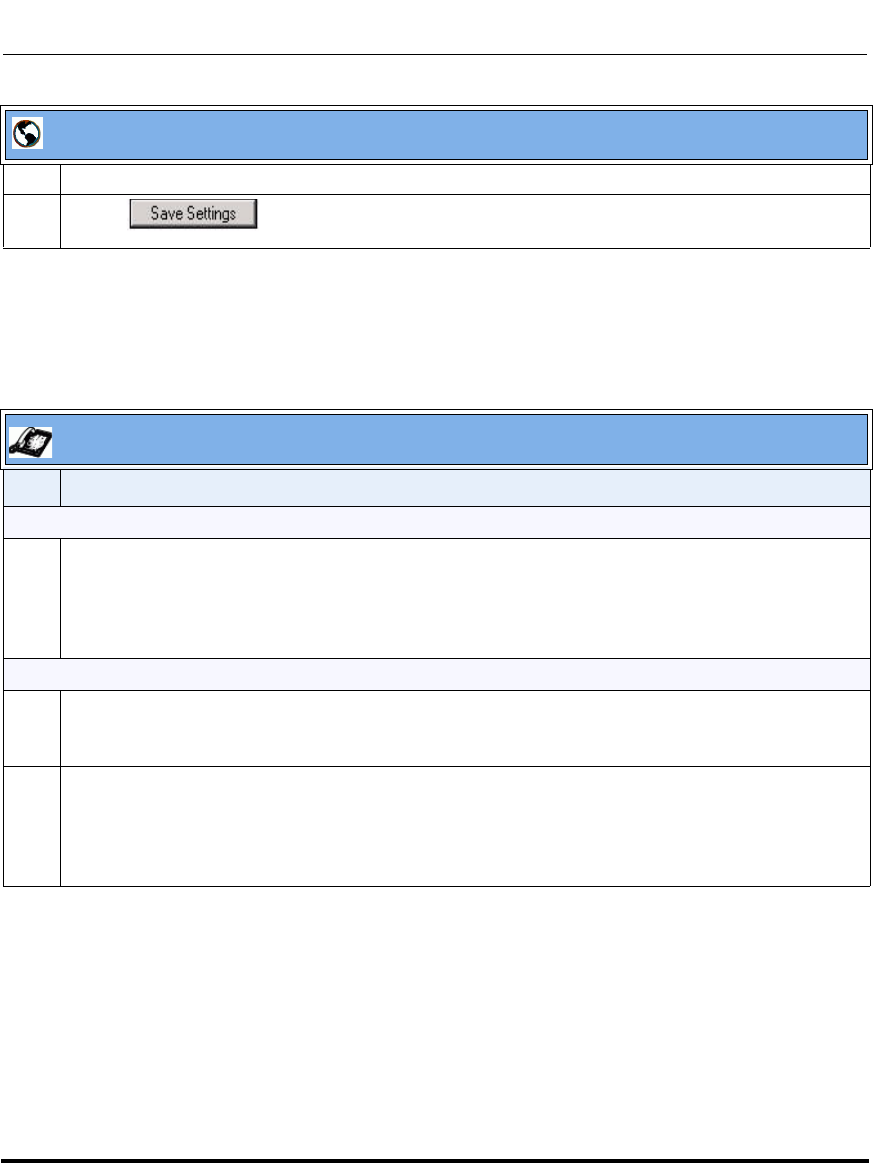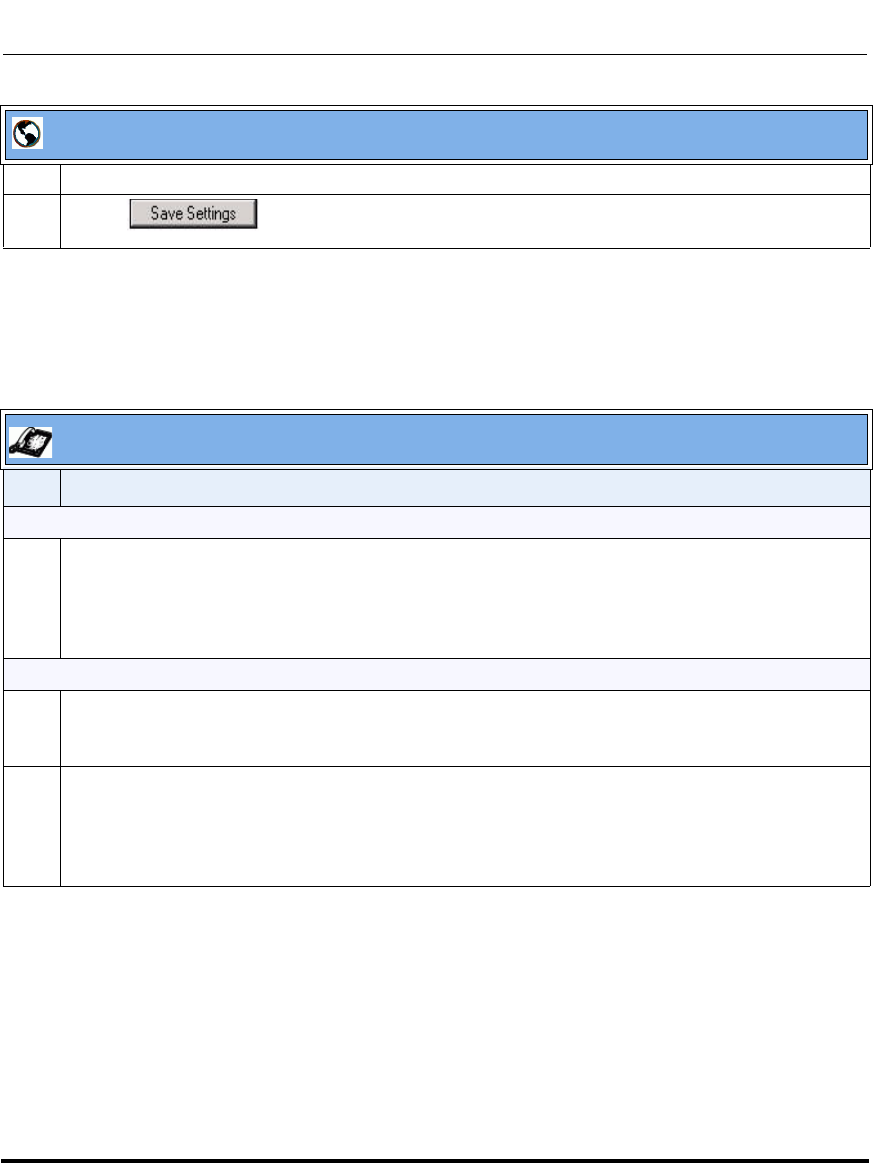
Operational Features
5-14 41-001160-00, Release 2.1, Rev 04
IP Phone Administrator Guide
Operational IP Phone Features
Using the Configured Lock/Unlock Key on the IP Phone
After configuring a key as a lock/unlock key, refer to the following procedure to
use the key on the IP phone.
3 In the “Type” field, select Phone Lock from the list of options.
4 Click to save your changes.
IP Phone UI
Step Action
Lock the phone:
1 Press the LOCK softkey.
The phone locks.
The LED for the softkey AND the Message Waiting Lamp illuminate steady ON.
An “Unlock” label appears next to the softkey you just pressed.
Unlock the phone:
1 Press the UNLOCK softkey.
A password prompt displays.
2 Enter the user or administrator password and press ENTER.
The phone unlocks.
The LED for the softkey AND the Message Waiting Lamp go OFF.
The “Lock” label appears next to the softkey you just pressed.
Aastra Web UI