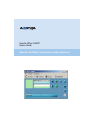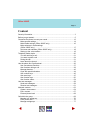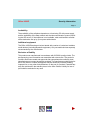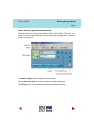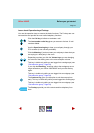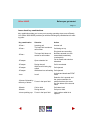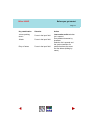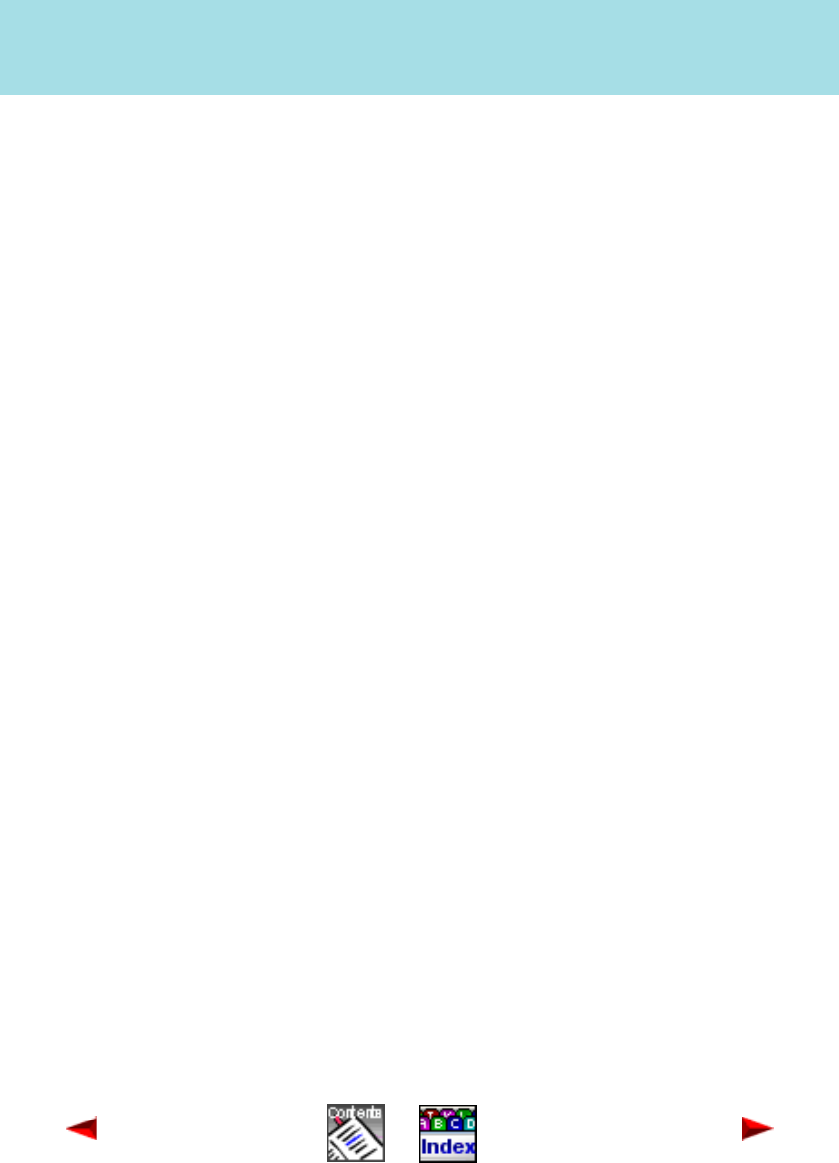
Before you get started
Page 9
Office 1600IP
You use toolbar to activate a forwarding destination (see "Forward call (call forwar-
ding)", Page 42) or open additional views of Office 1600/1600IP:
• Contacts opens your phone book (see "Maintain contacts", Page 63)
• Group opens key fields for Number keys, Team keys and Function keys (see
"Use number keys", Page 45, "Use team keys", Page 47 and "Use function
keys", Page 50). If you belong to workgroups, you also see the other group mem-
bers and their current status here (see "Call within the group", Page 69). The
keys used most frequently can be dragged from the group field into the desktop.
• Journal opens the log in which all incoming and outgoing calls and text mes-
sages are entered (see "Learn about the journal", Page 33). If you belong to
workgroups, you can also open and edit work tickets here (see "Call within the
group", Page 69).
Learn about the Media device (Office 1600)
Your system administrator has coupled your Office 1600 softphone with a corded
or mobile hardphone from the Office family. This means that calls are signalled
acoustically on this device and that you can use the device as a receiver/speaker
system.
You can initiate and answer your calls either on the PC using the mouse or key-
board or with the hardphone.
While this User’s Guide describes the procedure for handling calls on the PC, it
applies accordingly for the coupled hardphone, too. If you have questions about the
operation of the hardphone, please refer to the relevant User’s Guide. The Guide
can be downloaded from the internet from the Ascom Docfinder.
Familiarizing yourself with the media device (Office 1600IP)
Your system administrator has fitted your PC containing Office 1600IP with a media
device. This could be a telephone handset, headset, or a Bluetooth device.
Depending on the type of system, operation of your Office 1600IP may differ slightly
from these instructions. Ask your system administrator to explain the correct oper-
ation in each case.