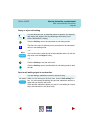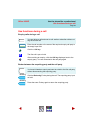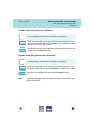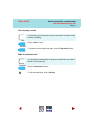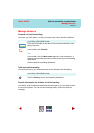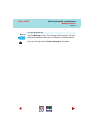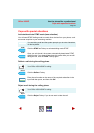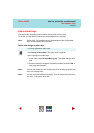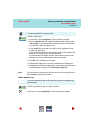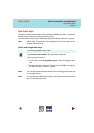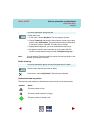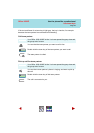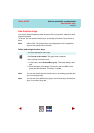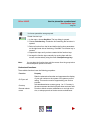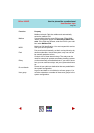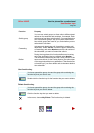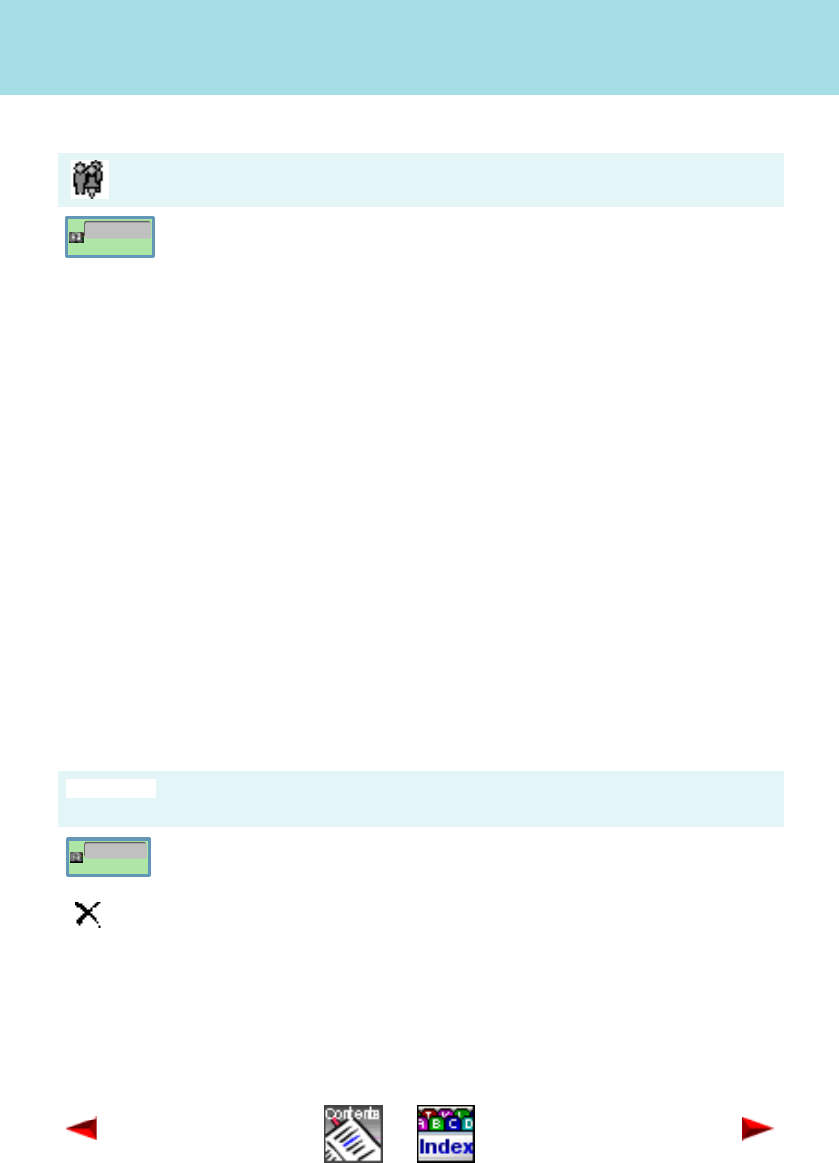
Use the phone like a professional
Use number keys
Page 46
Office 1600IP
Note: You can drag the number keys with the mouse from the group tab on
the desktop and operate from there.
Delete number key
You have opened the new group tab.
Create number keys:
1. In the menu, choose Key/New. The key dialog is opened.
2. Choose Number key and entered the desired call number under
Call number. If the call number is already stored in the contacts,
you can take it from the selection list.
3. In the Label field, enter the name that is to be displayed for the
number key (optional).
If you leave this field empty, and the call number is not stored in the
contacts, the call number is used as the label.
If you leave this field empty, and the call number is stored in the
contacts, the name in the contact s used as the label.
4. Click OK. The number key is created.
5. Repeat these steps until you have created all the number keys.
6. Arrange the number keys manually by moving them with the mouse
or automatically using the menu Groups/Arrange key.
You have opened the group view and the group tab containing the
number keys.
Click the number key that you want to delete.
In the menu, choose Key/Delete. The number key is deleted.