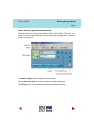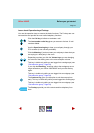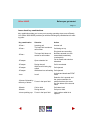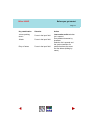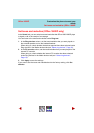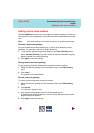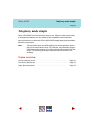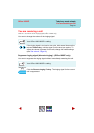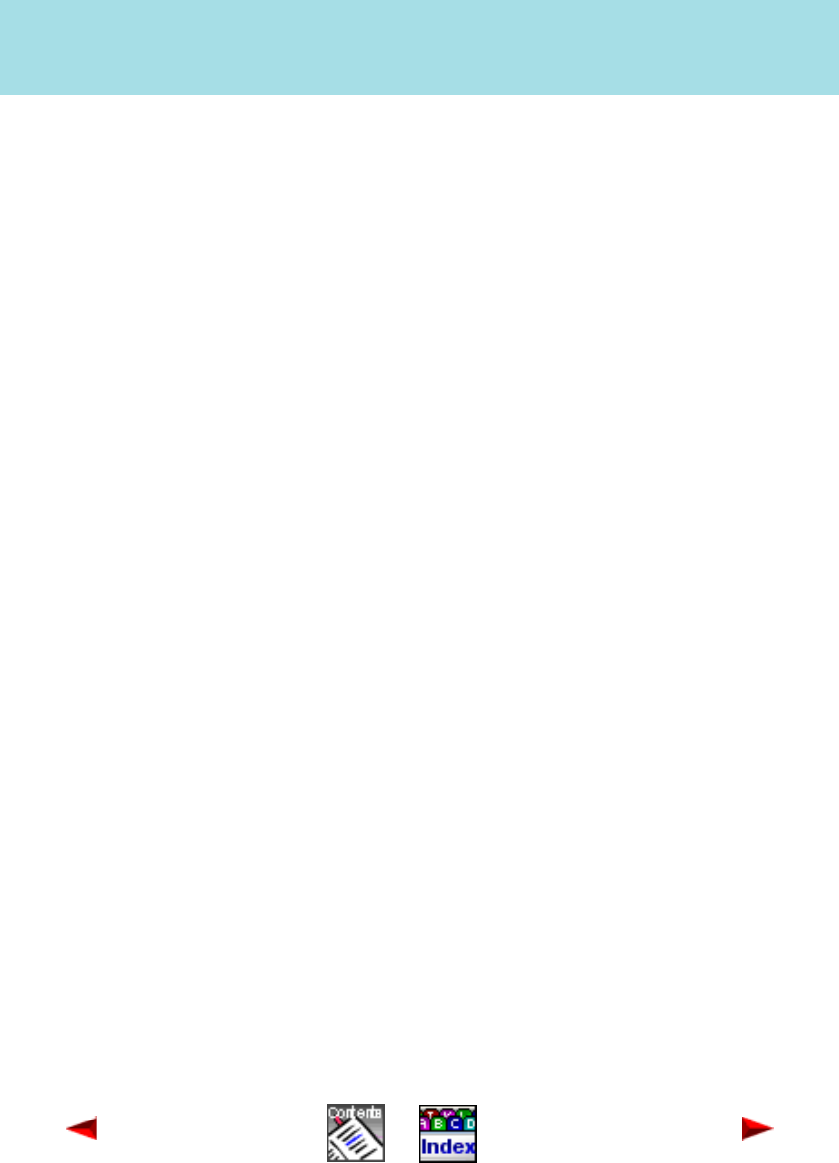
Customise the phone to meet your
needs
Make general settings
Office 1600IP
Make general settings
The settings are located under Settings / General.
Change PIN
Proceed as follows to change your PIN:
1. Enter the current PIN under Current PIN, and the new PIN under New PIN and
under Confirm PIN.
A 2 to 10 digit combination is allowed as a PIN.
2. Click Remember PIN if you do not want to enter your PIN when you start the
application in future.
3. Click Apply to save the settings.
Note: Remember that a stored PIN can be retrieved for malicious purposes
and that your phone can then be used without your consent.
Determine view behaviour
You can determine which views are opened when you start Office 1600/1600IP:
• Open on startup:
The views selected are automatically opened when you start the Office 1600/
1600IP.
• Minimized (only in combination with Open on startup):
The views selected are displayed minimized as a pushbutton on the taskbar
when you start the Office 1600/1600IP.
• Pop Up (main view):
Main view is displayed in the foreground of the screen when the phone rings.
• Pop Up (message):
The menu window is opened when a message is received.
• Pop Up (group):
In workgroups: Opens the workgroups window as soon as a call is offered to ano-
ther member (the function is not available if the key of a workgroup member is
dragged onto the desktop).
• On Top:
Keys on the desktop are always in the foreground of the screen.