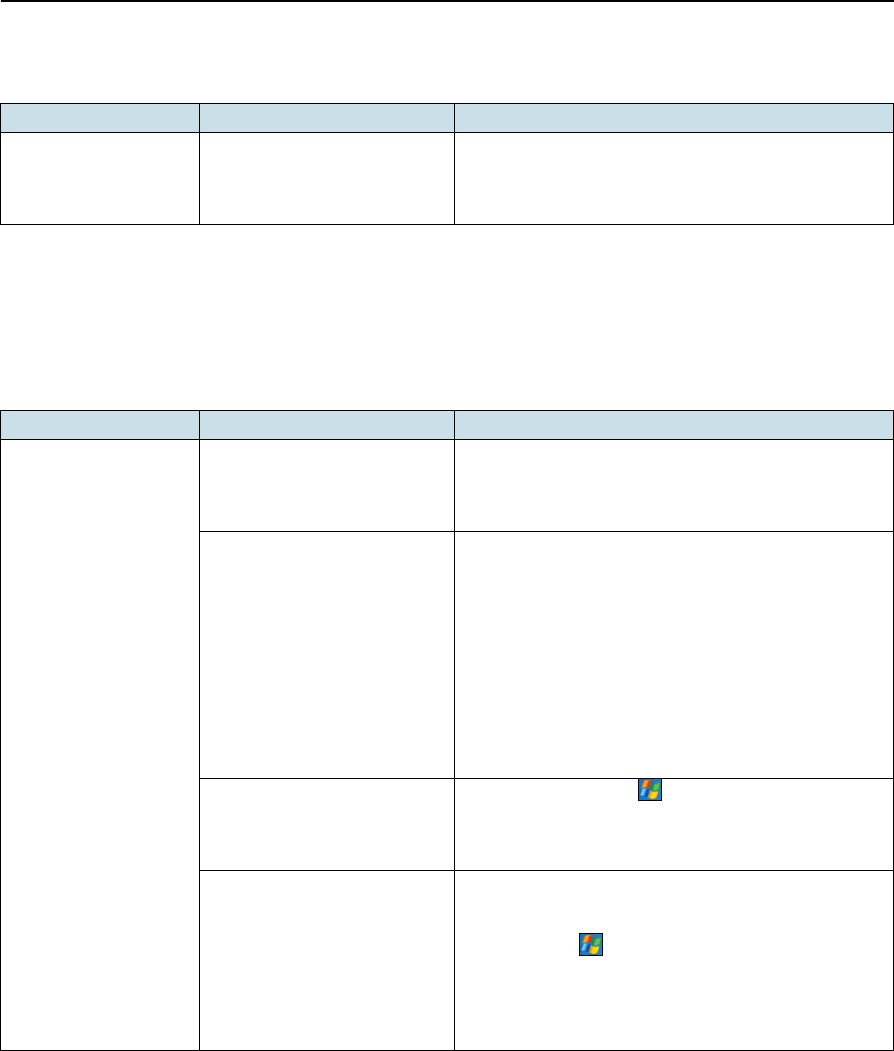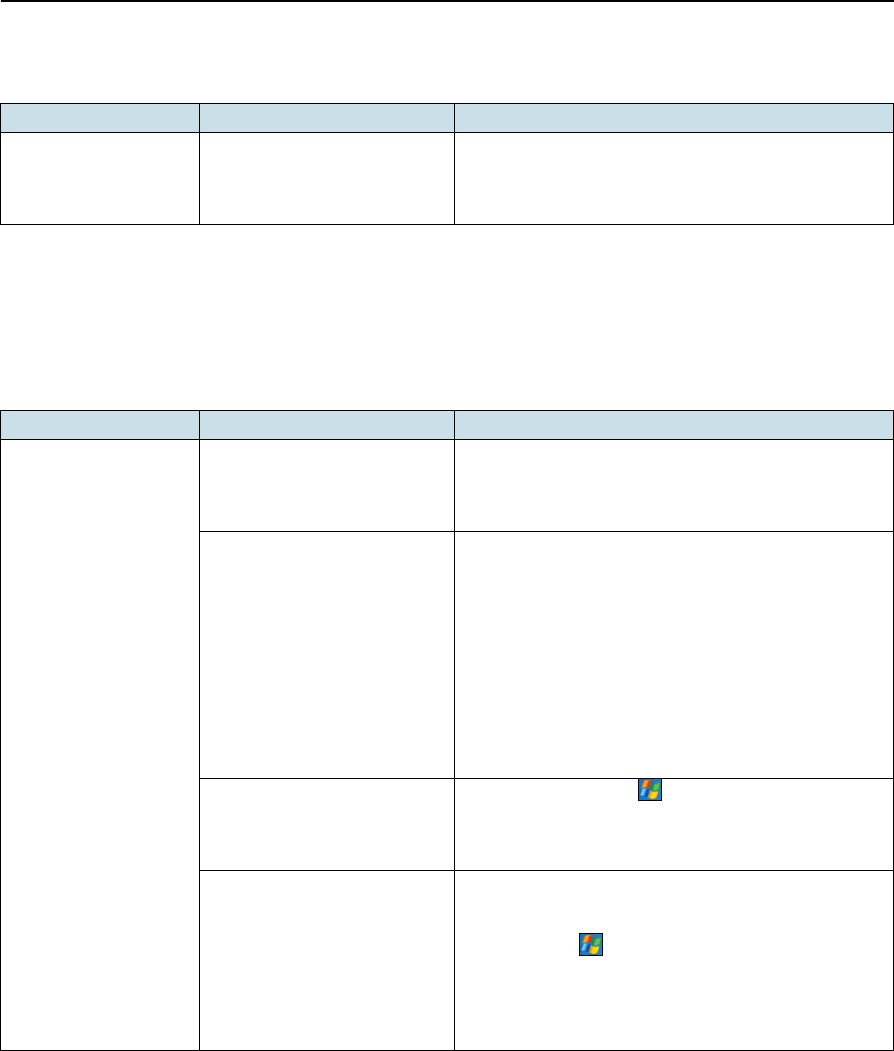
7 Troubleshooting
68 Juno ST Handheld User Guide
Backlight issues
Connection issues
ActiveSync technology
Problem Cause Solution
The backlight stays on,
even though the
handheld has been idle
for some time.
Trimble GPS field applications
keep the backlight on while
connected to the GPS receiver.
Disconnect from GPS when you have finished using it.
Problem Cause Solution
ActiveSync technology
will not connect to the
handheld.
The connection is not initiated
automatically.
Disconnect the USB cable from the computer and
then reconnect the handheld to the computer.
Alternatively, in the ActiveSync software on your
computer, select File / Connection Settings / Connect.
The connection is not enabled
in ActiveSync on the computer.
If you are using the USB data cable, select File /
Connection Settings In the ActiveSync software on
your computer and make sure that the Allow USB
connection check box is selected.
If you are using a Bluetooth connection, select
File / Connection Settings in the ActiveSync software
on your computer and make sure that the correct port
for Bluetooth is selected. Open the Bluetooth control
on the handheld, view the Bluetooth Manager and
make sure that an ActiveSync connection is present in
the connections list with a correct outgoing port.
The connection is not enabled
in ActiveSync on the computer.
On the handheld, tap
/ Programs / ActiveSync /
Menu / Connections. Make sure that the Enable PC
sync using this connection check box is selected, and
that the correct options are selected.
Your connection settings
conflict with network settings
or VPN client software.
If you are using the USB data cable, use the USB to PC
utility to change the connection method the
handheld uses to connect to ActiveSync on the
computer. Tap
/ Settings / Connections / USB to PC
Utility. Clear the Enable advanced network
functionality check box.
The handheld stops using the default RNDIS method
to connect to ActiveSync.