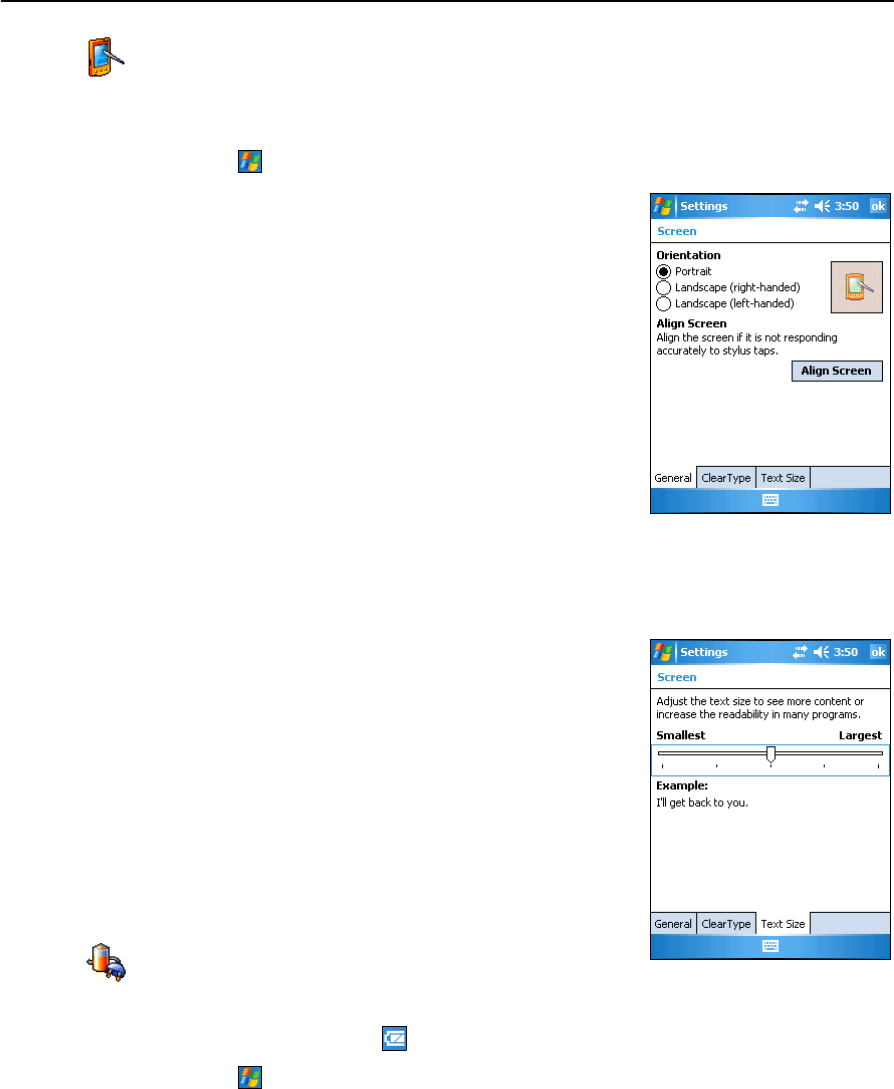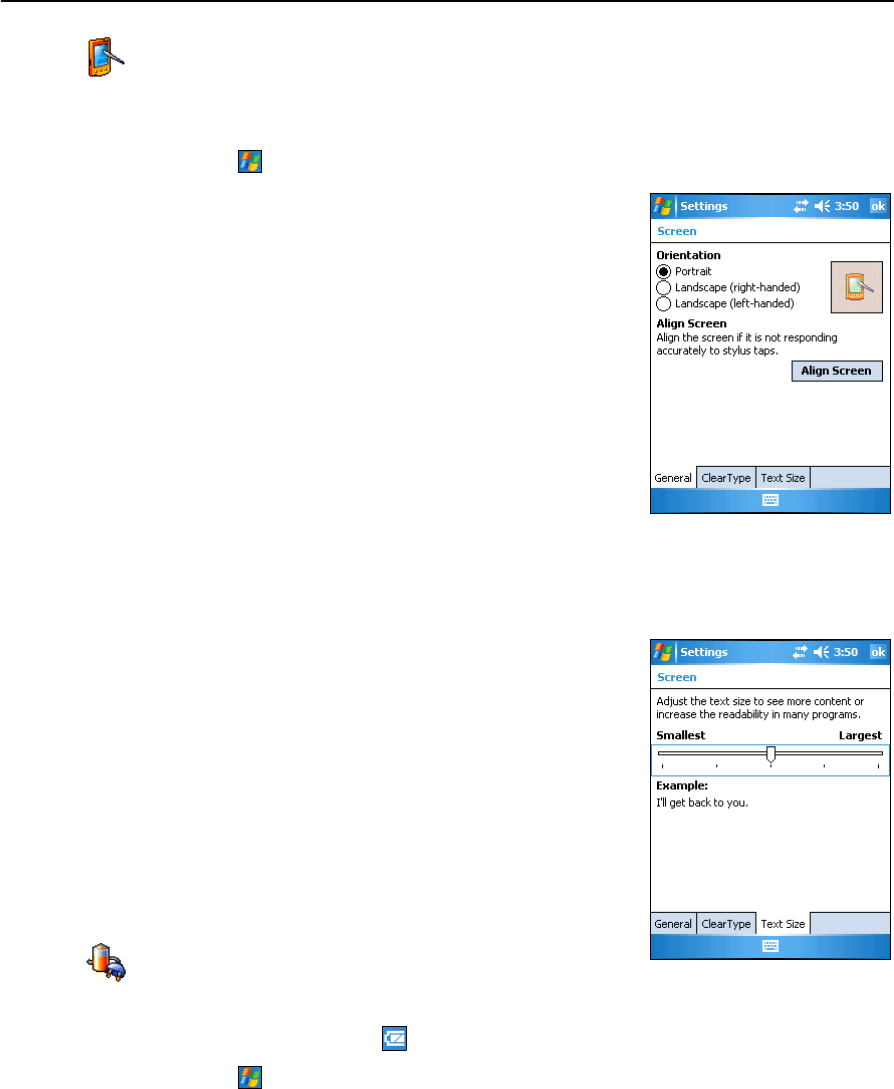
3 Windows Mobile Software Basics
38 Juno ST Handheld User Guide
Screen
Use the Screen control to align the touch screen or to change the appearance of text on
the screen. To open the Screen control:
• Tap / Settings / System / Screen.
To change the screen settings:
1. Tap the General tab.
2. To change the orientation of the screen, select an
option in the Orientation group.
3. To start the alignment sequence for the touch
screen, tap
Align Screen.
4. Tap
OK.
To enable ClearType:
Using ClearType font smoothing can make text easier to
read on the screen.
1. Tap the ClearType tab and then select the Enable
ClearType check box.
2. Tap
OK.
To change the size of text on screen:
1. Tap the Text Size tab.
2. Tap and drag the slider control to the left to make
text smaller, or to the right to make text larger.
The example text below the slider shows how the
text will appear on screen.
3. Tap
OK.
Power
To open the Power control, do one of the following:
• Tap the battery icon in the title bar of the Today screen.
• Tap / Settings / System / Power.
Use the Battery tab to check the battery level (see Checking the level of battery power,
page 24).
Use the Advanced tab to set the time before the handheld turns off when idle (see
Automatic power off settings, page 25).