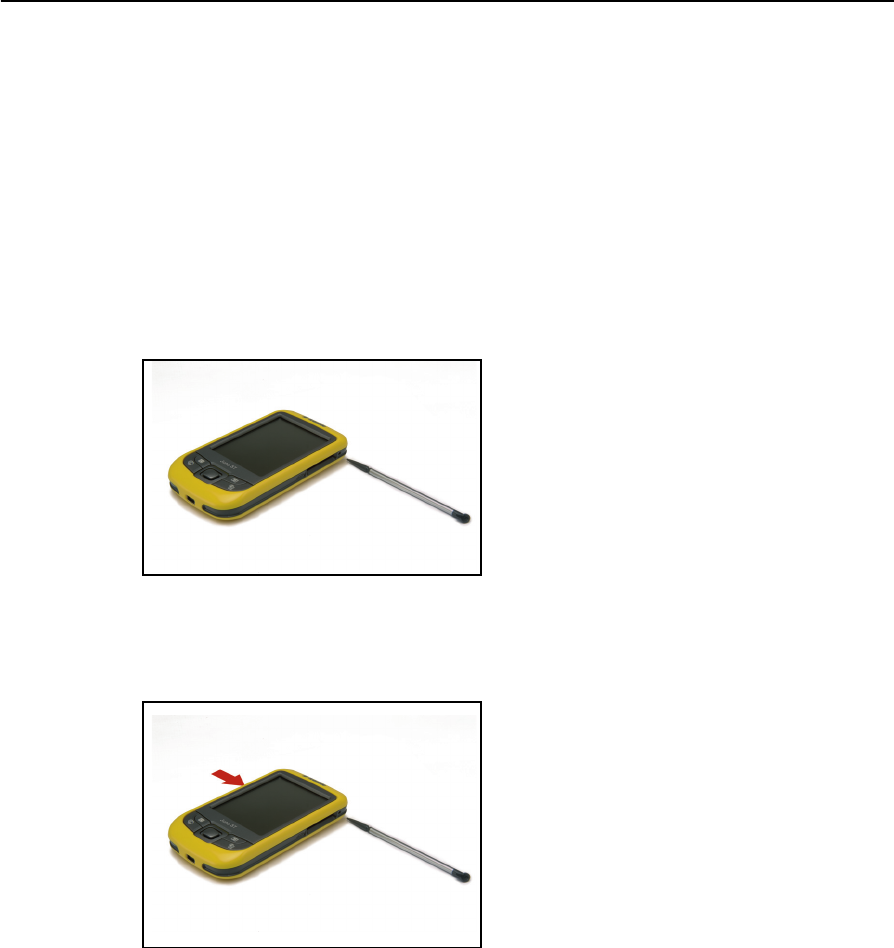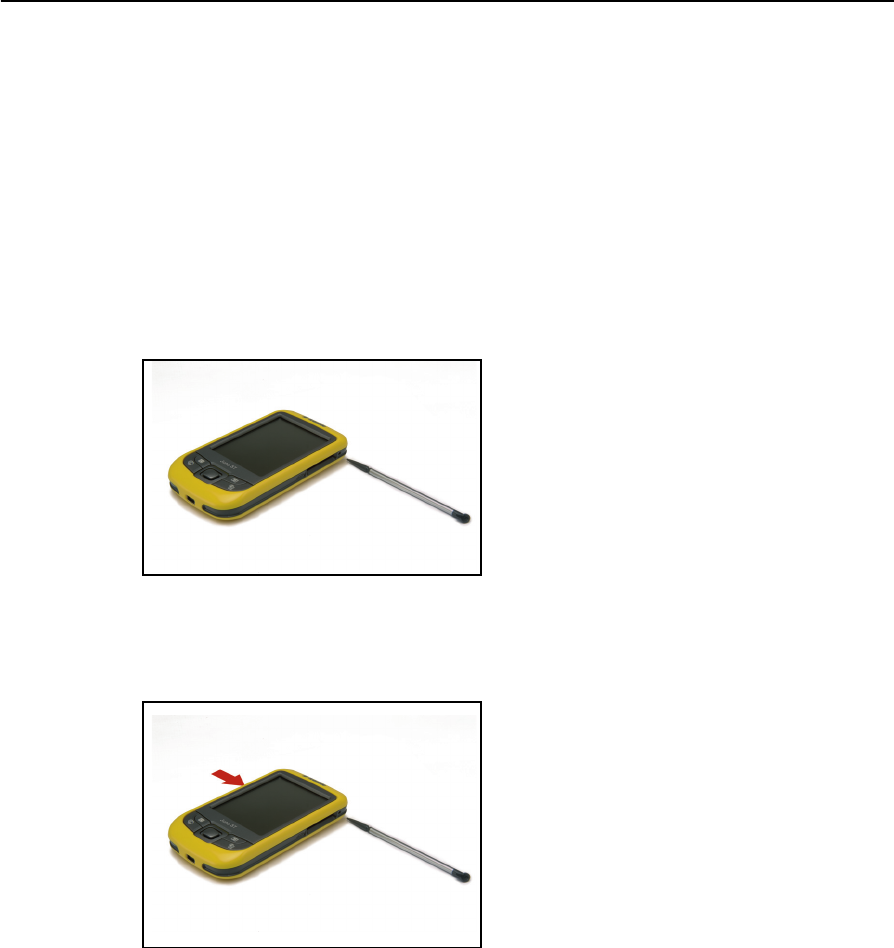
Juno ST Handheld User Guide 27
Getting Started 2
Resetting the handheld
If the screen on the handheld is blank, the handheld has turned off. Press the Power
button to turn on the handheld.
If the handheld stops responding to the stylus, or if it does not respond when you press
any of the keypad buttons, you may need to reset it. First, try a soft reset. If the
handheld does not respond, perform a hard reset.
You can also reset the handheld to its factory default settings.
Performing a soft reset
A soft reset is similar to rebooting a computer.
A soft reset saves data and closes all open
applications and then restarts the handheld.
All data and settings are retained after a soft
reset.
To perform a soft reset, use the tip of the
stylus to lightly press the
Reset button beside
the SD card slot on the handheld.
Figure 2.6 Performing a soft reset
Performing a hard reset
A hard reset retains settings and data that you
have previously saved on the handheld.
However, any unsaved data may be lost.
Note – Perform a hard reset only if performing a
soft reset does not resolve the problem.
To perform a hard reset, press and hold the
Power button as you use the tip of the stylus
to lightly press the
Reset button beside the SD
card slot on the handheld.
Figure 2.7 Performing a hard reset