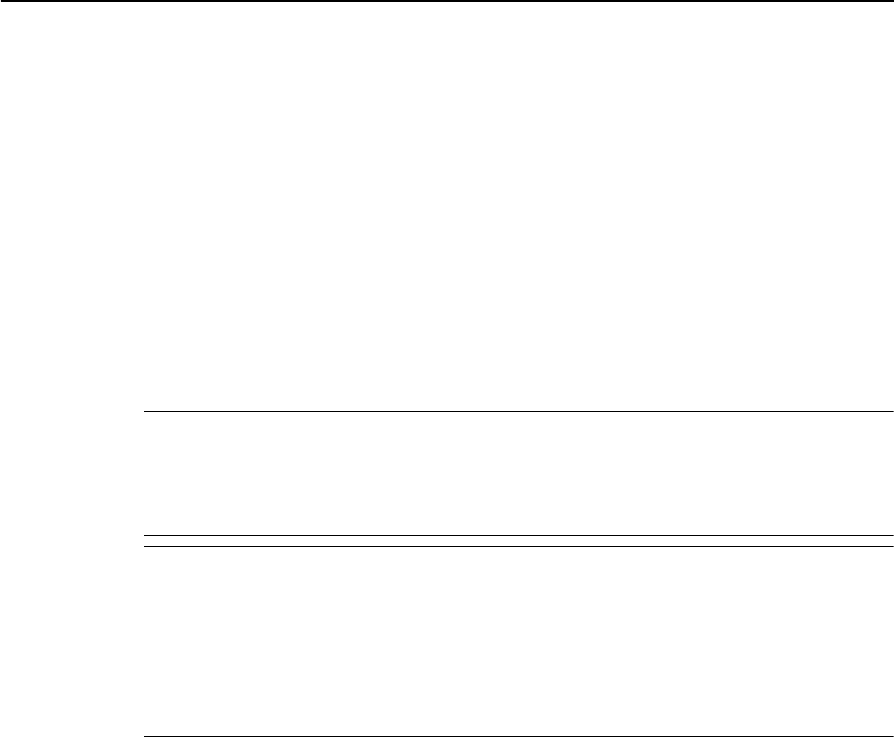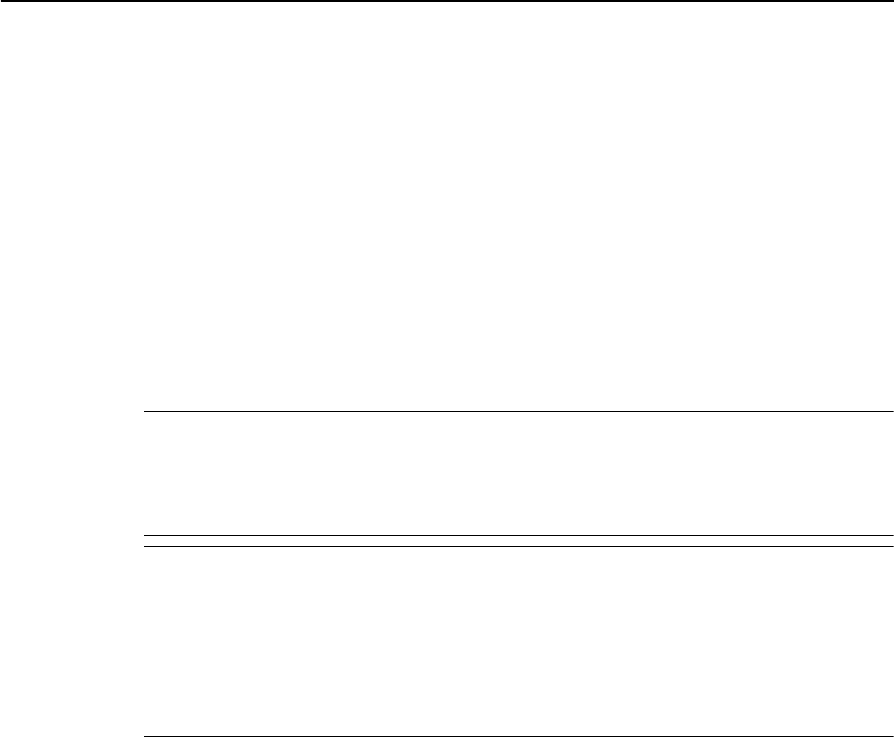
Juno ST Handheld User Guide 29
Getting Started 2
To protect your data, Trimble recommends that you save data to an SD memory card
(see below) or regularly copy important data to your office computer. For more
information about transferring files to an office computer, see Connecting to an Office
Computer, page 41.
Using an SD memory card
To save data in an alternative location to the storage memory, the handheld has a
Secure Digital (SD) Memory Card slot. You can use SD memory cards of up to 2 Gb to
make copies of information and to securely transfer data to and from another device
that has an SD memory card slot.
Note – The Juno ST handheld does not support SDIO (SD input/output) memory cards or
SDHC (high capacity SD) memory cards.
C
CAUTION – Static electricity can harm electronic components inside the handheld. To
prevent static damage:
– Discharge static electricity from your body before you touch any of the handheld’s
electronic components, such as a memory module. You can do so by touching an
unpainted metal surface.
C
CAUTION – The presence of any dust or moisture in the SD slot may adversely affect the
device and void your Trimble warranty. The handheld is shipped with a plastic dummy
installed in the SD memory card slot. To help prevent dust or moisture entering the SD
memory card slot:
– Retain the plastic dummy that is installed in the SD memory card slot, and reinsert the
dummy when no SD memory card is installed in the slot.
– When inserting or removing an SD card, place the handheld on a dust-free indoor
surface.
To insert an SD memory card:
1. Place the handheld on a dust-free indoor surface.
2. Remove the plastic dummy from the SD memory card slot and then insert the
SD memory card into the slot.
3. Store the plastic dummy in a safe location for reuse after you remove the SD
card.
When you select the Save As option in an application, the SD card appears in the
list of available storage locations.
Note – Do not store required data or applications to an SD memory card if the card will be
removed. Data saved to an SD memory card is available only when the card is inserted in
the handheld.
To remove an SD memory card:
1. To eject the SD card from the SD card slot, push the card in.
The card pops out.
2. Remove the card and, if you want to, insert a new SD memory card.
Alternatively, reinsert the plastic dummy into the slot.