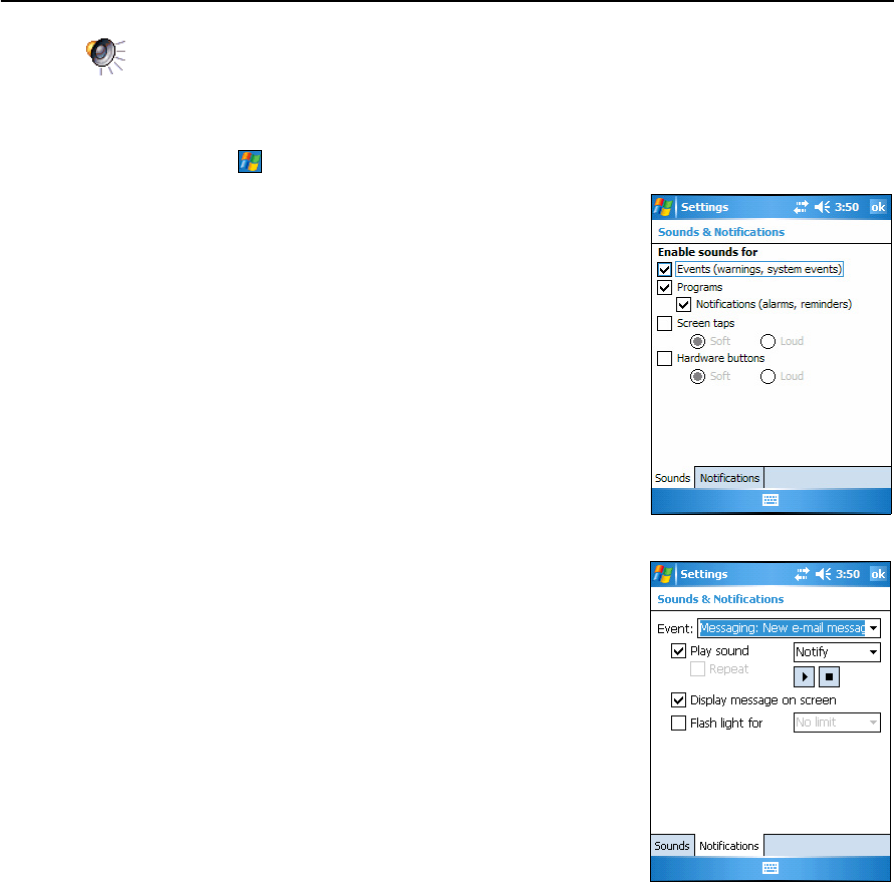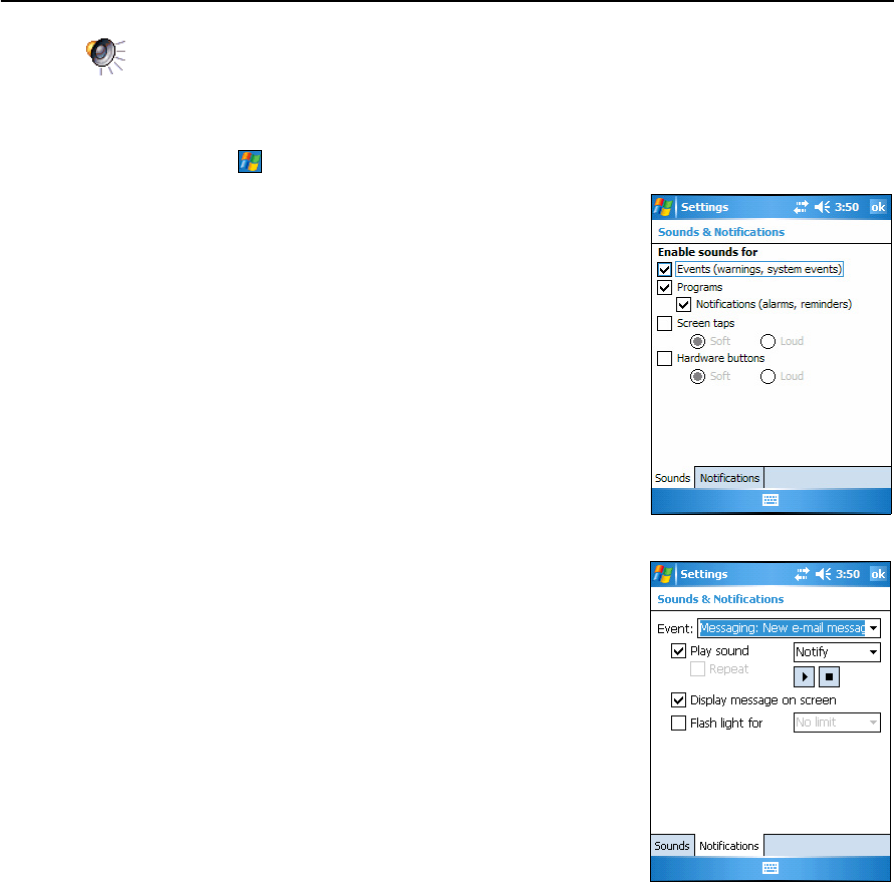
Juno ST Handheld User Guide 37
Windows Mobile Software Basics 3
Sounds and notifications
Use the Sounds & Notifications control to set preferences for the speaker volume and
system sounds. To open the Sounds & Notifications control:
• Tap / Settings / Personal / Sounds & Notifications.
To turn sounds on or off:
1. Tap the Sounds tab.
2. Select or clear the check boxes to enable or disable
categories of sounds.
3. If you select the Screen taps or Hardware buttons
check boxes, select the Soft or Loud option to
control the volume of the sounds.
4. Tap OK.
You can use predefined schemes to customize sounds, or
you can create your own sound schemes.
To specify a sound scheme:
1. Tap the Notifications tab.
2. From the Event drop-down list, select an event.
3. Select from the available options the type of
notification you want to receive for the selected
event.
4. Tap
OK.