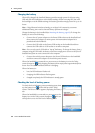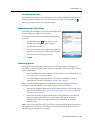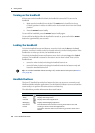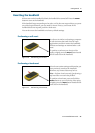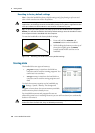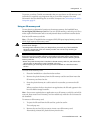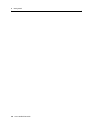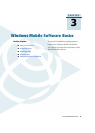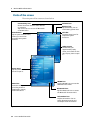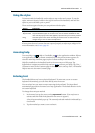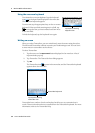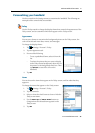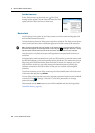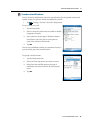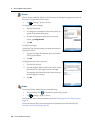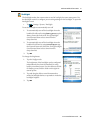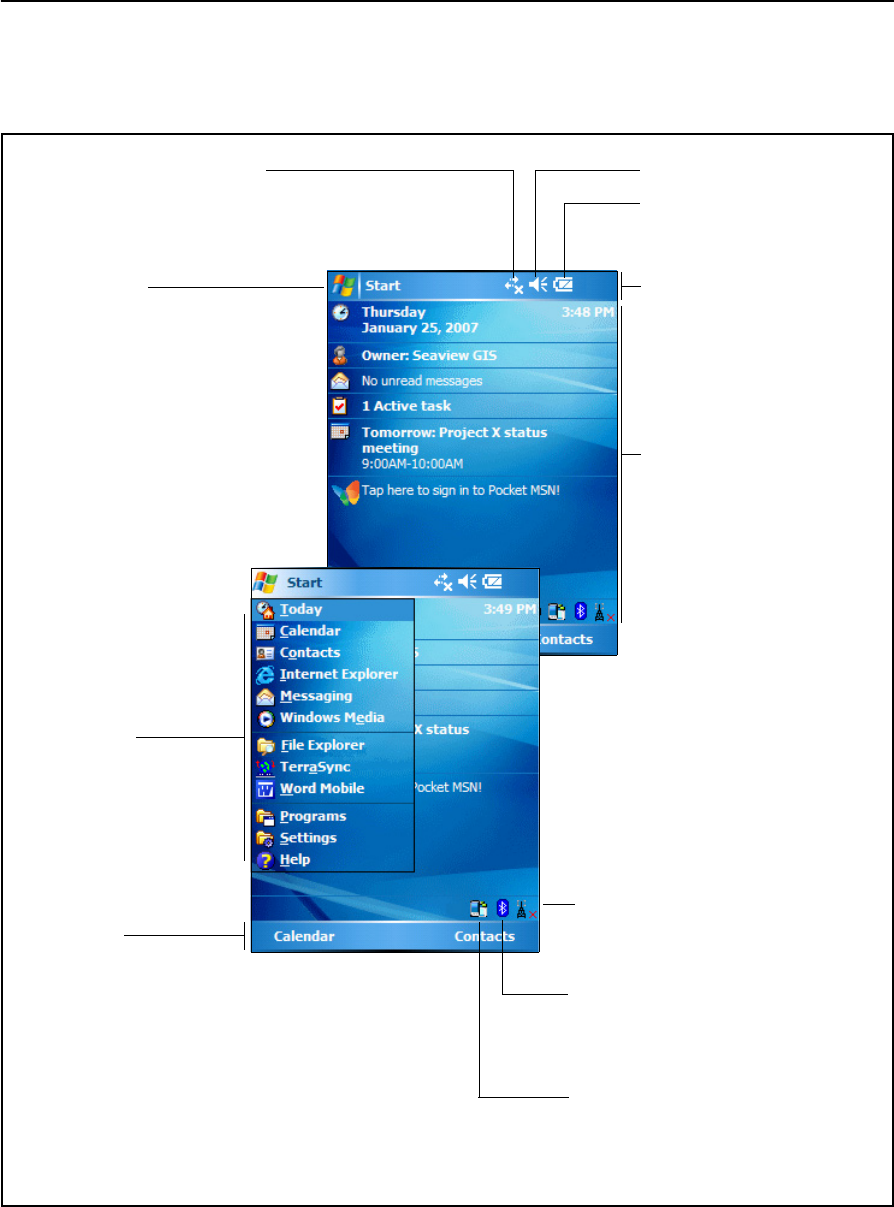
3 Windows Mobile Software Basics
32 Juno ST Handheld User Guide
Parts of the screen
The main parts of the screen are shown below.
Figure 3.1 Parts of the screen
Start menu
Tap any item on the
menu to open it.
Start button
Tap to open the Start menu,
where you can access
programs and system
controls.
Title bar
Contains status icons for
important system
functions.
Menu bar
Contains softkeys
providing access to
applications, menus,
and notifications.
Today screen
Summarizes your
appointments, tasks,
notes, and e-mails for the
day. Tap any item to open
it.
WLAN icon
Tap the WLAN icon to access the
WLAN shortcut menu.
Bluetooth icon
Tap the Bluetooth icon to access
the Bluetooth shortcut menu.
Orientation icon
Tap the Orientation icon to
switch between portrait and
landscape screen orientation.
Connectivity icon
Shows connection status to other devices
or networks.
Tap icon to turn on or turn off Bluetooth
or WLAN radios.
Battery icon
Tap the battery icon to
view battery power level.
Volume icon