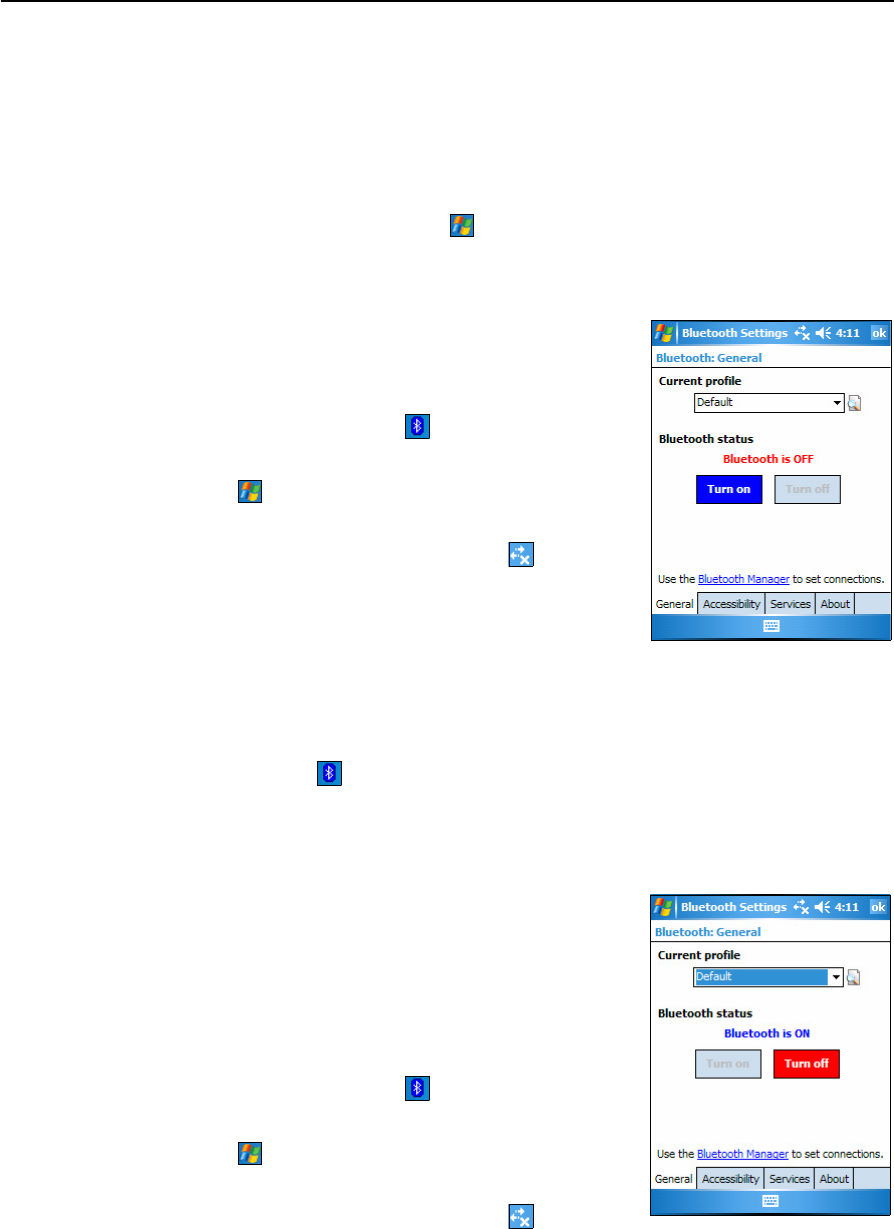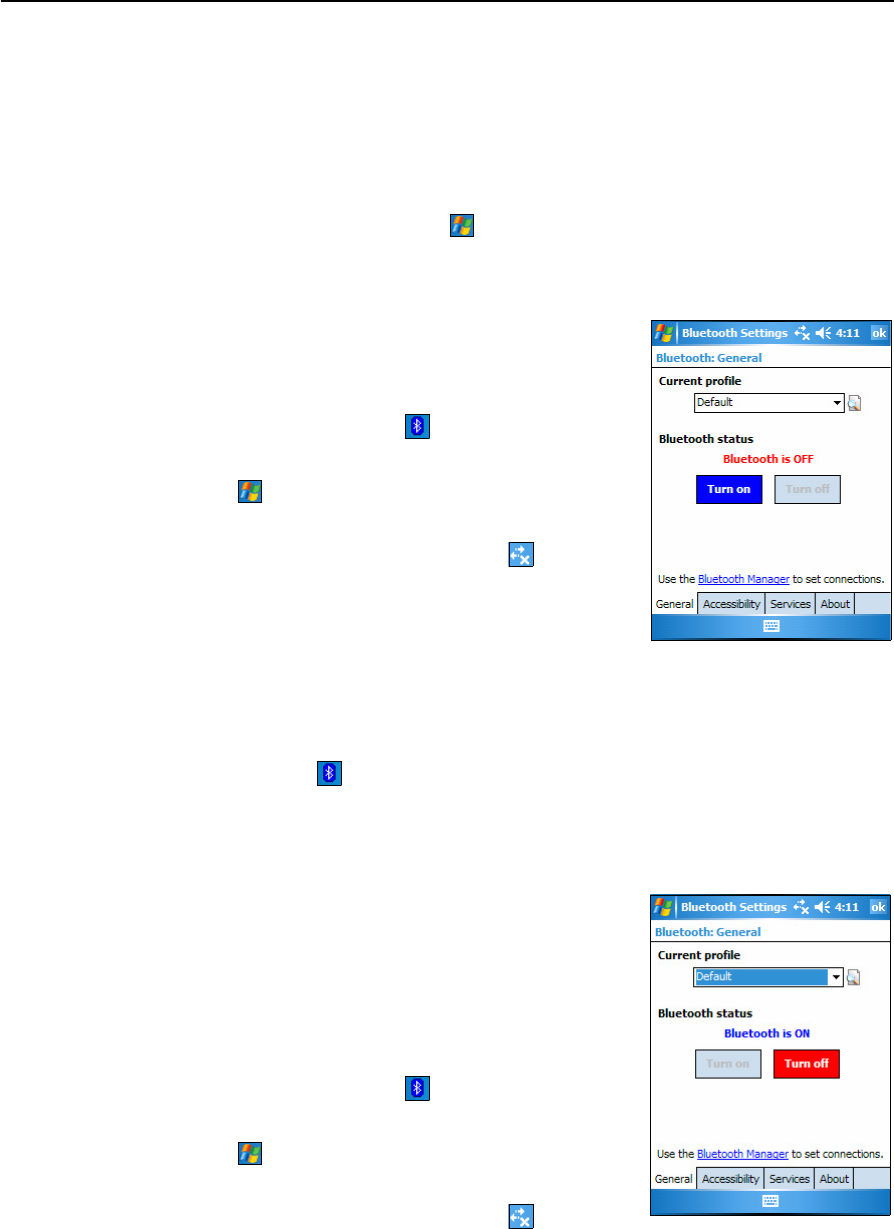
6 Getting Connected
62 Juno ST Handheld User Guide
Enabling Bluetooth wireless connections
The Juno ST handheld is shipped with Bluetooth wireless technology activated.
Use the Bluetooth control to turn on the integrated Bluetooth radio, enable the
handheld to discover other Bluetooth devices, and configure host services on the Juno
ST handheld.
To open the Bluetooth control, tap / Settings / Connections / Bluetooth.
Turning on the Bluetooth radio
To use the Juno ST handheld as a Bluetooth host or
client, you must turn on the Bluetooth radio.
To turn on the Bluetooth radio, do one of the following:
• Tap the Bluetooth icon in the Today screen
and then tap Turn Bluetooth On.
• Tap / Settings / Connections / Bluetooth. In the
General tab, tap
Turn on.
• Tap the Wireless Connectivity icon in the title
bar of the Today screen and then tap Wireless
Manager. Tap
Bluetooth to turn on the Bluetooth
radio.
If the integrated Bluetooth radio is deactivated, the message
No Bluetooth hardware
appears.
B
Tip – To conserve power, turn off the Bluetooth radio when it is not in use.
The Bluetooth icon appears in the bottom right corner of the Today screen, to
indicate that the handheld can send and receive Bluetooth wireless signals.
Turning off the Bluetooth radio
In some situations you may be required to turn off the
Bluetooth radio. For example, aviation authority
regulations restrict the use of radios on board aircraft.
B
Tip – To conserve power, turn off the Bluetooth radio
when it is not in use.
To turn off the Bluetooth radio, do one of the following:
• Tap the Bluetooth icon in the Today screen
and then tap Turn Bluetooth OFF.
• Tap / Settings / Connections / Bluetooth. In the
General tab, tap
Turn off.
• Tap the Wireless Connectivity icon in the title
bar of the Today screen and then tap Wireless Manager. Tap
Bluetooth to turn
off the Bluetooth radio.