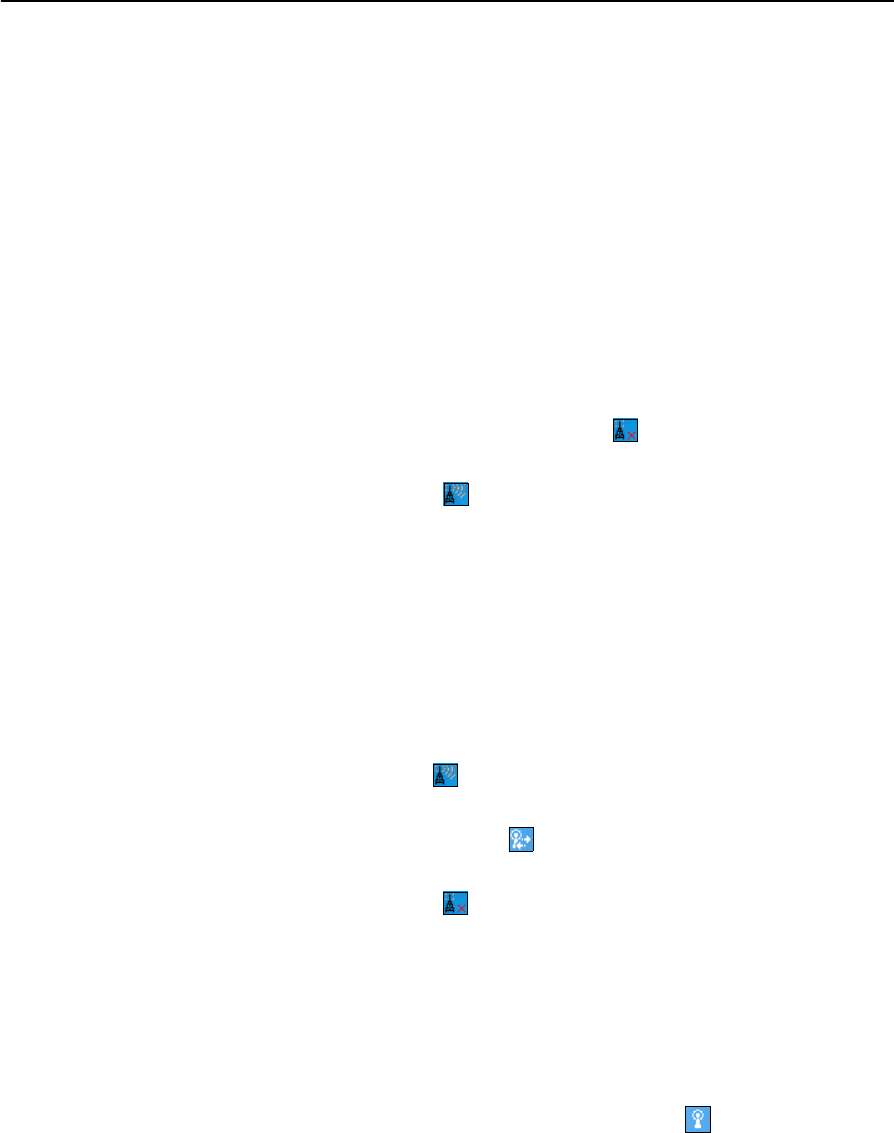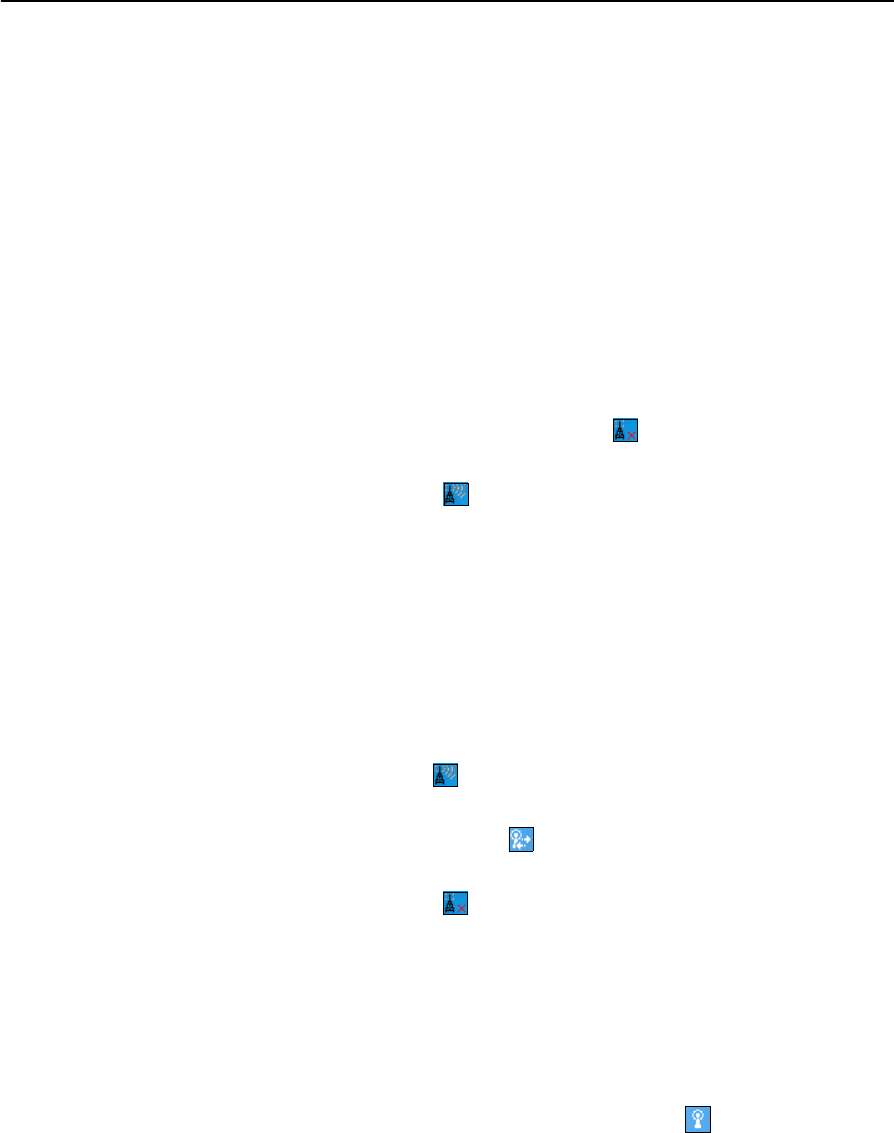
Juno ST Handheld User Guide 57
Getting Connected 6
Using the WLAN radio
The Juno ST handheld has an integrated Wireless Local Area Network (WLAN) radio
that you can use to receive data anywhere within the range of a wireless LAN access
point.
Access points are also known as “hotspots”. A wireless LAN connection can be used to
connect to the Internet (at broadband speeds), and to connect to 802.11b/g standard
Ethernet networks within range of an available wireless LAN access point.
Wireless LAN is sometimes refered to as wireless Ethernet.
Turning on the WLAN radio
The Juno ST handheld is shipped with the integrated WLAN radio turned off.
To turn on the WLAN radio, tap the wireless LAN icon in the bottom right corner of
the Today screen and then tap WLAN On/Off.
The wireless LAN icon changes to and a notification message appears if a wireless
LAN is detected.
Turning off the WLAN radio
In some situations, you may be required to turn off the WLAN radio. For example,
aviation authority regulations restrict the use of radios on board aircraft.
B
Tip – To conserve power, turn off the WLAN radio when it is not in use.
To turn off the WLAN radio, do one of the following:
• Tap the wireless LAN icon in the bottom right corner of the Today screen
and then tap WLAN On/Off.
• Tap the Wireless Connectivity icon in the title bar of the Today screen and
then tap Wireless Manager. Tap
Wi-Fi to turn off the WLAN radio.
The wireless LAN icon changes to to indicate the handheld cannot send or receive
WLAN signals.
Connecting to a network using wireless LAN connectivity
To connect automatically to a network:
1. Bring the handheld within range of the network or access point.
When a wireless LAN is detected, the access point icon appears on the title
bar, and a notification message appears.
2. If more than one network is detected, select the network to connect to and then
tap
OK.
3. Select whether to connect to the Internet or to a Work network and then tap
Connect.