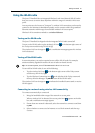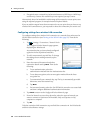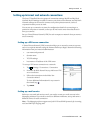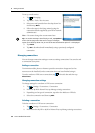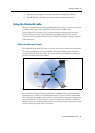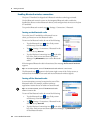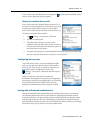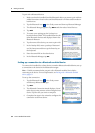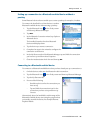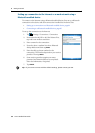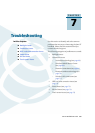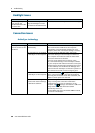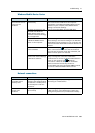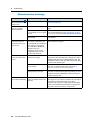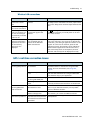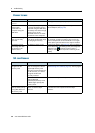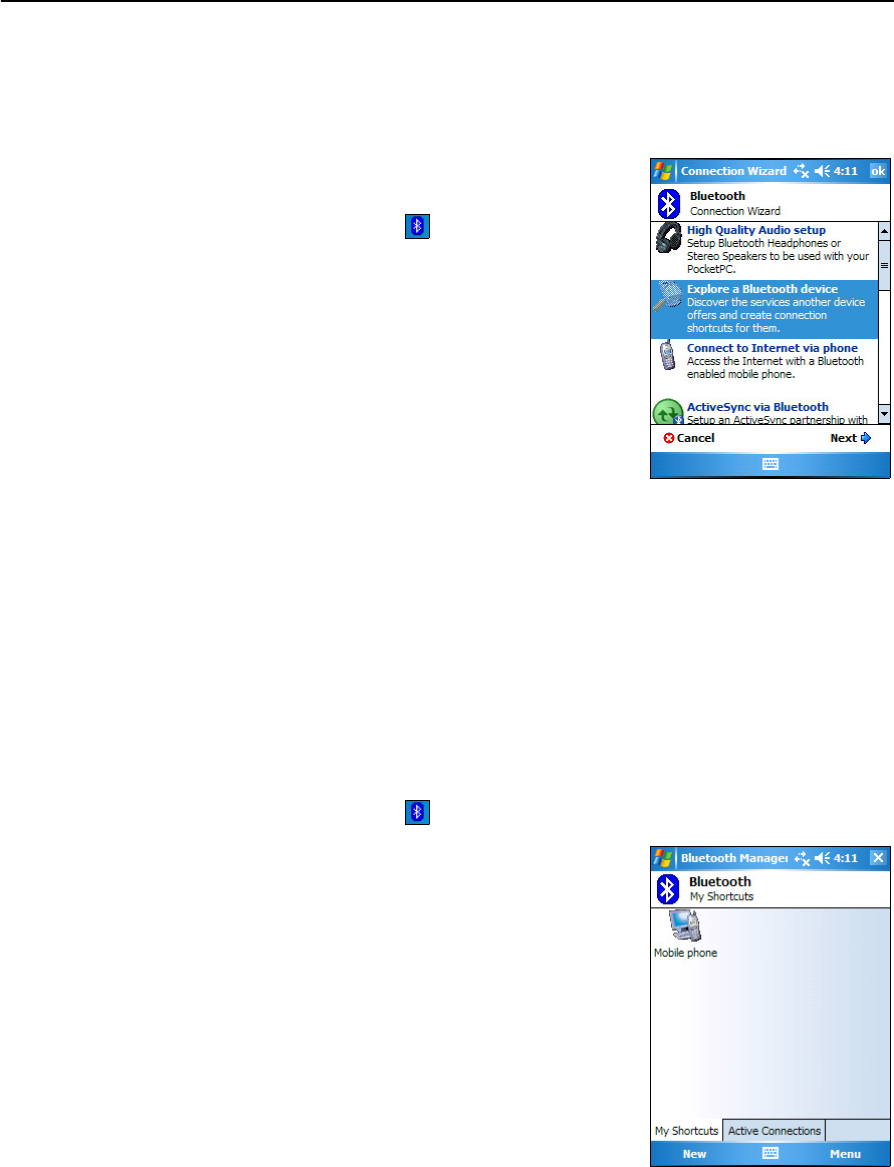
Juno ST Handheld User Guide 65
Getting Connected 6
Setting up a connection to a Bluetooth-enabled device without a
passkey
Some Bluetooth devices do not enable you to enter a passkey, for example, a headset.
To connect the handheld as a client device to another
Bluetooth-enabled device, without using a passkey:
1. Tap the Bluetooth icon in the Today screen
and then tap Bluetooth Manager.
2. Tap
New.
3. In the Bluetooth Connection wizard, tap Explore a
Bluetooth device.
The handheld searches for other Bluetooth
devices and displays them.
4. Tap the device you want to connect to.
5. Complete the steps in the wizard to configure the
connection to the device.
6. In the My Shortcuts tab of the Bluetooth Manager, tap and hold the connection
you have set up and then select Properties.
7. Clear the Authentication check box and then tap
OK.
Connecting to a Bluetooth-enabled device
To connect to a Bluetooth-enabled device that you have already set up a connection to:
1. On both devices, make sure the Bluetooth radio is turned on.
2. Tap the Bluetooth icon in the Today screen and then tap Bluetooth Manager.
3. Tap the My Shortcuts tab.
4. Do one of the following:
– Double-tap the icon for the connection you
have set up.
– Tap and hold the connection icon for the
connection you have set up and then tap
Connect.
Alternatively, when the handheld is within range of the
Bluetooth-enabled device, start using the program that
you usually use with the device, for example Internet
Explorer Mobile.