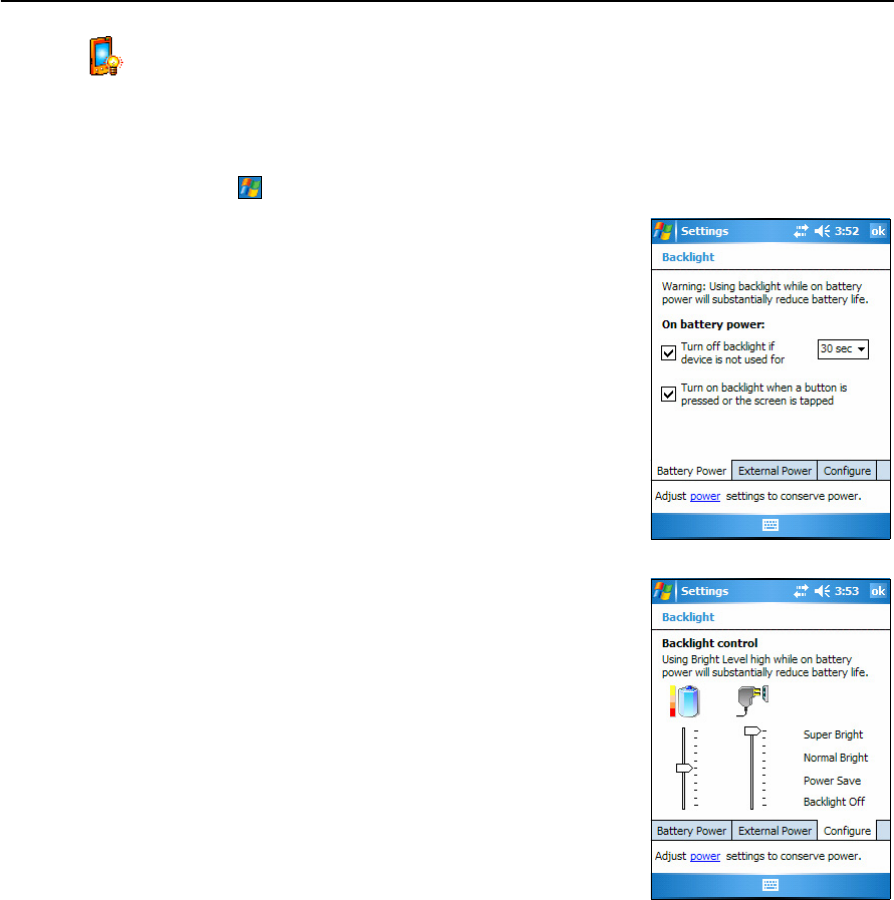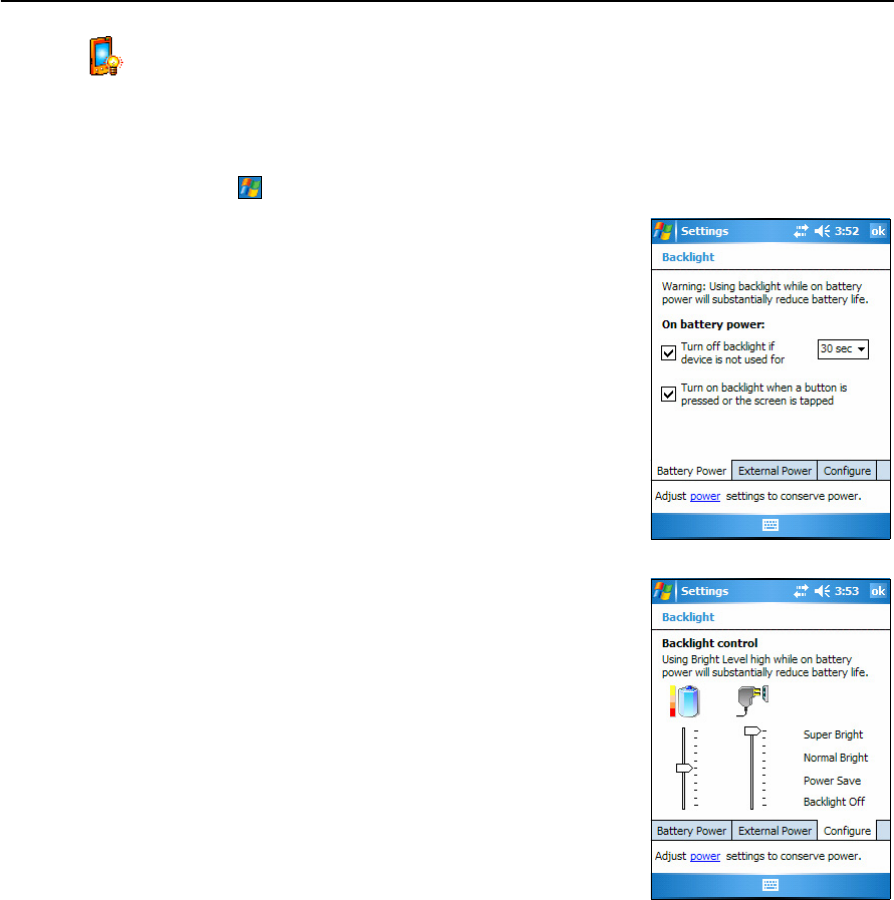
Juno ST Handheld User Guide 39
Windows Mobile Software Basics 3
Backlight
The backlight makes the screen easier to read in low light, but uses extra power. Use
the Backlight control to configure power-saving settings for the backlight. To open the
Backlight control:
• Tap / Settings / System / Backlight.
To set the backlight to automatically turn off:
1. To automatically turn off the backlight when the
handheld is idle and is using battery power, tap the
Battery Power tab. Select the Turn off backlight
check box and then select a time from the
drop-down list.
2. To automatically turn off the backlight when the
handheld is idle and is using external power, tap
the External Power tab. Select the Turn off backlight
check box and then select a time from the
drop-down list.
3. Tap
OK.
To change the brightness:
1. Tap the Configure tab.
The brightness of the backlight can be configured
independently for when the handheld is using
battery or external power. Use the slider on the left
for battery power, and the slider on the right for
eternal power.
2. Tap and drag the slider control downwards to
make the backlight darker, or upwards to make the
backlight brighter.
3. Tap
OK.