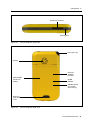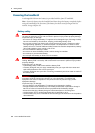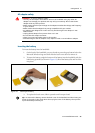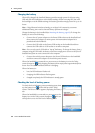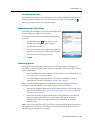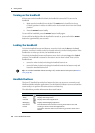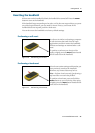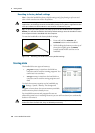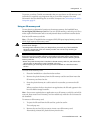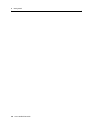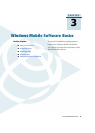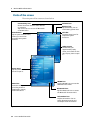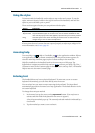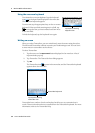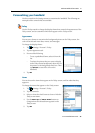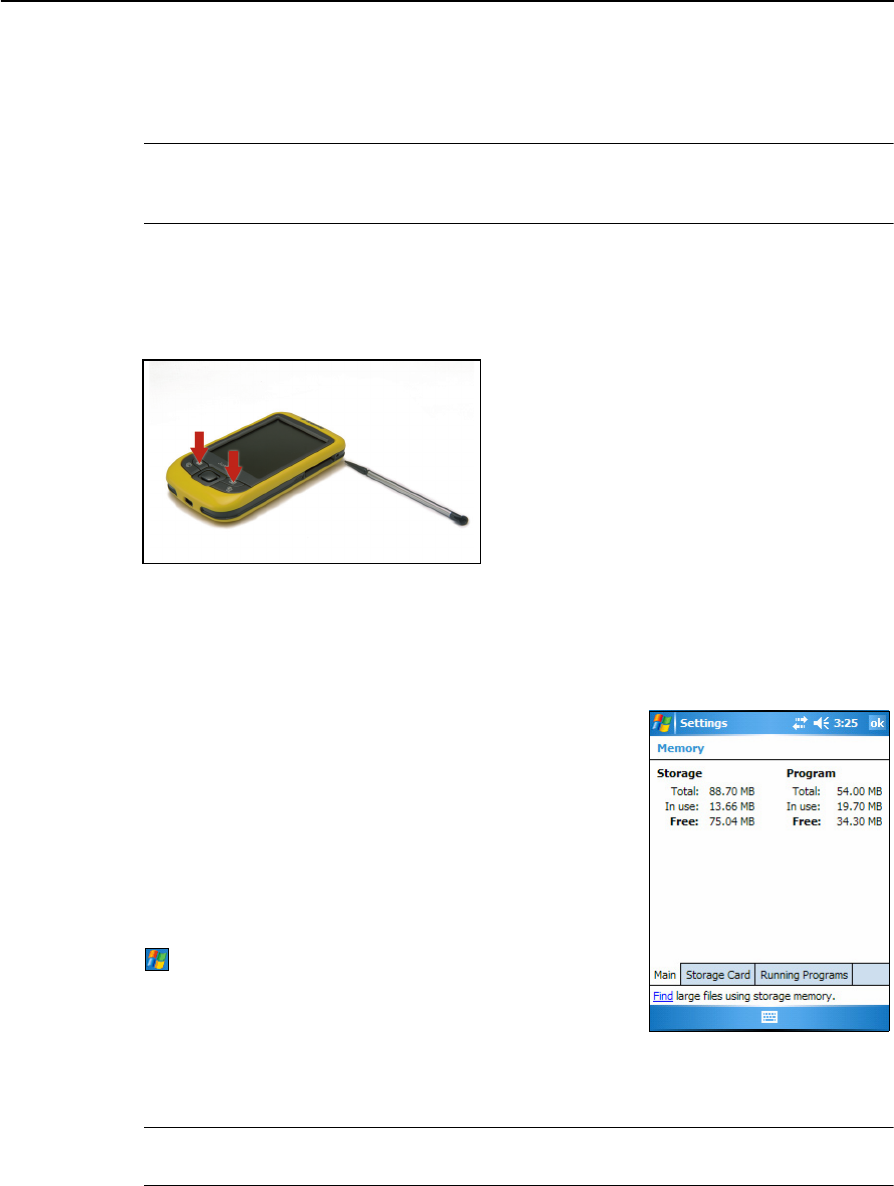
2 Getting Started
28 Juno ST Handheld User Guide
Resetting to factory default settings
Note – Reset the handheld to factory default settings only if performing a soft reset and
then a hard reset does not resolve the problem.
C
CAUTION – Resetting the handheld to factory default settings erases all data, installed
applications, and settings stored in the handheld, except for any data or applications that
were pre-installed on the handheld or are stored on an SD memory card.
B
Tip – To quickly and easily restore lost data, synchronize the handheld with a computer
before you reset the handheld to the factory default settings. Once the handheld is reset
then resynchronize the handheld with the computer.
To reset the handheld to the factory default settings:
1. Press and hold the Calendar and
Contacts buttons on the handheld.
2. While holding the buttons, use the tip of
the stylus to lightly press the
Reset
button beside the SD card slot on the
handheld.
Figure 2.8 Resetting the handheld to factory default settings
Storing data
The handheld has two types of memory:
• program memory is similar to the RAM in a
computer, and is used for running programs. You
cannot use it to save data.
• storage memory is similar to the hard disk in a
computer, and is used for storing programs and
data.
To check the memory capacity on the handheld, tap
/ Settings / System / Memory. The Storage and
Program columns show the current memory available,
and the memory that is already in use.
Pre-installed documents and program files are not
affected by power loss or resetting. However, you can still lose data if you accidentally
delete or overwrite it.
C
CAUTION – Windows Mobile 5.0 software does not include a Recycle Bin. When you
delete files from the flash disk, they are deleted permanently.