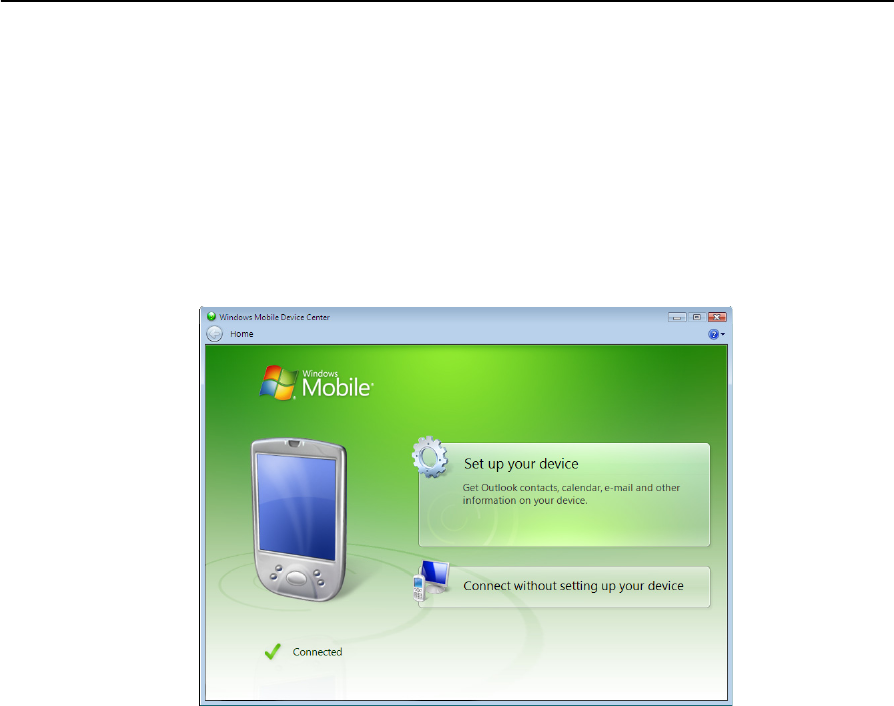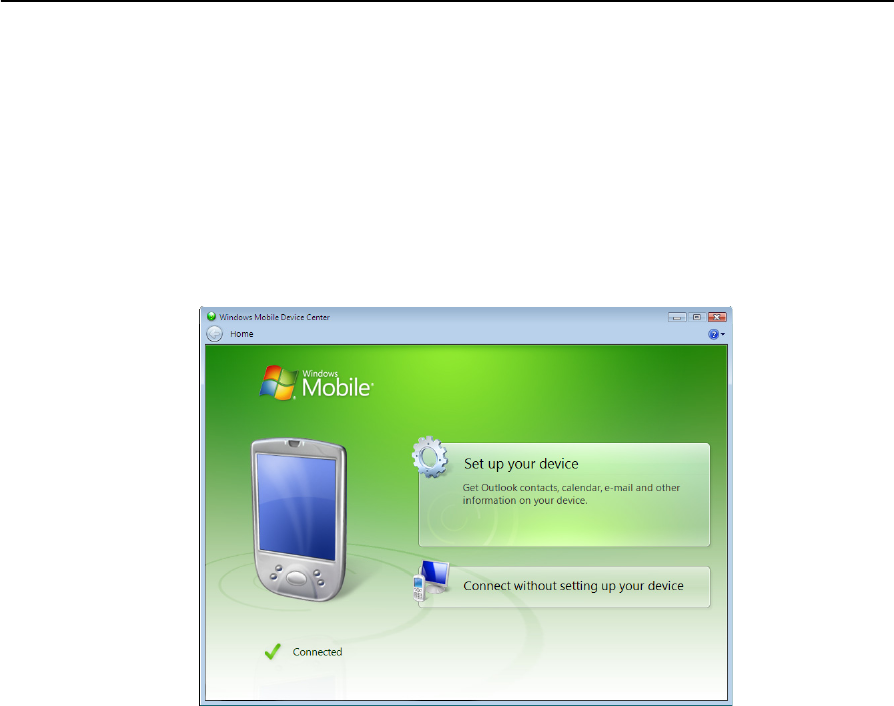
4 Connecting to an Office Computer
44 Juno ST Handheld User Guide
Managing the connection using the Windows Mobile Device
Center
To manage a connection between the handheld and a computer using the Windows
Mobile Device Center:
1. Connect the handheld to the computer (see page 43).
2. If the Autoplay window appears, close the window.
3. The Windows Mobile Device Center window displays the message
Connected:
Note – If the connection is not made automatically, check that the connection is enabled in
the Windows Mobile Device Center software and on the handheld. For more information,
see Troubleshooting, page 67.
4. Click Connect without setting up your device.
5. To transfer files between the computer and the handheld, click File
Management. A Windows Explorer-type window appears, displaying files stored
on the handheld. Copy and paste files to other locations on your computer, or
from your computer to the handheld.
6. To install software onto the handheld, see Installing software, page 46.
7. To uninstall software from the handheld, click Programs and Services and then
click Add/Remove Programs.
B
Tip – If the Add/Remove Programs option does not appear below Programs and Services,
click More. The Add/Remove Programs option appears.
For more information, refer to the Windows Mobile Device Center Help.
B
Tip – If you have the GPS Pathfinder Office software installed on your office computer,
you can configure the Connection Manager utility in the GPS Pathfinder Office software
to automatically detect when you connect a Juno ST handheld to the computer. This