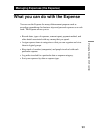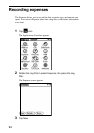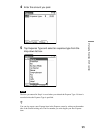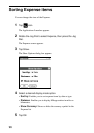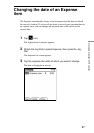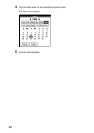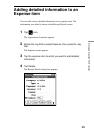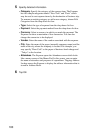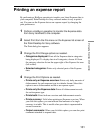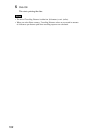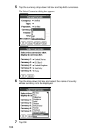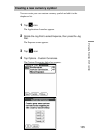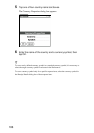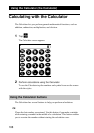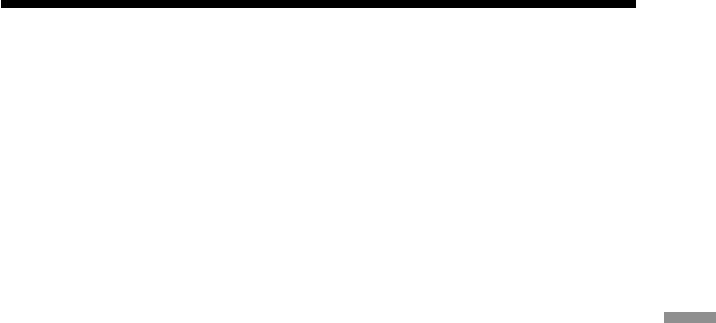
101
Managing Expenses (the Expense)
Printing an expense report
By performing a HotSync operation to transfer your latest Expense data to
your computer, Palm Desktop for Sony software makes it easy to print it
out. You can use the Expense data as an expense report by changing the
print preferences.
1 Perform a HotSync operation to transfer the Expense data
from Sony handheld to the computer.
2 Select Print from the File menu on the Expense list screen of
the Palm Desktop for Sony software.
The Print dialog box appears.
3 Change the Print Range options as needed.
• Categories displayed: Prints all the Expense data in categories
being displayed. To display data in all categories, choose All from
the category selection list on the upper right of the Expense list area
(left screen).
• Selected categories: Prints only selected parts of the Expense
data.
4 Change the Print Options as needed.
• Prints only an Expense overview: Prints only daily amounts of
disbursement for each expense type in a tabular format. Select this
option to use a disbursement record as an expense report.
• Prints only the Expense data: Prints all disbursement records
for each expense type.
• Prints both: Prints both an overview and disbursement records.
• Prints currency: Valid when printing an Expense overview. When
you click this option, you can indicate total amounts of a single
currency in a table. This is useful when your data is represented in
several currencies.
• Output comments: When you click this option, you can also print
comments attached to expense data.