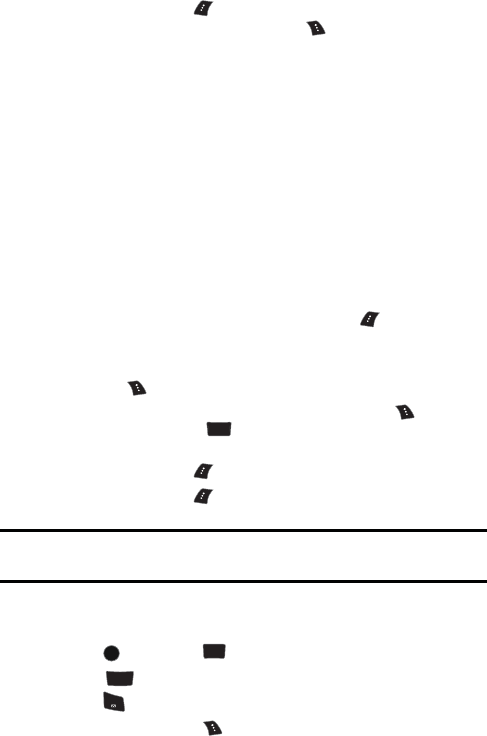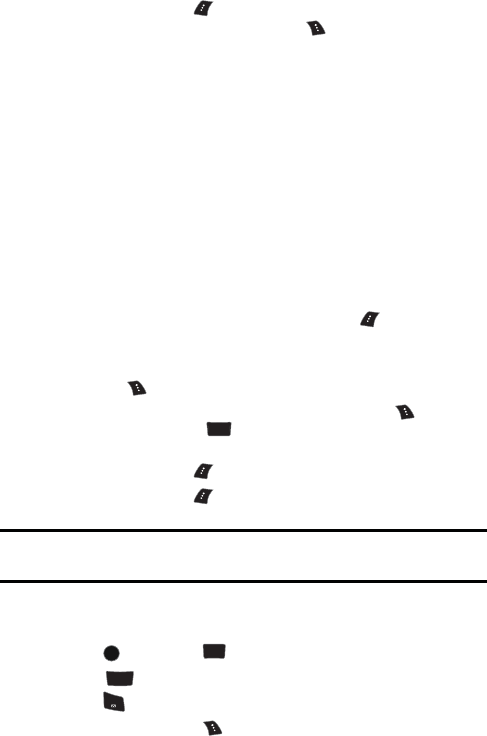
72 Messaging
8. Press the left softkey to Send. If you wish to change your text
message options, press the right softkey for Options and select one
of the following:
• Edit allows you to reenter the message recipients and the message.
• Priority allows you to set the priority level between Normal and
Urgent.
• Call Back # allows you to enter or omit a call back number in your
message.
• Save to Drafts stores a copy of the text message in your Drafts
folder.
To Read and Reply to a Text Message:
When you receive a text message, you will see “New Text Message” on your
display screen.
To reply to the text message:
1. While the message is open, select the left softkey for Reply.
2. Compose your reply, or use a pre-composed messages.
• To type a message, use your keypad to enter text. Use the right
softkey to select a character input mode.
• To use pre-written messages, press the right softkey for
Options, followed by for Preset Msg. Press the corresponding
number on the keypad to enter the preset message response.
3. Press the left softkey for Next when finished.
4. Press the left softkey to Send.
Note: The last preset message used automatically moves to the top of the list when
you send a new message.
Erasing Text Messages
To erase messages:
1. Press , followed by for Messaging.
2. Select for Text Message.
3. Press for Inbox.
4. Press the right softkey , followed by:
JKL
5
MENU
OK
TUV
8
ABC
2
1