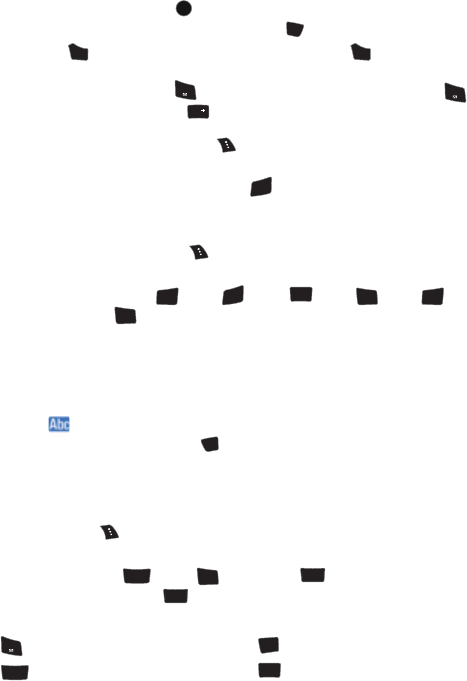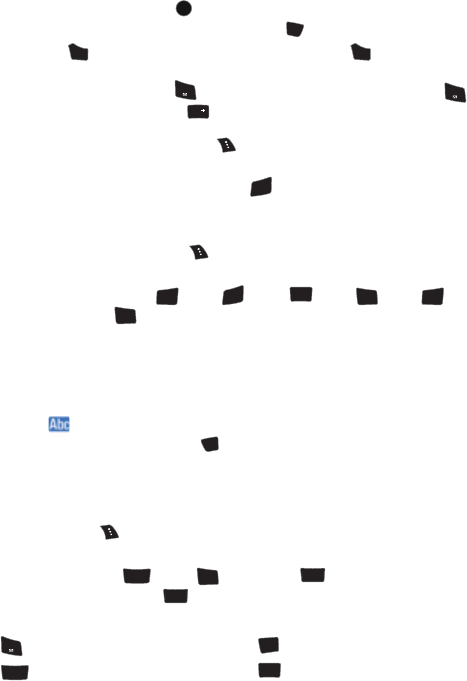
26 Entering Text
• To choose a word displayed in the list, scroll up and down using the up and
down navigation keys.
• To accept a word, press .
• To accept a word and insert a space, press .
• Press to erase a single character. Press and hold to delete an
entire entry.
• To enter a period, press . To enter other special characters, press
and then repeatedly press to cycle through other special characters
until the desired character is deposed. If the desired character does not
display, press the right softkey for Options and select Symbol.
• To insert a number, press and hold the corresponding number key. For
instance, to enter ‘3’, press and hold .
To enter text using T9:
1. From the text entry screen (for example, a new event in scheduler),
press the right softkey for Options and select T9 (English).
2. Use your keypad to enter the new event. (For example, to enter
“Meeting”, press once, twice, once, once,
once, and once.)
Alpha Mode
To enter characters by tapping the keypad, select the Alpha mode (see “Selecting a
Character Input Mode” on page 25). Press the corresponding key repeatedly until
the desired character appears.
When the icon is shown, the first letter of the first word is capitalized and
following letters are lowercase. The key can be used to switch between
uppercase, lowercase, and mixed case.
To enter text using Alpha:
1. From a text entry screen (for example, a Contacts entry), press the right
softkey for Options and select Alpha.
2. Use your keypad to enter the contact's name. (For example, to enter
"Bill", press twice, three times, three times, and then
after a brief pause three times again.)
Characters scroll in the following order:
. , @ 1 ? ! * # / P Q R S 7(p q r s 7 E
A B C 2 Ç À Â Á Ä (a b c 2 ç à â á ä) T U V 8 Ù Û Ú Ü (t u v 8 ù û ú ü)
MENU
OK
#
Space
BACK
BACK
1
1
Next
0
3
DEF
6
MNO
3
DEF
TUV
8
4
GHI
6
MNO
4
GHI
*
Shift
ABC
2
4
GHI
JKL
5
JKL
5
1
7
PQRS
ABC
2
TUV
8