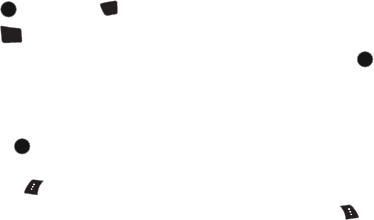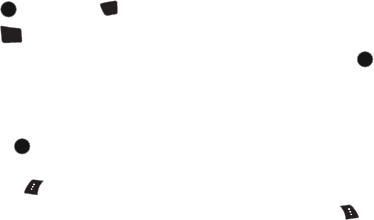
100 Pictures/Videos
• Quality: Allows you to select between Fine, Normal,and
Economy. These settings reflect the image quality settings for the
videos.
• Save Video To: Allows you to change the saved file location
between Phone and Memory Card.
• Review Album: Allows you to review pictures and videos currently
stored in your phone’s memory.
• Camera Mode: Switches the phone to Camera Mode. For more
information, see "Camera" on page 94.
Pic/Video Msg
Once you’ve taken a picture or video, it is automatically saved in the phone. You
can share the picture or video instantly with family and friends. With Pic/Video
messaging, a picture or video can be sent to up to ten people at a time using their
email addresses or phone numbers (if their phones are equipped to receive picture
messages).
For more details, see "Pic/Video Msg" on page 73.
My Pics/Videos
My Pics/Videos allows you to view pictures and videos that you have taken. Your
media can be stored in the phone or in an Online Album. Online albums are remote
storage space provided by your service provider that can be accessed using your
phone. The locations can be used to save pictures or videos from your phone.
To view media stored in an Album
1. Press , followed by for Pics/Videos.
2. Press for My Pics/Videos.
3. Select either In Phone, Memory Card or Online Albums and press .
4. Use the navigation keys to scroll though your media. The media type is
indicated by either a camera or a camcorder icon in the top right corner.
• To select/unselect the currently-highlighted picture or video,
press to check/uncheck the box beside the item.
• To view the currently-highlighted picture or video, press the left
softkey for Expand.
• To access the video or picture options, press the right softkey for
Options.
My Pics/Videos Options
Some of the options described below are available only for videos or still pictures:
MENU
OK
*
Shift
4
GHI
MENU
OK
MENU
OK