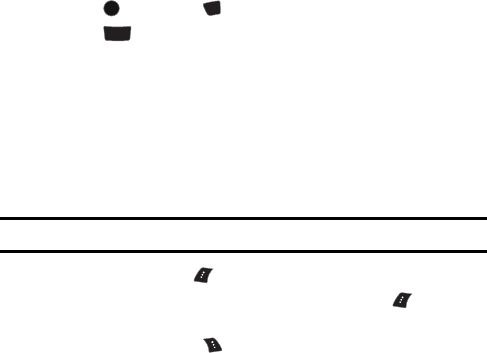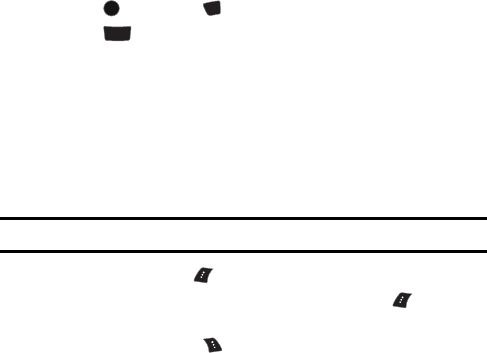
98 Pictures/Videos
Camcorder
In addition to taking pictures, you can also record, view, and send videos to your
friends and family with your phone’s built-in video camera.
To record a video:
1. Press , followed by for Pics/Videos.
2. Press for Camcorder.
3. Select either:
• Video Mail: to take a shorter video suitable for transfer via Pic/Video
messaging.
• Long Video: to take a longer video. Videos over 512 KB cannot be
sent via messaging.
4. Using the phone’s main LCD as a viewfinder, aim the camera lens at
your subject. To zoom in or out, press the right and left navigation keys.
Note: Depending on your picture resolution, zoom levels may not be available.
5. Press the left softkey for Record. Make sure the camera is steady.
6. When you are finished recording, press the left softkey again for
Done
7. Press the right softkey for Next and select one of the following
options:
• Send Msg to send your video to someone using Pic/Video Msg. For
more information, see "Pic/Video Msg" on page 73.
• Play to view your video.
• Upload to upload the video to your online folder, see "Creating an
Online Album" on page 101.
• Assign to assign the video as your Screen Saver. See "Display" on
page 110.
• Erase to erase this video.
• Send to Other to send your video to someone else via your Online
album.
• Camcorder to take another video.
MENU
OK
*
Shift
ABC
2