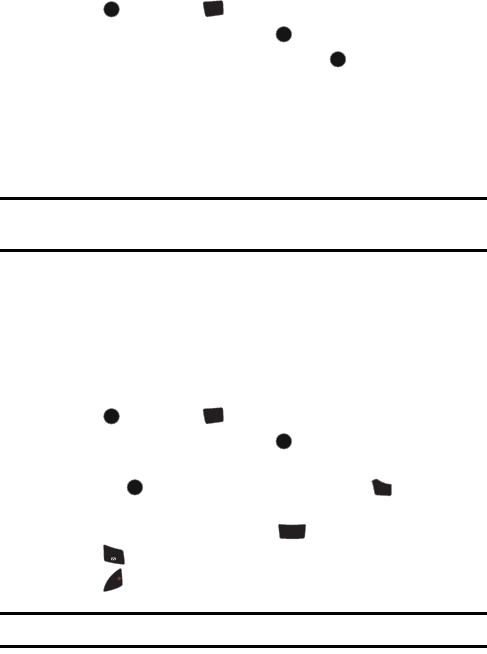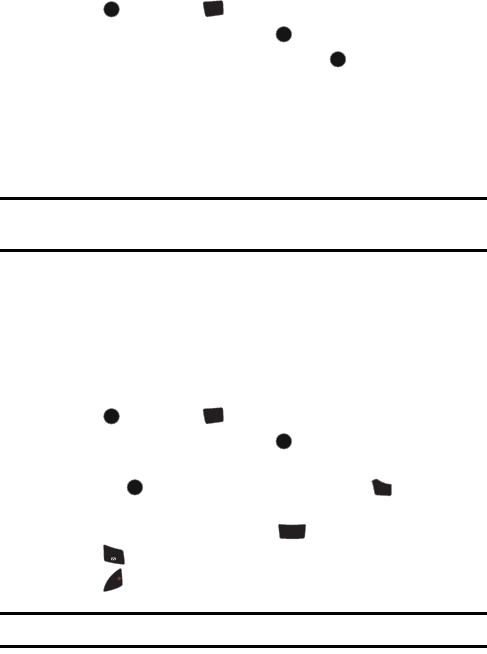
68 Downloads
Screen Savers
Downloading Screen Savers
1. Press , followed by for Downloads.
2. Highlight Screen Savers and press .
3. Highlight Get New Screen Savers and press . The browser will
launch and take you to the Screen Savers download menu.
4. Use your navigation key to highlight and select a Screen Saver you wish
to download. (For more information on navigating the Web, see
“Navigating the Wireless Web” on page 50.)
5. Follow the web page instructions to complete your purchase.
Note: You may store a limited number of downloaded Screen Savers on your
phone, depending on the file sizes.
Assigning Downloaded Screen Savers
Downloaded Screen Savers may be assigned directly from the Downloads menu
and are also available through the Settings menu.
To assign a downloaded Screen Saver through the Settings menu:
• see "Screen Saver" on page 110.
To assign a downloaded Screen Saver from the Downloads menu:
1. Press , followed by for Downloads.
2. Highlight Screen Savers and press .
If you wish to see the screen saver, highlight the desired screen saver
and press to view. When you are finished, press to return to the
Screen Savers menu.
3. Press the right softkey, followed by for Set as.
4. Press for Screen Saver.
5. Press to exit.
Note: You may assign a Screen Saver to more than one task.
MENU
OK
7
PQRS
MENU
OK
MENU
OK
MENU
OK
7
PQRS
MENU
OK
MENU
OK
BACK
ABC
2
1
END