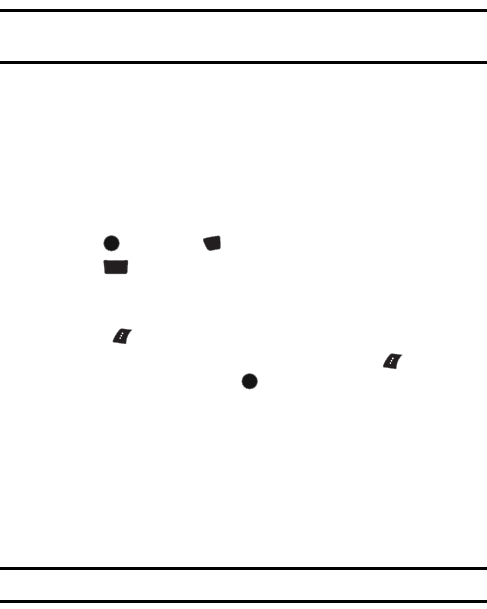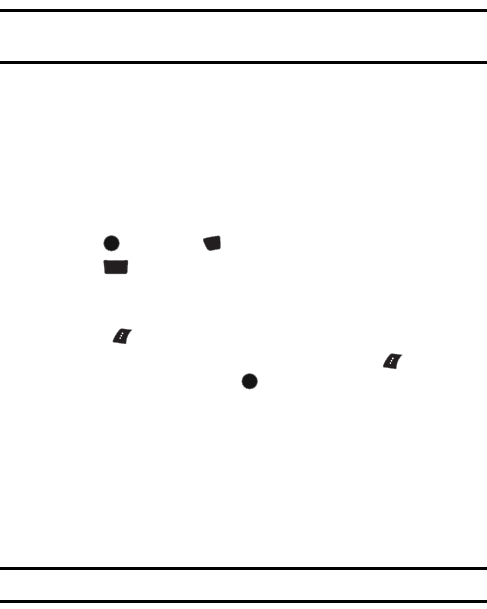
102 Pictures/Videos
2. Enter your Phone Number and Picture Messaging password to log in.
PictBridge Print
PictBridge is an industry standard established by the Camera & Imaging Products
Association (CIPA) that enables a range of digital photo solutions including direct
photo printing from a digital camera to a printer without the need for a PC.
Note: There are many PictBridge devices in the market whose compatibility with
the SPH-m510 cannot be guaranteed.
Printing From Your Phone
The SPH-m510 comes equipped with a built-in camera that allows you to print
images directly to a printer using the PictBridge technology. A USB data cable must
be connected between the two devices before any printing can occur.
To use PictBridge to print pictures from your phone:
1. Insert one end of the data cable into the USB slot on the printer. (Printer
must support PictBridge technology.)
2. Press , followed by for Pics/Videos.
3. Press for PictBridge Print.
4. Insert the data cable into your phone.
5. Read the onscreen “Connect Printer” message and press the left
softkey for Next.
6. Highlight the desired image and press the left softkey for Next. (To
select multiple images, press to place a check mark next to each
image selected.)
7. Highlight Copies and press the navigation key left or right to select the
desired number of copies to print.
8. Press the navigation key down to select Size. Press the navigation key
left or right to select one of the following sizes:
• 4x6
• Default
Note: These sizes may vary and are dependent on the printer’s capabilities.
MENU
OK
*
Shift
JKL
5
MENU
OK