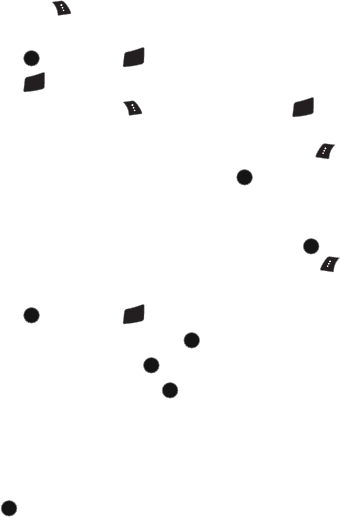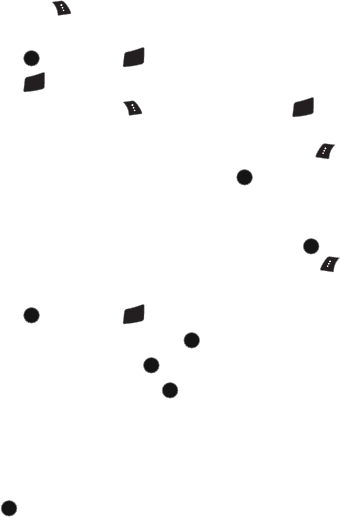
56 Media Player
My Play List
You can create and use playlists to organize the media clips that you have stored
on your memory card.
When you attempt to open a newly created playlist for the first time, you will
receive the following prompt,
“There is no content in My Play List. Copy from Media Listing?”
Select Yes if you have media clips in the Media folder on your memory card that
you want to add to the playlist. The contents of the memory card Media folder will
then be listed so you can select and add the clips you want added to the playlist.
To add files to the playlist again at a later date, you must select the playlist and
press the left soft key for Options, and use the Add New feature.
To create a playlist:
1. Press , followed by for Media Player.
2. Press for My Play List.
3. Press the right softkey for Options, followed by for New Play
List.
4. Enter a name for your playlist and press the left softkey for Done.
5. Highlight the new playlist name and press .
6. Select Yes to copy media clips from the Media folder on your memory
card.
7. Highlight a media clip that you wish to add and press to check/
uncheck it. When you are finished, press the left softkey for Done.
To start a playlist:
1. Press , followed by for Media Player.
2. Highlight My Play List and press . A list of playlists appears.
3. Select a playlist and press .
4. Select a media clip and press to begin playing. For more
information, see "My Play List" on page 56.
Media Player Controls
The Media Player works with the phone both open and closed.
When the phone is open:
• Press to play or pause the current track.
MENU
OK
3
DEF
3
DEF
3
DEF
MENU
OK
MENU
OK
MENU
OK
3
DEF
MENU
OK
MENU
OK
MENU
OK
MENU
OK