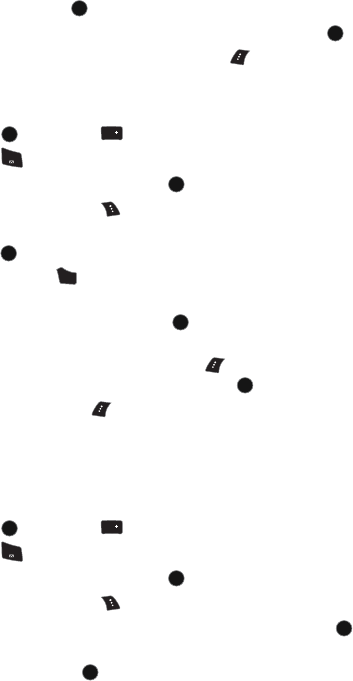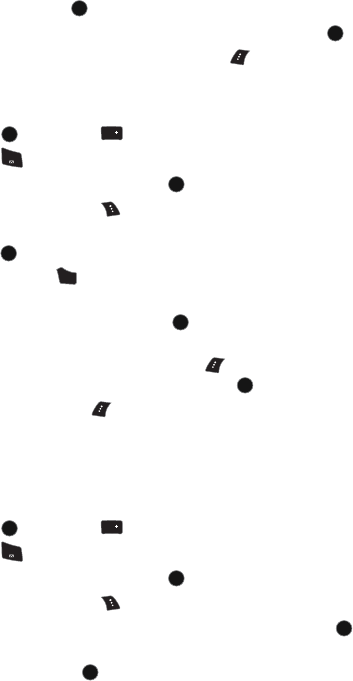
106 Contacts
5. Scroll down to the Add Number box. Enter the phone number using the
keypad and press .
6. Select a label (Mobile, Home, etc.) for this number and press .
7. When you are finished, press the left softkey for Done.
Editing a Contacts Entry’s Phone Number
To edit an entry’s phone number:
1. Press , followed by for Contacts.
2. Press for Find.
3. Select the desired entry and press .
4. Press the right softkey to Edit the entry.
5. Select the phone number (home, work, etc.) to be edited, and
press .
6. Press and hold to erase the entire number or press once to erase
just the last digit.
7. Enter the phone number and press .
8. If you want to change the label (Mobile, Home, Work, etc) of the
selected number, press the right softkey for Options and select
Change Label. Select the new label and press .
9. Press the left softkey for Done.
Selecting a Ringer Type for an Entry
You can assign a ringer type to a Contacts entry so you can identify the caller by
the ringer type. (See “Ringer Type” on page 116.)
To select a ringer type for an entry:
1. Press , followed by for Contacts.
2. Press for Find.
3. Select the desired entry and press .
4. Press the right softkey to Edit the entry.
5. Press the navigation key down until Ring is selected and press .
6. Press the navigation key up or down and highlight the desired Ringer
Category and press .
MENU
OK
MENU
OK
MENU
OK
Next
0
1
MENU
OK
MENU
OK
BACK
MENU
OK
MENU
OK
MENU
OK
Next
0
1
MENU
OK
MENU
OK
MENU
OK