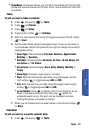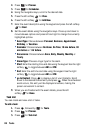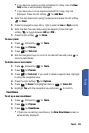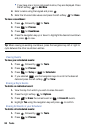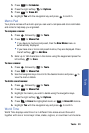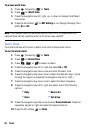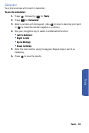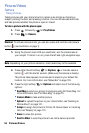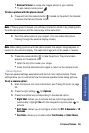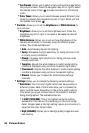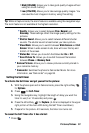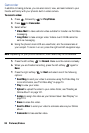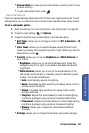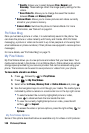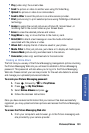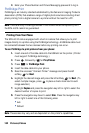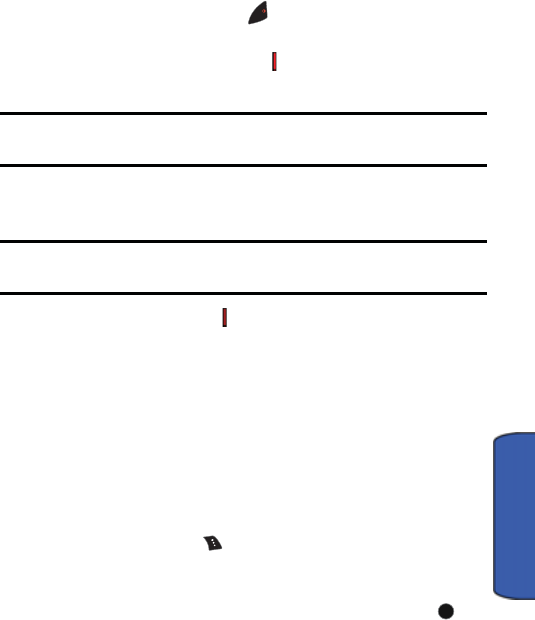
Pictures/Videos 95
Pictures/Videos
• Review Pictures to review the images stored in your camera.
• To exit camera mode, press .
To take a picture with the phone closed:
1. Press and hold the camera button ( ) located on the side of the handset
to access the Camera Preview mode.
Note: If the key guard is locked, you will be prompted to unlock it by pressing both
the side camera button and the volume key at the same time.
2. Point the camera lens at your subject. (You can check the picture
framing through the external display screen.)
Note: When taking a picture with the phone closed, the subject image appears in
reverse on the external display. The captured image will not be saved in reverse.
3. Press side camera button ( ) to take the picture. The picture taken
appears on the external LCD.
• Open the flip lid to review your image,
• Press the Side Camera button again to return to the camera mode.
Camera Options
There are several settings associated with the full-color digital camera. These
settings allow you to customize how the camera operates when taking pictures.
To set a camera option:
1. Start the camera. For more information, see "Taking Pictures" on page
94.
2. Press the right softkey for Options.
3. Press the number key corresponding to the desired option.
• Night Shot: Allows you to activate the low light image capture
functionality. Highlight On with the navigation key and press to
activate.
• Self-Timer: Allows you to configure a timer for Off, 5 Seconds or 10
Seconds.
• Fun Tools: Allows you to select either Fun Frames or Color Tones.
END
MENU
OK