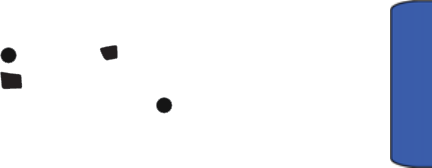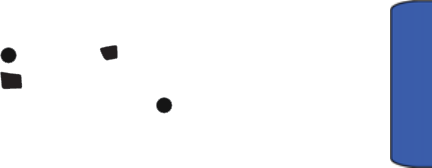
Pictures/Videos 101
Pictures/Videos
• Play (video only) the current video.
• Send the picture or video to another user using Pic/Video Msg.
• Upload the picture or video to an online album.
• Send to Other to send the picture to an online service provider.
• Print (picture only) to print selected pictures using PictBridge or Bluetooth
technology.
• Assign to assign the current picture as a Picture ID, Screen Saver, or
Incoming Call or the current video as your Screen Saver.
• Erase to erase the selected pictures and videos.
• Copy/Move to copy or move the files to the memory card.
• Detail/Edit to attach a text message or view the media information
associated with the picture or video.
• Album list to display the list of albums saved in your phone.
• Media Filter to filter just pictures, just videos or to display all media types.
• Camera Mode (picture only) switches back to the camera.
• Camcorder (video only) switches back to the camcorder.
Creating an Online Album
The first time you use any of the Picture Messaging management options involving
the Picture Messaging Web site you will need to establish a Picture Messaging
password. This password will also allow you to log in to the Picture Messaging
Web site. Please contact your service provider for the web site details to access
and manage your uploaded pictures and albums.
To create your Picture Messaging password:
1. Press , followed by for Pics/Videos.
2. Press for My Pics/Videos.
3. Select Online Albums and press .
4. Follow the onscreen instructions.
Once you have received confirmation that your account has been successfully
registered, you may upload and share pictures and access the Picture Messaging
Web site.
To access the Picture Messaging Web site:
1. From your computer’s web browser, go to the Picture messaging web
site provided by your service provider.
MENU
OK
*
Shift
4
GHI
MENU
OK