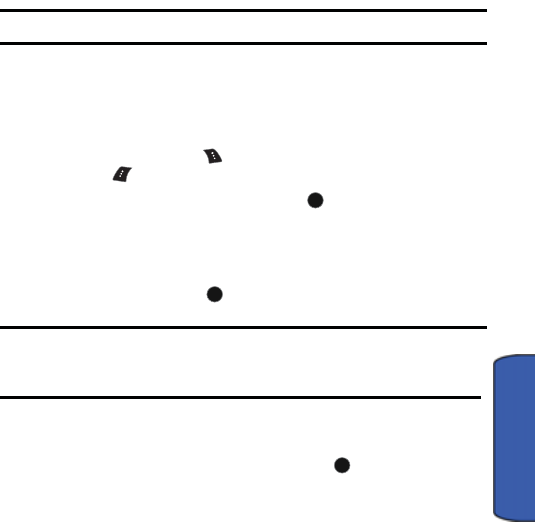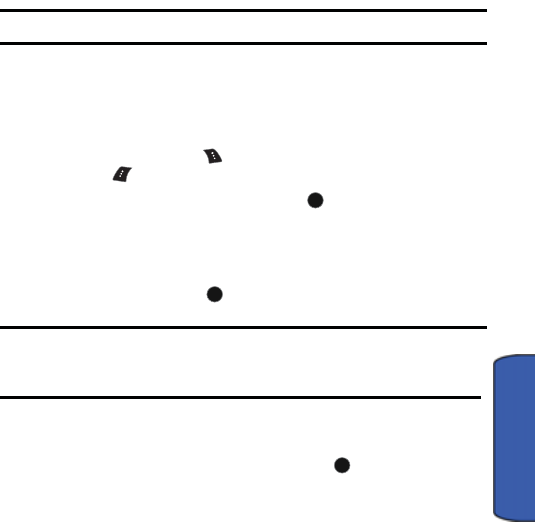
Pictures/Videos 103
Pictures/Videos
9. Press the navigation key up to select Type. Press the navigation key left
or right to select one of the following:
• Standard: Prints the standard image.
• Index: Prints the index information.
Note: These options may vary and are dependent on the printer’s capabilities.
10.Press the navigation key down to select Border. Press the navigation
key left or right to select on or off.
11. Press the navigation key up to select Date Print. Press the navigation
key left or right to select on or off.
12.Press the right softkey to Preview the image or press the left
softkey to Print the image.
13.Select Yes to confirm printing and press .
Settings & Info
Auto Save To
You can change the default saved file location for your pictures and videos. Select
Phone or Memory Card and press .
Note: Even when this setting is set to Memory Card, photos and videos will be
saved to the phone if the memory card is not in the phone. The File Manager can
be used to move the media files to the memory card later.
Status Bar
You can set whether the status bar icons are displayed onscreen while taking
pictures or recording videos. Select On or Off and press .
Account Info
The Account Info screen allows you to check the details of your online album(s),
such as your account number, the number of pictures you have loaded, and
comments. Contact your service provider for more details.
View Mode
You can set the default view mode to either Wide Screen or Full Screen:
MENU
OK
MENU
OK
MENU
OK