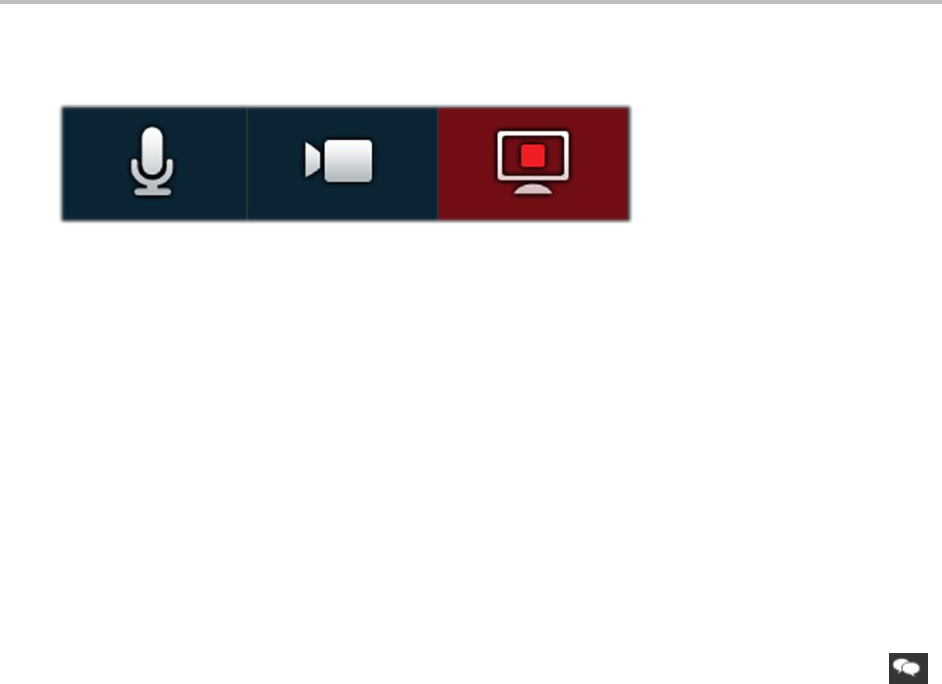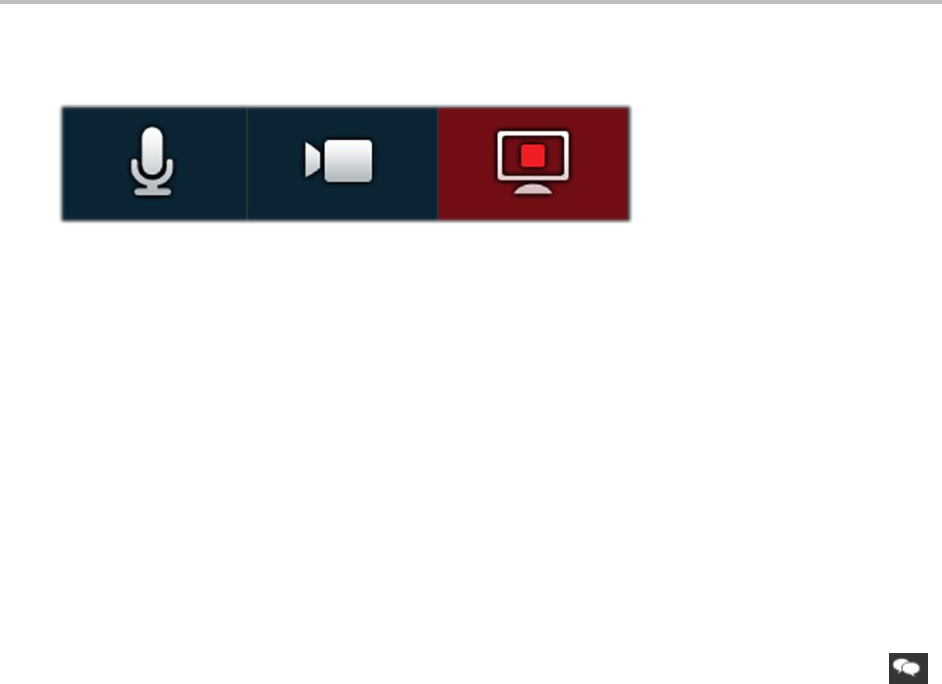
Participating in Meetings
Polycom Inc. 2
3 Click Share Now to share your desktop in the meeting. The Share Now button changes to
Stop Sharing and three icons appear at the top of your desktop, shown next.
Select the left icon to toggle your audio stream, the middle icon to toggle your video
stream, and the right icon to stop the content share from the desktop.
4 To end the content share, select Stop Sharing in the portal
Viewing Shared Content
When an attendee initiates content share, the content is automatically visible in the portal
interface screen. Selecting View Content toggles the content share display.
Using Group Chat
Use group chat for discussions during a meeting. All meeting attendees can view and
participate in the chat while the meeting is in progress. To view the group chat, click on the
icon in your portal interface screen; a Group Chat box displays, shown next. Enter your text in
the text box at the bottom, and click Send.