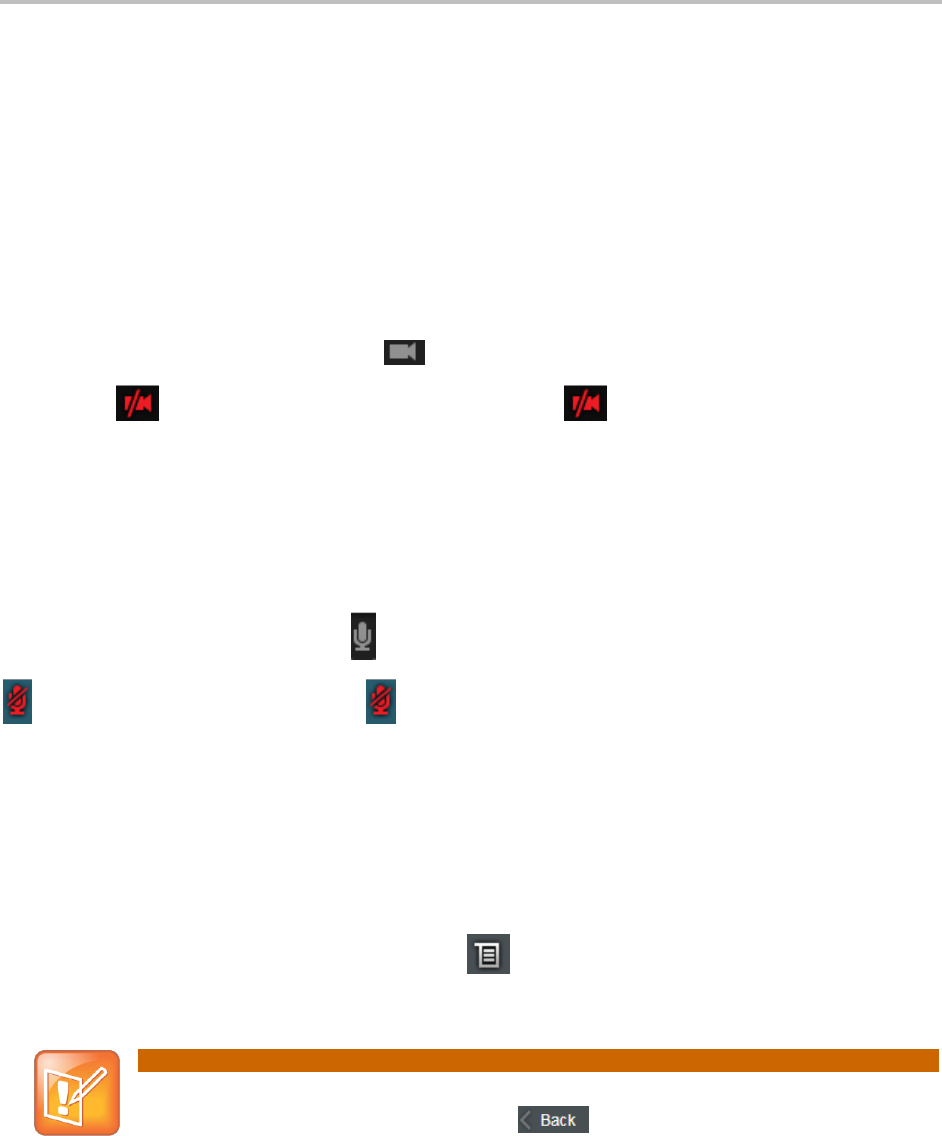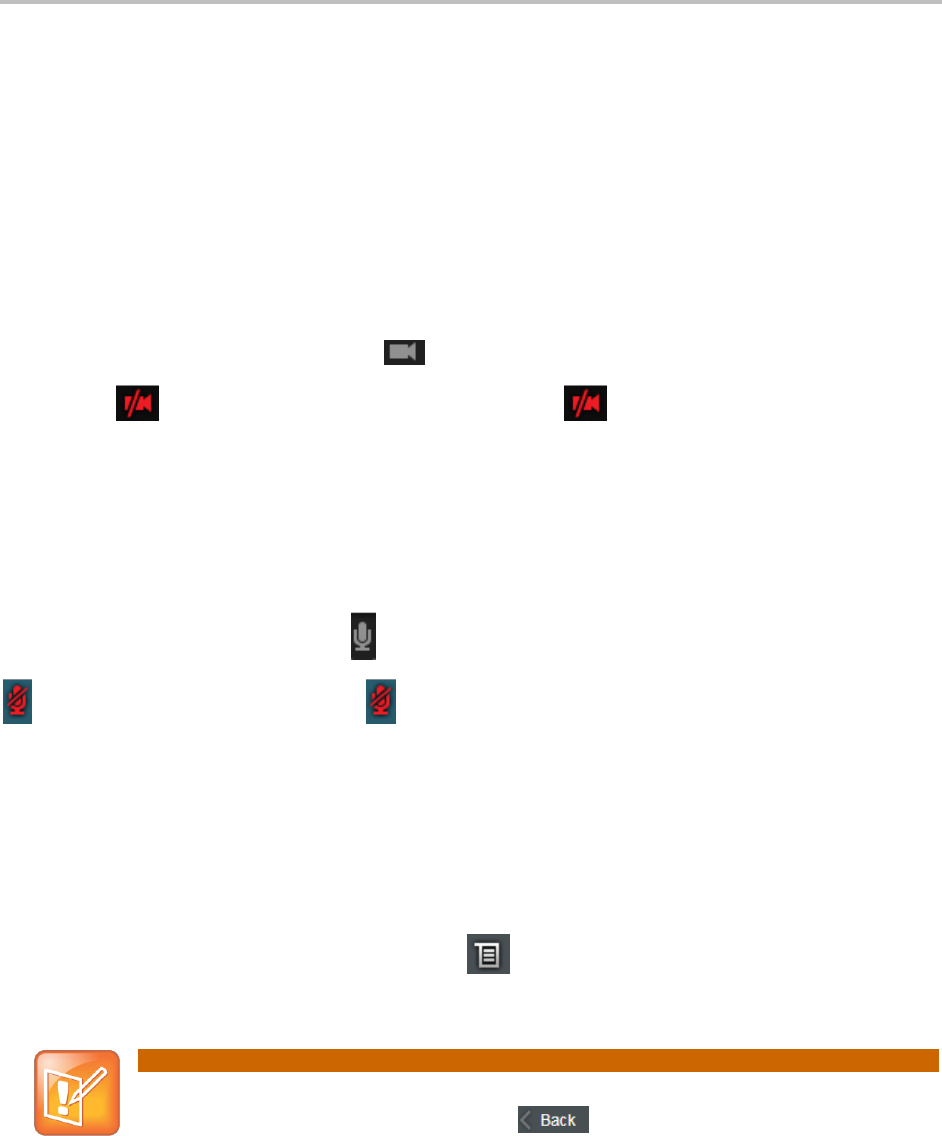
Participating in Meetings
Polycom Inc. 2
Managing Privacy Settings
This section shows you how to activate and deactivate the portal privacy settings. There are two
types of privacy: audio and video. These can be used together to enable both audio and video
privacy or separately to enable audio-only or video-only privacy.
Hiding and Displaying Your Video Stream
This section shows you how to turn on your video privacy settings to hide your video stream.
After turning on your video privacy, you can view the other participants, but they are unable to
view you.
To turn on your video privacy, click the icon in the portal interface screen. The icon
changes to . To restore your video stream, select the icon. When your camera is
reactivated, your video image displays in each meeting attendee’s portal interface screen.
Muting and Unmuting Your Microphone
This section shows you how to mute and unmute your microphone. When muted, you can still
hear other participants, but they are unable to hear you.
To mute your microphone, click the icon in the portal interface screen. The icon changes to
. To restore your audio, select the icon.
Changing Your Camera
This section shows you how to change your camera.
To change your camera:
1 From the portal interface screen, click the icon to display your portal’s main menu,
shown next.
Instead of the portal’s main menu, a previous menu selection may appear. If you do not
see the portal’s main menu options, select .