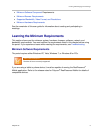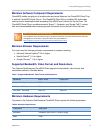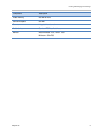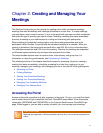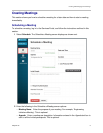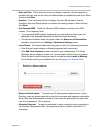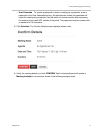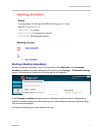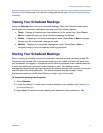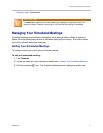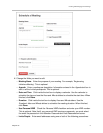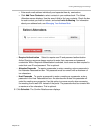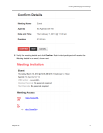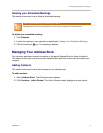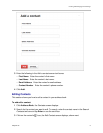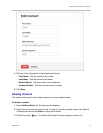Creating and Managing Your Meetings
Polycom Inc. 2
Selecting Video Preferences. For help with inviting participants, see Inviting Participants during
a Meeting.
Viewing Your Scheduled Meetings
Select the Calendar tab to view your scheduled meetings. When the Calendar screen opens,
sort through your scheduled meetings by selecting one of the following options:
Today Displays all meetings you have scheduled for the current day. Select Prev or
Next to navigate through your list of scheduled meetings for that day.
Weekly Displays your scheduled meetings per week. Select Prev or Next to navigate
through your list of scheduled meetings per week.
Monthly Displays your scheduled meetings per month. Select Prev or Next to
navigate through your list of scheduled meetings per month.
Starting Your Scheduled Meetings
When a meeting is scheduled, the portal sends each attendant an email containing a web URL.
Participants use the web URL to access the meeting but are unable to interact with each other
until a presenter has logged in. A presenter can be either a participant given a special passcode
to enter the meeting as a presenter or the meeting’s creator. The meeting’s creator
automatically has presenter rights and accesses the meeting directly from the portal or using the
web URL sent in the email notification. This section explains how the meeting’s creator
accesses the meeting from the portal. Before you begin, log in to the portal.
To access the meeting from the portal:
1 Select Calendar.
2 Locate the meeting. To learn how to locate a meeting in your calendar, see Viewing Your
Scheduled Meetings.
3 Select Host. The welcome screen displays with options for video preferences. See