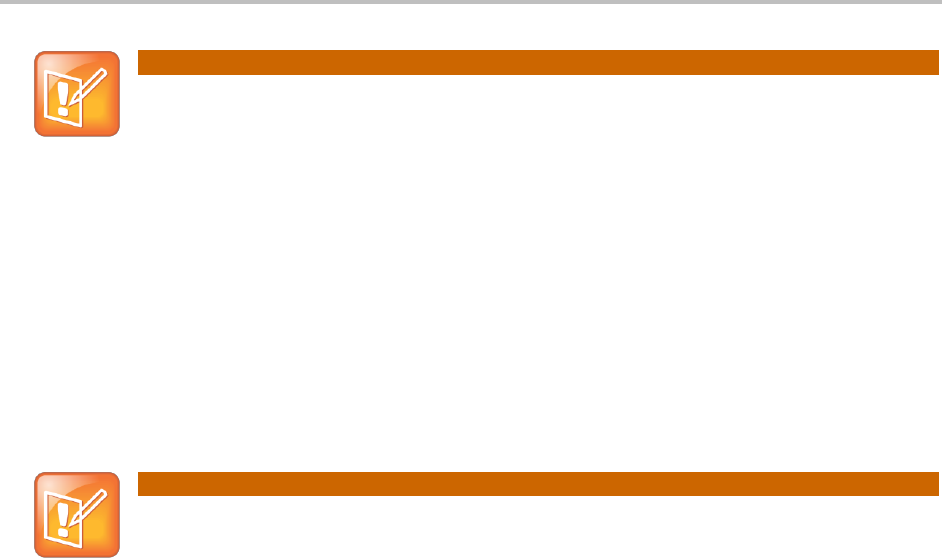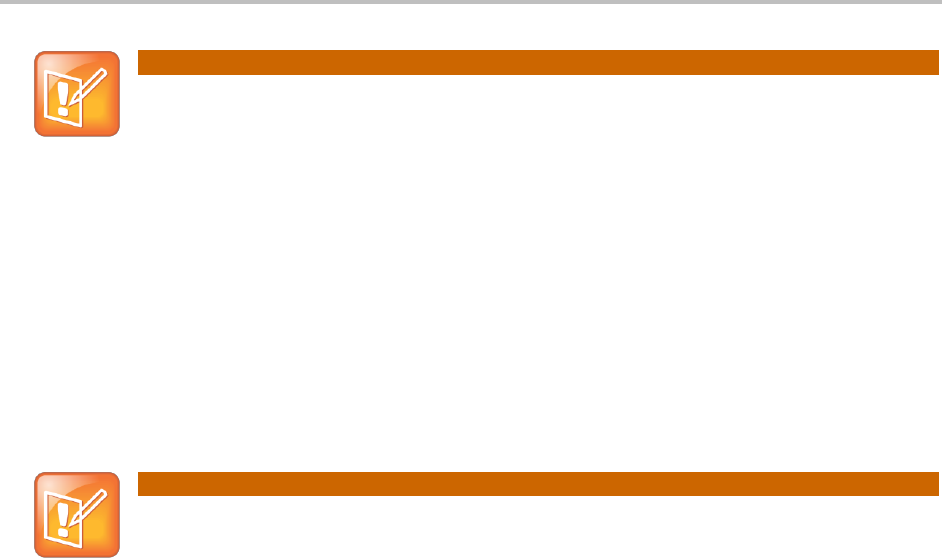
Participating in Meetings
Polycom Inc. 2
Accessing the DTMF Keypad
Note: RealPresence Mobile
If you are participating from a tablet or phone device using the RealPresence® Mobile
(RPM) application, see the RPM support site for useful information on using the
application.
Joining a Meeting
To join a meeting you created, see Starting Your Scheduled Meetings. If you are logged in to the
portal, you can join a meeting you did not create by selecting Join Bridge as in Figure 1. A welcome
screen appears with text entry boxes for entering a meeting code and a passcode. Enter your VMR
number in the Meeting Code text entry box and, if required, enter the passcode in the Passcode text
entry box, and click Join Bridge.
The Join Bridge option button only displays if you have selected the Allow use of
JoinBridge checkbox on the Settings > Conference Settings screen.
If you are not logged into the portal, you can join a meeting you did not create by accessing a
web URL sent by the meeting’s creator in a chat box or email. Access the web URL from a PC
running a compatible Windows OS or a mobile device supported by the RealPresence® Mobile
application. You can select the web URL directly, or if on a PC, you can paste the web URL in a
web browser address bar. When accessed, the login screen displays.
If the meeting is passcode required, enter the passcode specified in the emailed announcement
using the DTMF pad as shown in