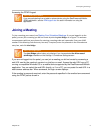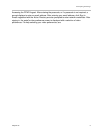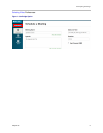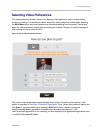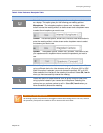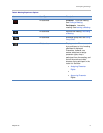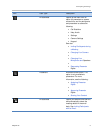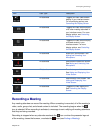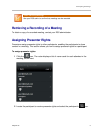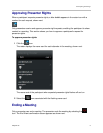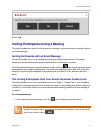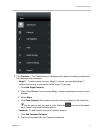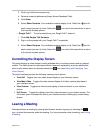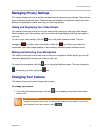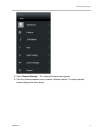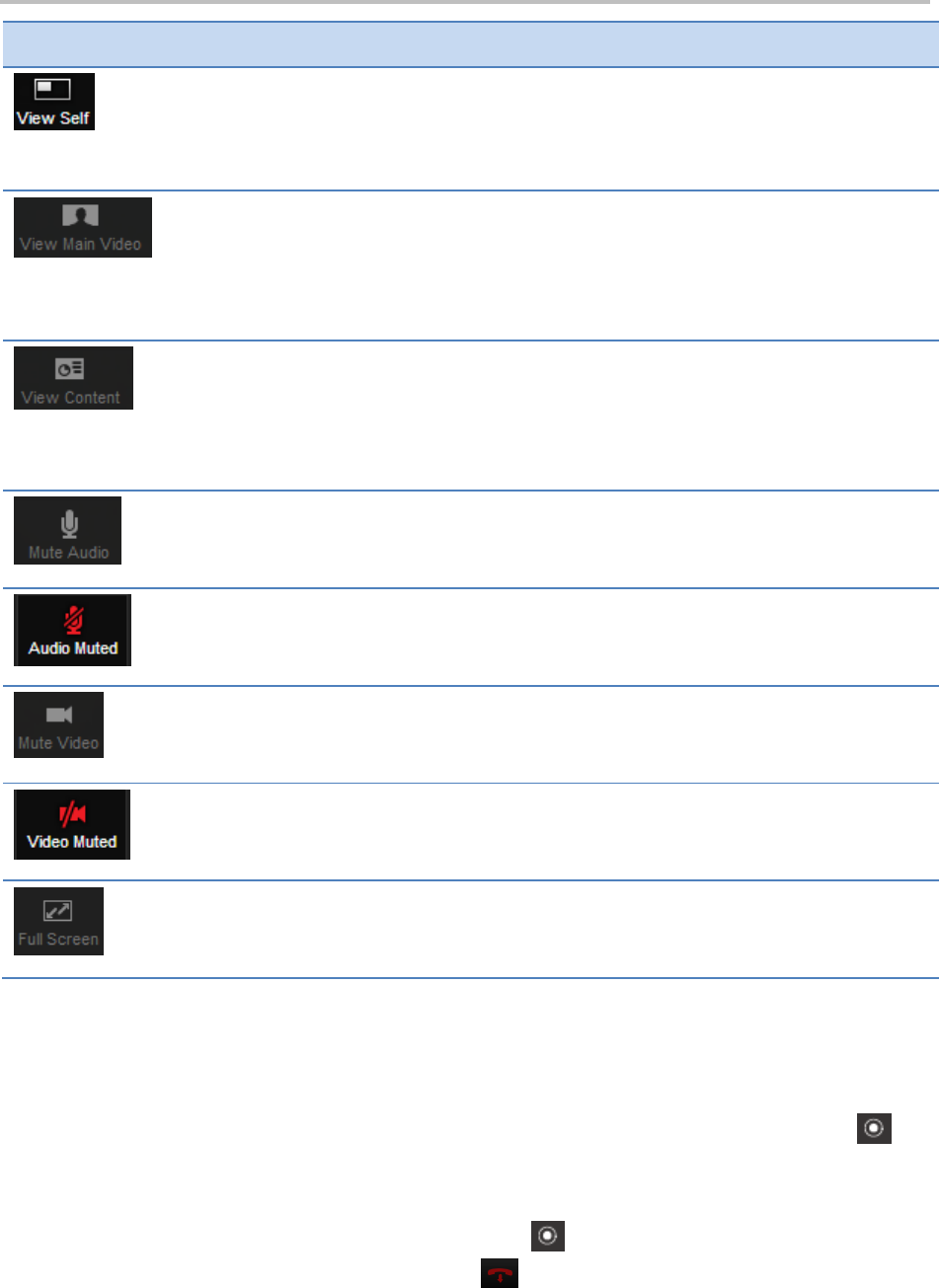
Participating in Meetings
Polycom Inc. 2
Icon
User Type
Description
All attendees
Toggles your own video stream
display in your interface screen.
For more display options, see
Controlling the Display Screen.
All attendees
Toggles the video stream display
of all other meeting attendees in
your interface screen. For more
display options, see Controlling
the Display Screen.
All attendees
Toggles the video stream display
of shared content in your
interface screen. For more
display options, see Controlling
the Display Screen.
All attendees
Mutes your audio stream. See
Muting and Unmuting Your
Microphone.
All attendees
Reactivates muted audio stream.
See Muting and Unmuting Your
Microphone.
All attendees.
Deactivates your video stream.
See Hiding and Displaying Your
Video Stream.
All attendees.
Reactivates a video stream. See
Hiding and Displaying Your
Video Stream.
All attendees.
Toggles the video display size.
See Controlling the Display
Screen.
Recording a Meeting
Any meeting attendee can record the meeting. When a meeting is recorded, all of the meeting’s
video, audio, group chat, and shared content is included. The recording begins when the
icon is selected. When recording is activated, a message is sent notifying all meeting attendees
that they are being recorded.
Recording is stopped when any attendee reselects the icon or when the presenter logs out
of the meeting, closes the browser, or selects the icon (see Ending a Meeting).