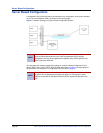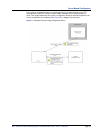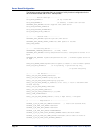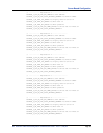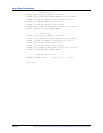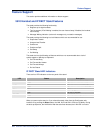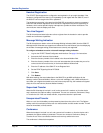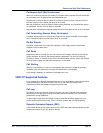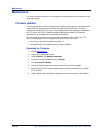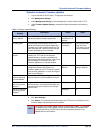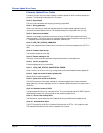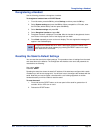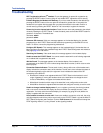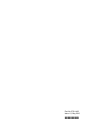Maintenance
Page 38 Mitel
®
5000 CP IP DECT Stand Configuration and Administration Guide – Issue 1.0, May 2010
Maintenance
This section contains information on various types of maintenance that can be performed on the
stand and handsets.
Firmware Updates
Firmware updates are provided via the Mitel Online Software Download site. You download new
firmware files from the Mitel Online Software Download site and install them in a location
accessible by the 5000 CP TFTP server. One the appropriate firmware package is uploaded to
the TFTP server, the IP DECT Stand automatically detects the firmware on the and then
downloads it to all handsets that are associated with the stand.
You must configure the stand via the Configurator web interface to poll (check) your TFTP
server for new firmware. You can configure the stand to poll the TFTP server:
• every day at a specific time (absolute schedule), or
• on a regular basis, for example every hour (relative schedule).
Download the Firmware
1. Access www.mitel.com
2. Log into your Mitel Online account.
3. Under Technical, click Software Downloads.
4. Scroll down the list of products and click Wireless.
5. Click 5610 IP DECT Handset.
6. Launch the Release Notes and review the contents of the firmware update.
7. Save the 5610 IP DECT firmware update files to a location accessible from your 5000
CP TFTP server.
8. Use the Administrative Web Session application to install the updates on the 5000 CP.