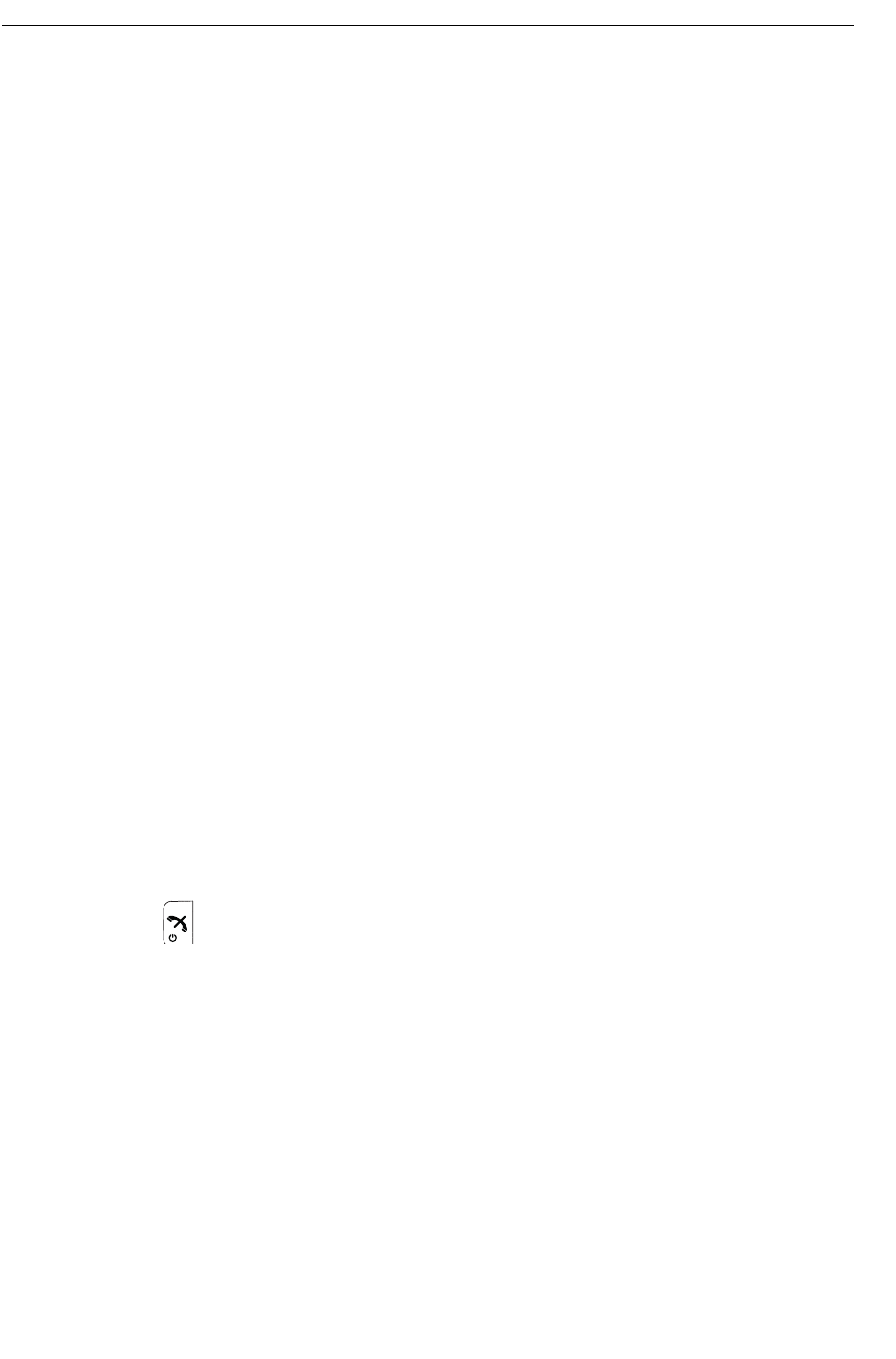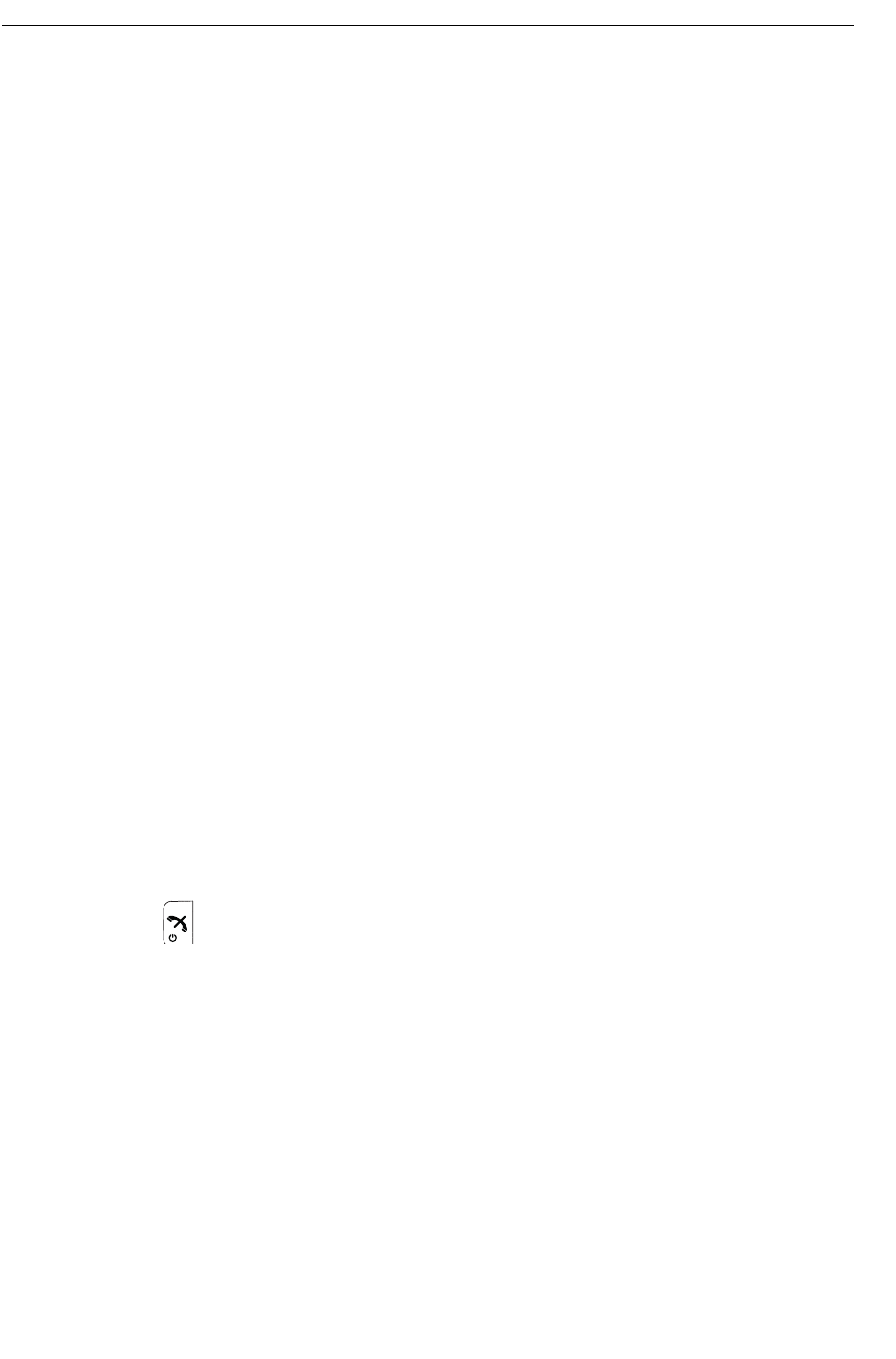
• Redisplay the message and continue the call to further review and discuss the mes-
sage. See Redisplay the Message and Continue with the Call on page 47.
• Redisplay the message and terminate the call. See Redisplay the Message and Ter-
minate the Call on page 47.
Calling a Different Party
To call another party to read and review a received text message, perform the following steps:
1. Open the message and press the "More" soft key.
2. From the pop-up menu, navigate to the "Call" menu item and press the "Select" soft key.
The pre-dial screen is displayed. Enter the number of the party to be called or select a
number from the handset call list or local or central phone books.
3. Press the "Call" soft key and wait for the called party to reply. The message is replaced by
the ongoing call detail. The user may now:
• Continue with the call without referring back to the received message.
• Redisplay the message and continue the call to further review and discuss the mes-
sage. See Redisplay the Message and Continue with the Call on page 47.
• Redisplay the message and terminate the call. See Redisplay the Message and Ter-
minate the Call on page 47.
Redisplay the Message and Continue with the Call
1. To redisplay the message while the call is ongoing, select the "More" soft key.
2. From the pop-up menu, select "Messaging".
3. From the Messaging menu, select "Inbox". The received message summary is displayed.
4. Press the "View" soft key to display the message in full. If required, use the four-way
navigation key to scroll up and down a long text message to reveal the content while
reviewing and discussing the message with the called party.
Redisplay the Message and Terminate the Call
1. Press . The call is terminated and the ongoing call summary details are replaced by
the redisplayed text message.
Message Templates
Predefined messages contained in message templates can be used in a number of different
situations to quickly construct a message rather than having to construct the message
completely from scratch.
Up to five predefined messages can be configured for the handset in the PDM/Device Manager.
This lets the user select and send a message appropriate to the current situation, such as "I am
in a meeting" or "I am in the operating theatre".