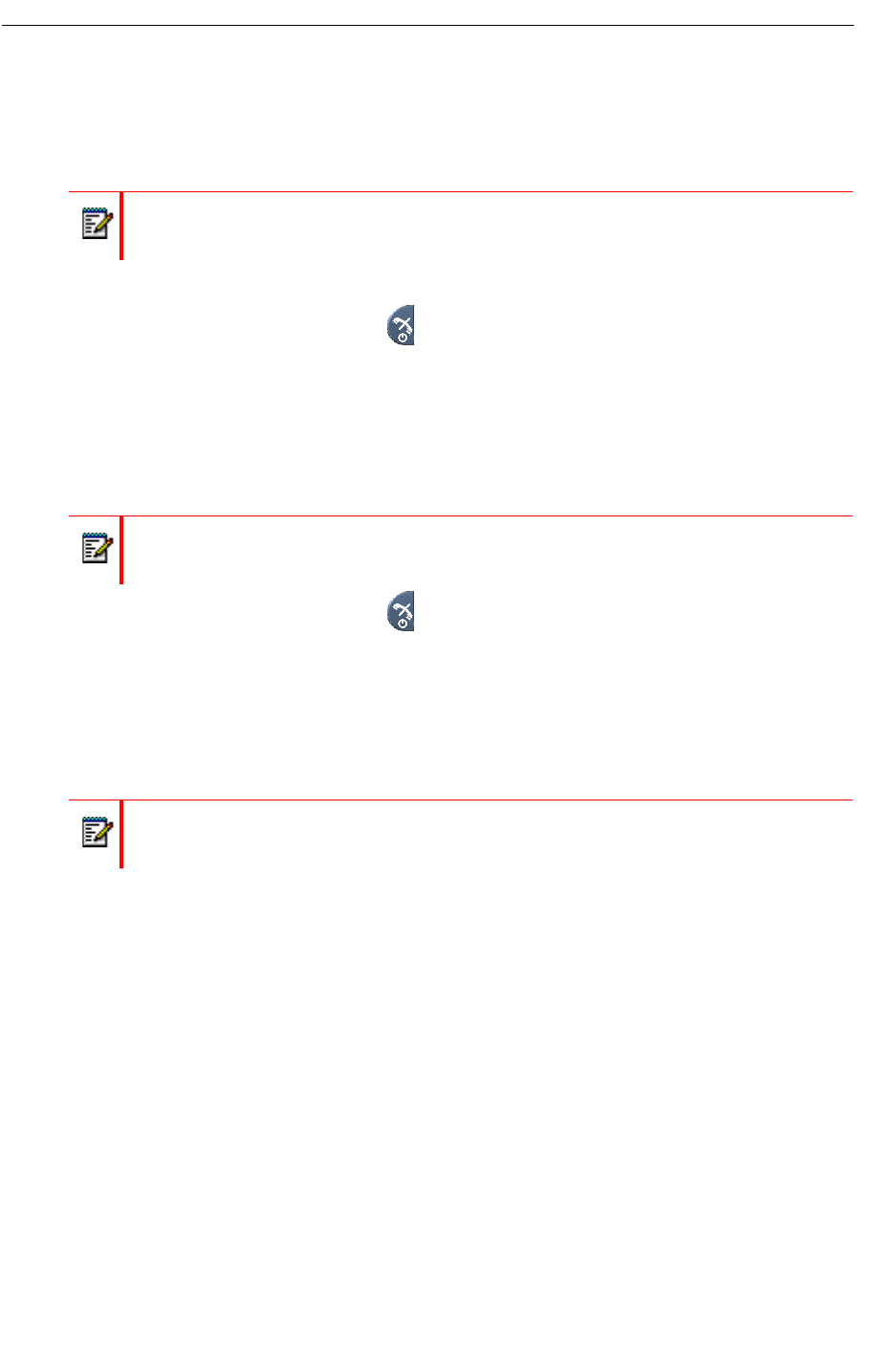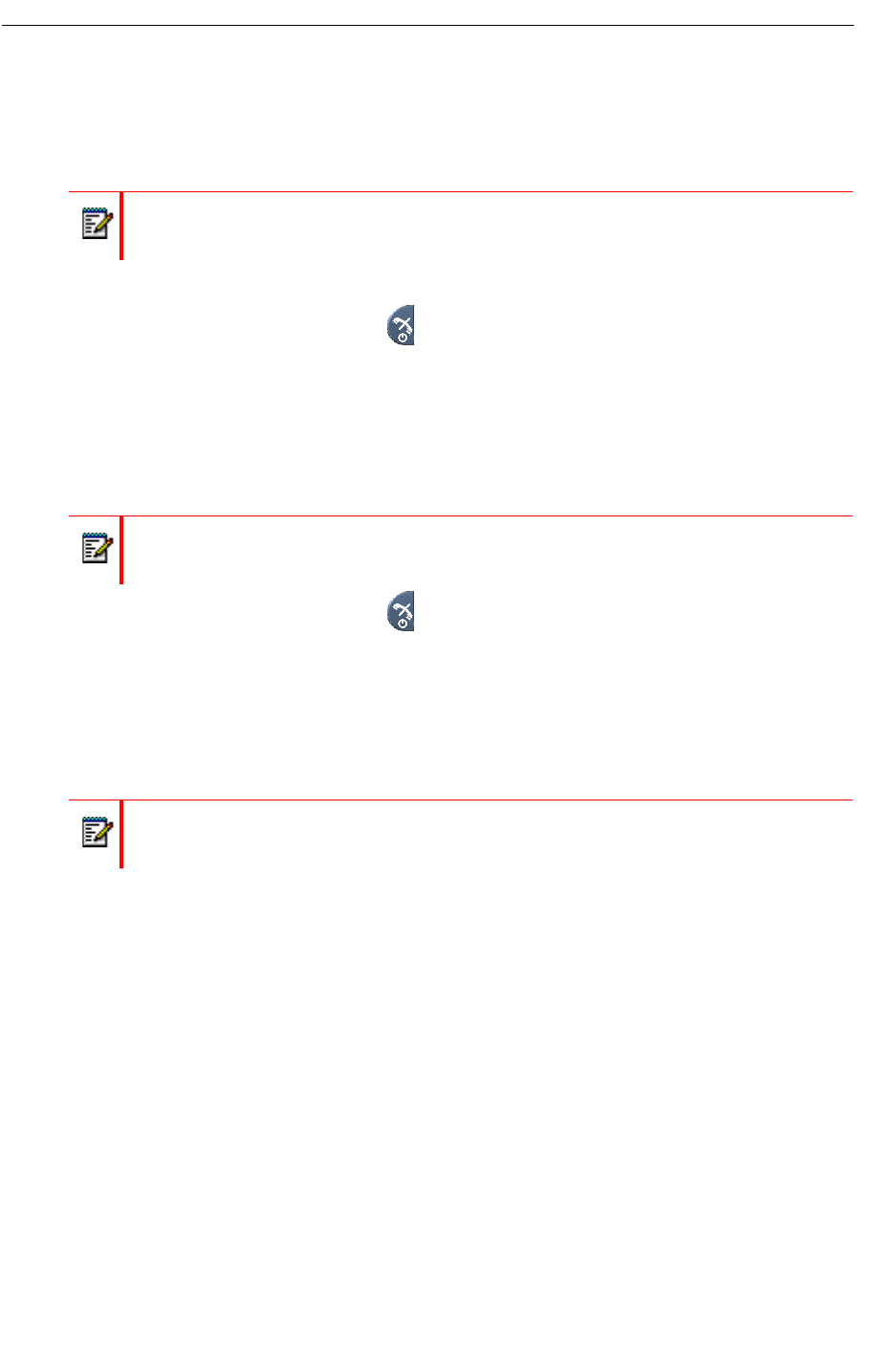
Customizing Your Phone
Switch the Handset On/Off
When the handset is switched off:
1. Press and hold the On-hook key .
When pressing the On-hook key, the handset vibrates and the display lights up.
2. A dialog window "Switch on?" appears.
3. Press "Yes" to confirm.
When the handset is in idle mode:
1. Press and hold the On-hook key .
The "Switch off?" window appears.
2. Press "Yes" to confirm.
Log a Shared/Hot Desk Phone On/Off
The shared/Hot Desk phone feature allows more than one user to use a handset. When a
handset is configured to be a shared phone/hot desk, it can be used by any shared phone/hot
desk user in the system. The message and call lists are deleted when a user logs off of a handset.
Log on a Handset
Before you log on to the handset ensure it has been switched on. See “Switch the Handset
On/Off” on page 15 for more information.
1. If your handset display is lit, you will see "Please Login."
2. Press any key. The "Login?" prompt appears.
3. Press "Yes".
4. Enter your extension number and user PIN.
5. Press "Login"
Note: If a handset restriction is enabled, it might not be possible to switch off the handset.
See the Mitel 5604 Wireless Handset Configuration Guide.
Note: If the handset is a shared/Hot Desk phone, it must first be logged out to be able
to switch off the handset. See “Log a Shared/Hot Desk Phone On/Off” on page 15".
Note: This feature requires that the parameter "Phone mode" is set to "Personal". See
the Mitel 5604 Wireless Handset Configuration Guide.