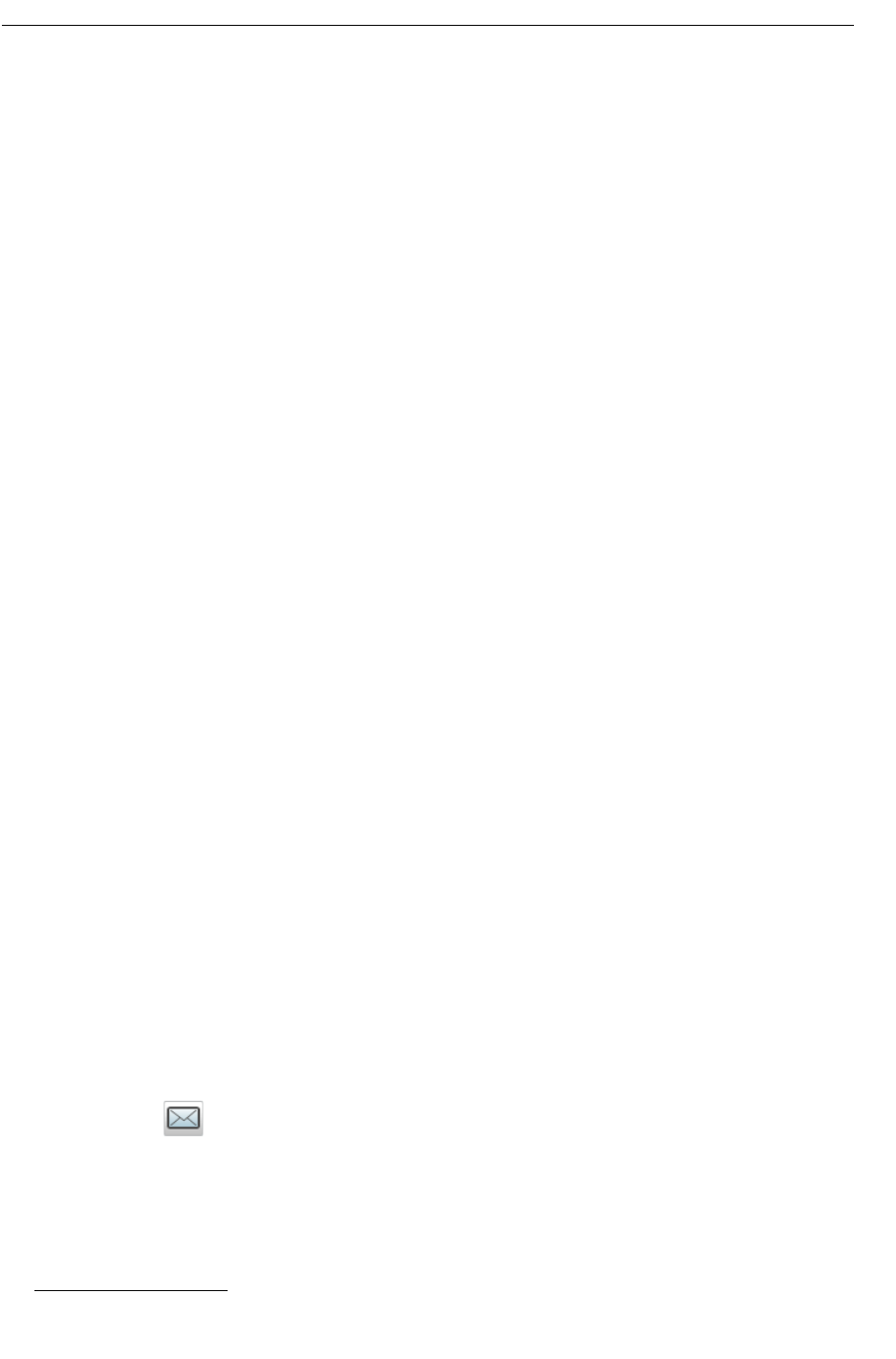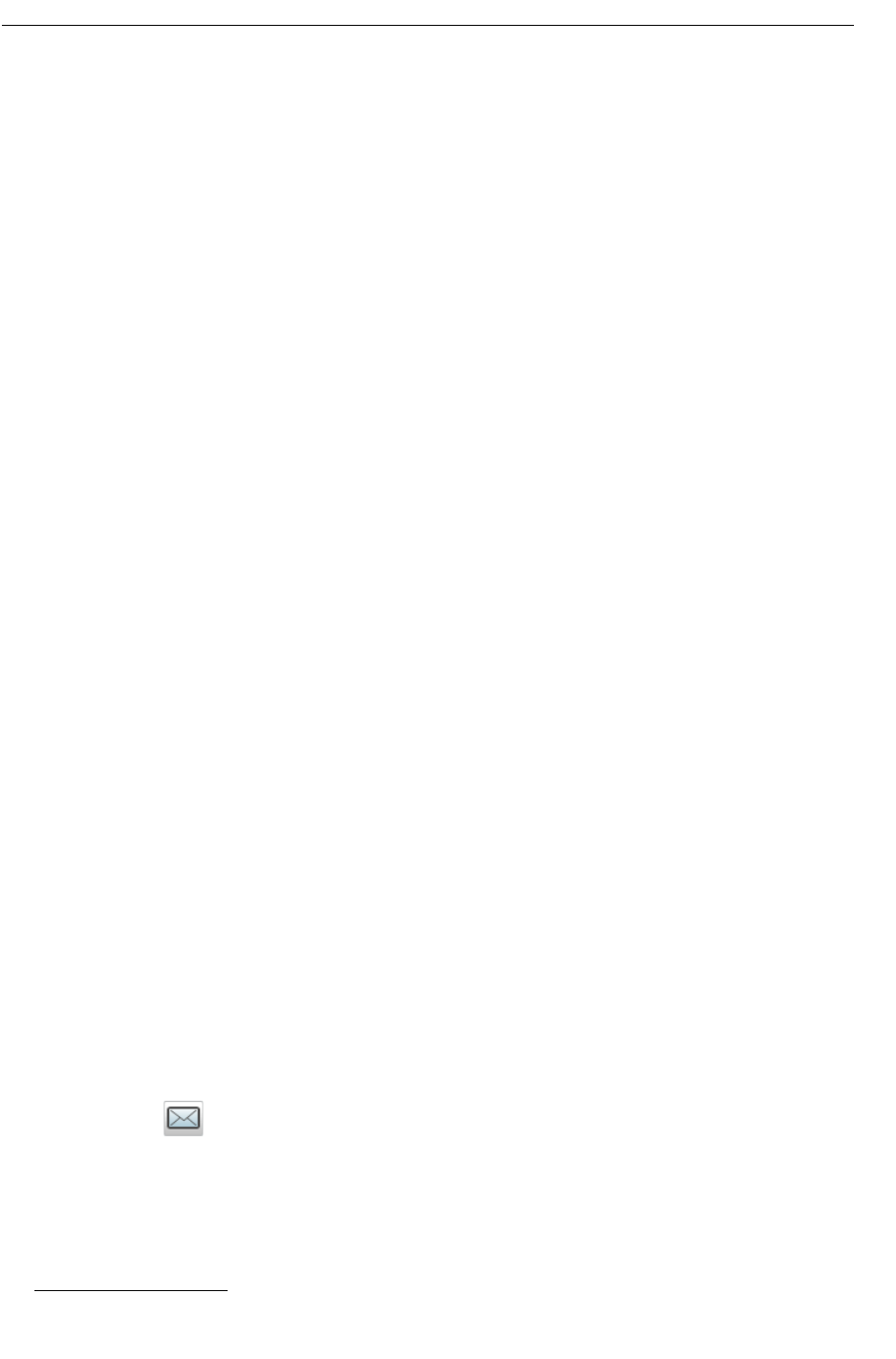
4. Select a number in the list.
5. Press "Call".
Save a Number
1. Select "Inbox".
2. Select a message.
3. Select "View".
4. Press "More".
5. Select "Save number".
6. Select "Work number", "Mobile number", or "Other number".
7. Add a name and press "OK".
8. Press "Save".
The number will be added to the contact list.
Write and Send a Message
A message can be constructed from scratch, or from a predefined template that can be used
as it is or edited. For additional information about message templates, see Message Templates
on page 47. The maximum message length is normally 140 characters but may be less
depending on the character set used.
The first character entered is always upper-case, followed by lower-case character. However,
this may be overridden by pressing the * -key before entering the character.
When pressing a key, the first available character for that key is displayed, see See
Alphanumeric Keys on page 13. To enter the other characters supported by the key, press the
key until that character appears in the display.
The keys 0-9, * or # can be used. Keys 0 and 1 contains special characters, see See
Alphanumeric Keys on page 13 to see all characters.
For example, to enter the character E, press key 3 twice. "E" appears in the display and is
selected after a timeout or when another key is pressed.
To delete a character, press "Clear".
To construct and send a message, perform the following steps:
1. Select .
2. Select "Write new message".
3. Write the message from scratch or select a message template by pressing the "More" soft
key and, if required, edit the message as described in The Templates Menu on page 48.
1. This option is visible only if the number consists of a minimum of 3 digits.