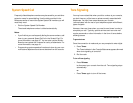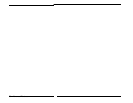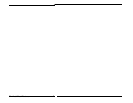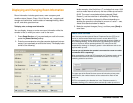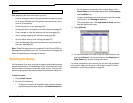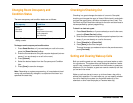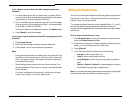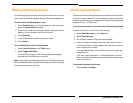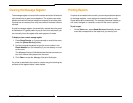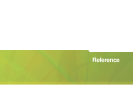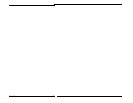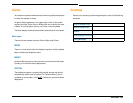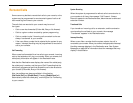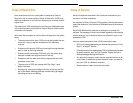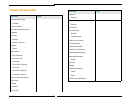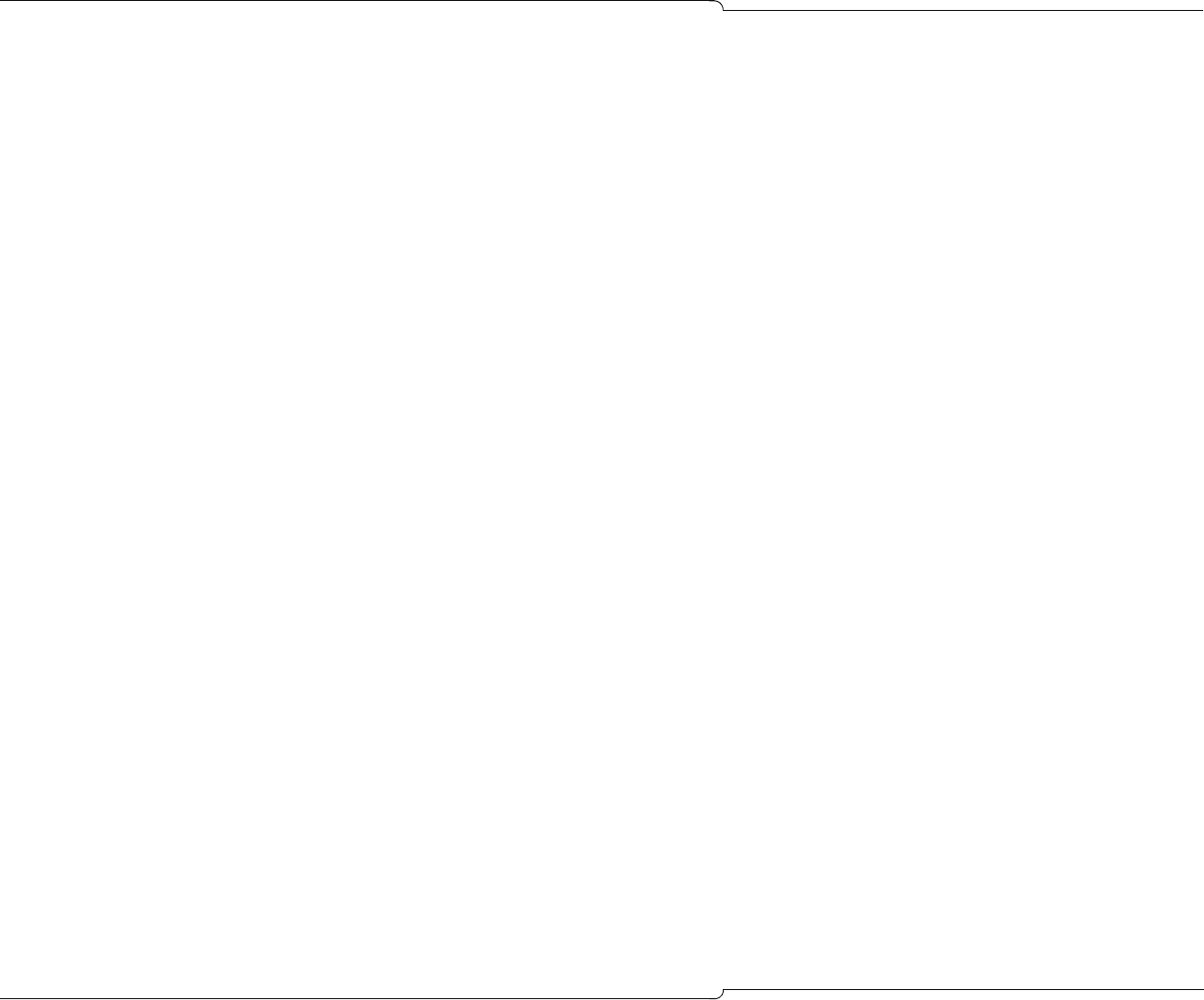
Hotel/Motel Features ♦ 57
Blocking Room-to-Room Calls
Call Blocking stops guests from placing calls to other rooms. You can
control when Clock Blocking takes effect and the rooms affected by it.
To control whether Call Blocking affects a room
1. Press Guest Service, or if you are already on a call to the room,
press the [Guest Service] softkey.
2. Enter the room extension using the computer keyboard (not nec-
essary if you are already on a call to the room).
3. Press [Search].
4. In the Call Block list, select the option you want.
5. Press [Save].
To turn Call Blocking on or off for the entire system
1. Select Guest Services on the Tools menu.
2. Select Toggle Call Block.
The Call Block indicator in the Console Status area appear
dimmed when Call Blocking is turned off.
Note: Your system may be programmed to turn Call Blocking on and
off for all affected rooms at certain times of the day and for individual
rooms at check-in/check-out time.
Monitoring Guest Rooms
Guests can use their room phone as a listening device to monitor their
room from a remote station. The remote station can be an attendant
console, an extension, or an outside phone calling into the system on
a special line (i.e., a DISA trunk).
To use the console to listen in on a room that has room monitoring activated
You can only monitor a room from an idle console.
1. Select Guest Services on the Tools menu.
2. Select Room Monitor.
3. Dial the room number using the console keypad.
4. Listen for three short beeps followed by audio from the room.
If room monitoring is not activated on the room phone, you will
hear reorder tone or a beep.
If you see ‘Monitor Busy,’ then another extension is already mon-
itoring the room.
If you see ‘Class Restricted’ or ‘Access Disallowed,’ then the
room cannot be monitored because of restrictions on the console
or the room phone.
To disconnect the console from the room
•Press Cancel or Release.