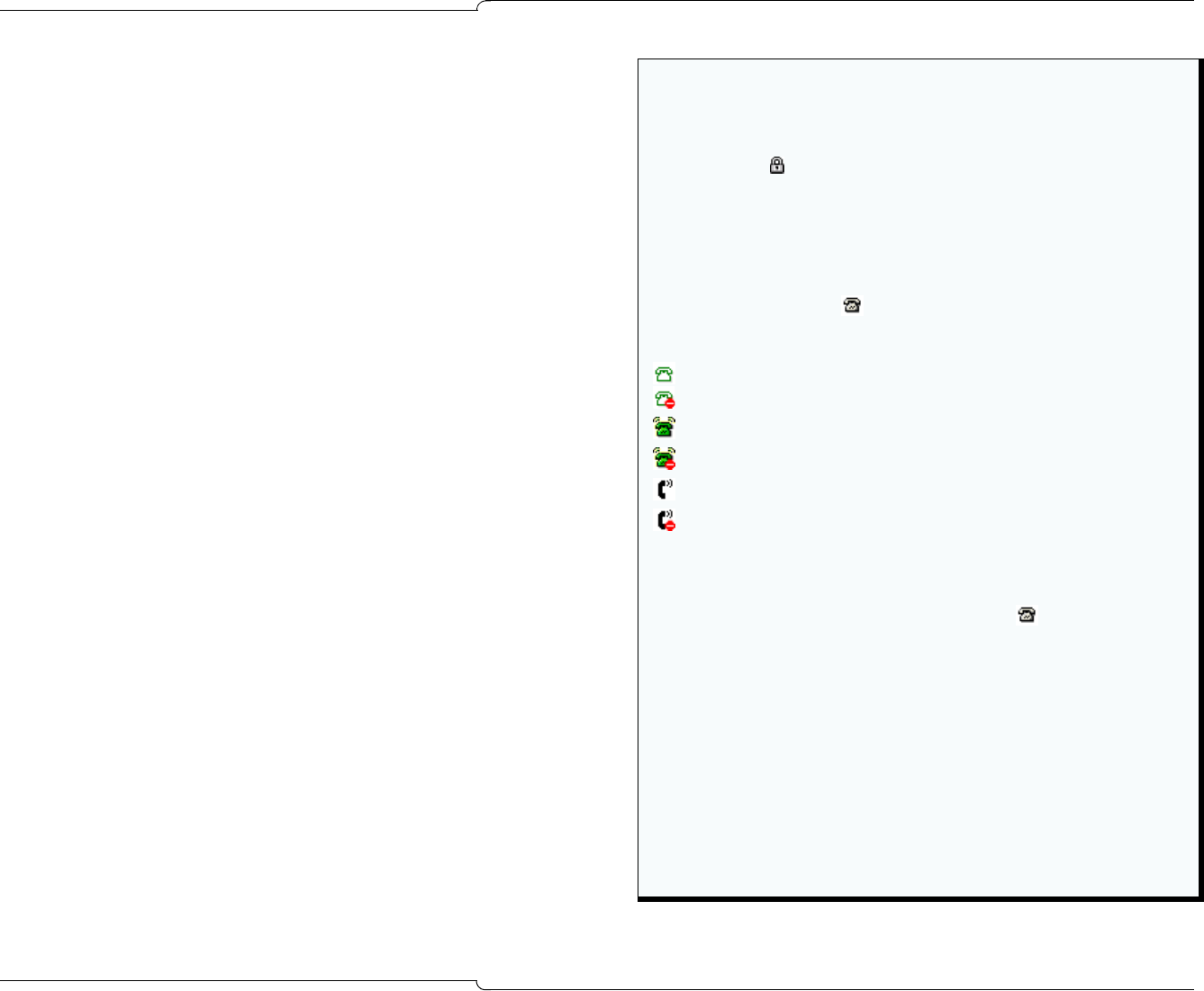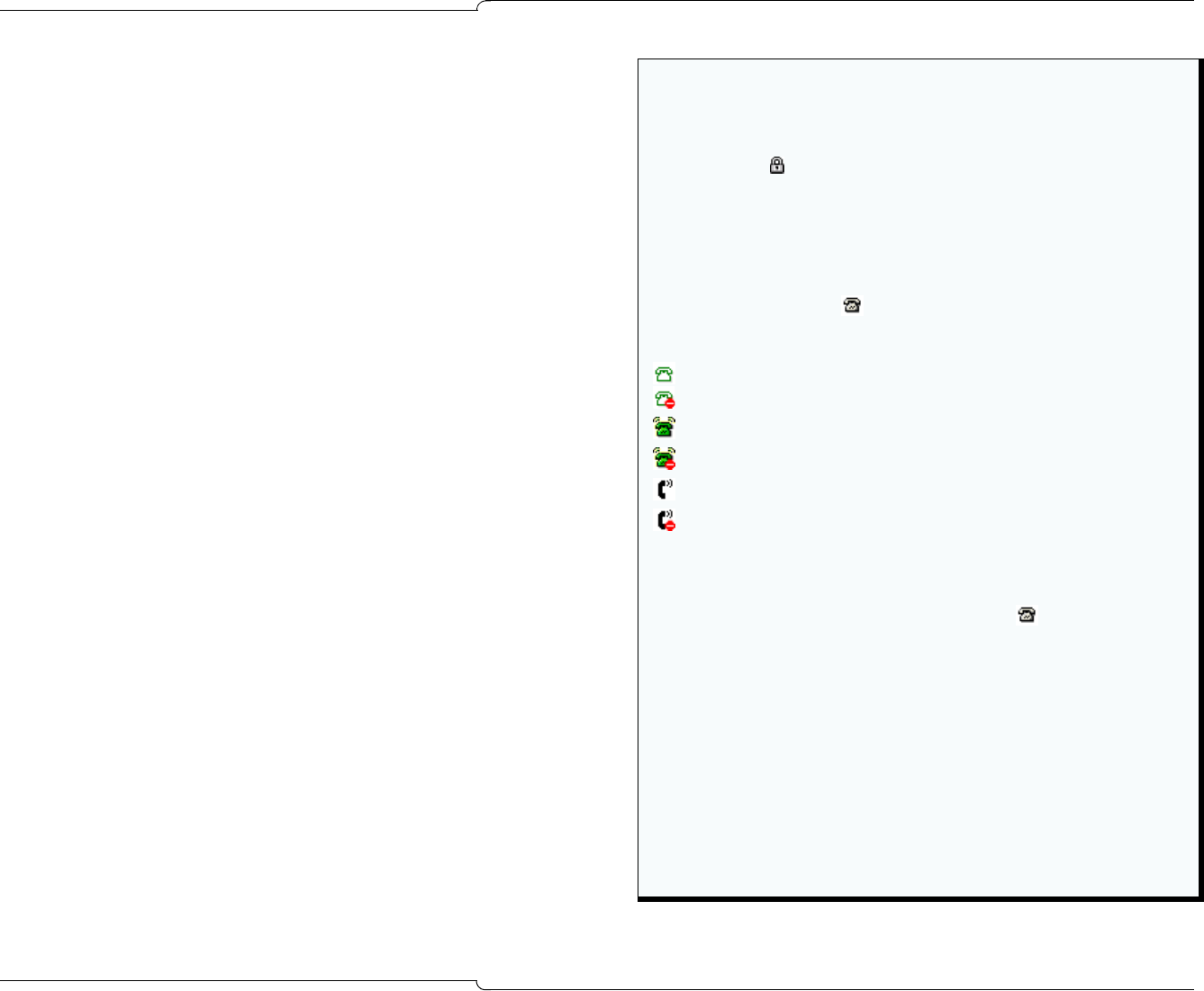
34 ♦ Advanced Features
To add, remove, or reposition entries in the BLF List
1. Select the entry.
To select consecutive entries, click the first one, press and hold
down SHIFT, and then click the last one.
To select non-consecutive entries, hold down CTRL while you
click individual entries.
To search for an entry, type all or part of the name in the Find
Names starting with box.
2. Do any of the following:
• Click Add to add the selection to the top of the BLF list, or
Remove to delete it.
• Click Move Up or Move Down repeatedly until the selection
is in the desired position.
• To quickly move an entry, hold the mouse button down on
the Move Up or Move Down button.
3. Click OK.
Questions about the Busy Lamp Field
Tip: Create the BLF list with your favorites at the top of the list. They will
always appear at the top when the list is unsorted.
What does the icon mean?
When it appears next to an extension, it means that the extension is
designated as private. Attendants see the name and number of the extension
on their screens; other extension users see only “Private” on their display.
You may not want to give out any information to callers about the status of
locked extensions.
What do the icons in the column mean?
These icons appear beside extensions. They indicate the following states:
idle phone, Do Not Disturb* off
idle phone, Do Not Disturb* on
ringing phone, Do Not Disturb* off
ringing phone, Do Not Disturb* on
busy phone, Do Not Disturb* off
busy phone, Do Not Disturb* on
Blank
(no icon)
Not monitored or cannot be monitored. The absence of icons
next to all the BLF entries indicates that the console has lost
connection with the 3300 ICP or has failed over to a secondary
3300 ICP.
The column header icon ( ) also dims when
there a loss of connection or a fail-over.
* Do Not Disturb applies to extensions only.
Why do the BLF columns sometimes appear unsorted?
If you sort any of the BLF list columns and exit the Busy Lamp Field, the
list remains in the order that you last specified.
Because the list maintains the order that you last specified, it may
appear “unsorted” when you re-enter the BLF area.
To re-sort the list in an order that you prefer, simply click on the column
header once or twice, until you see the desired sort order.