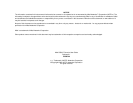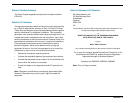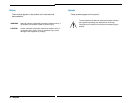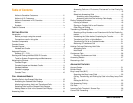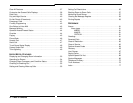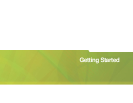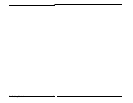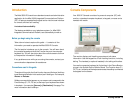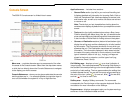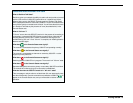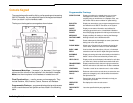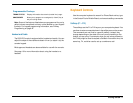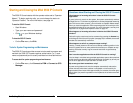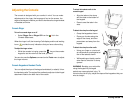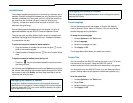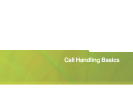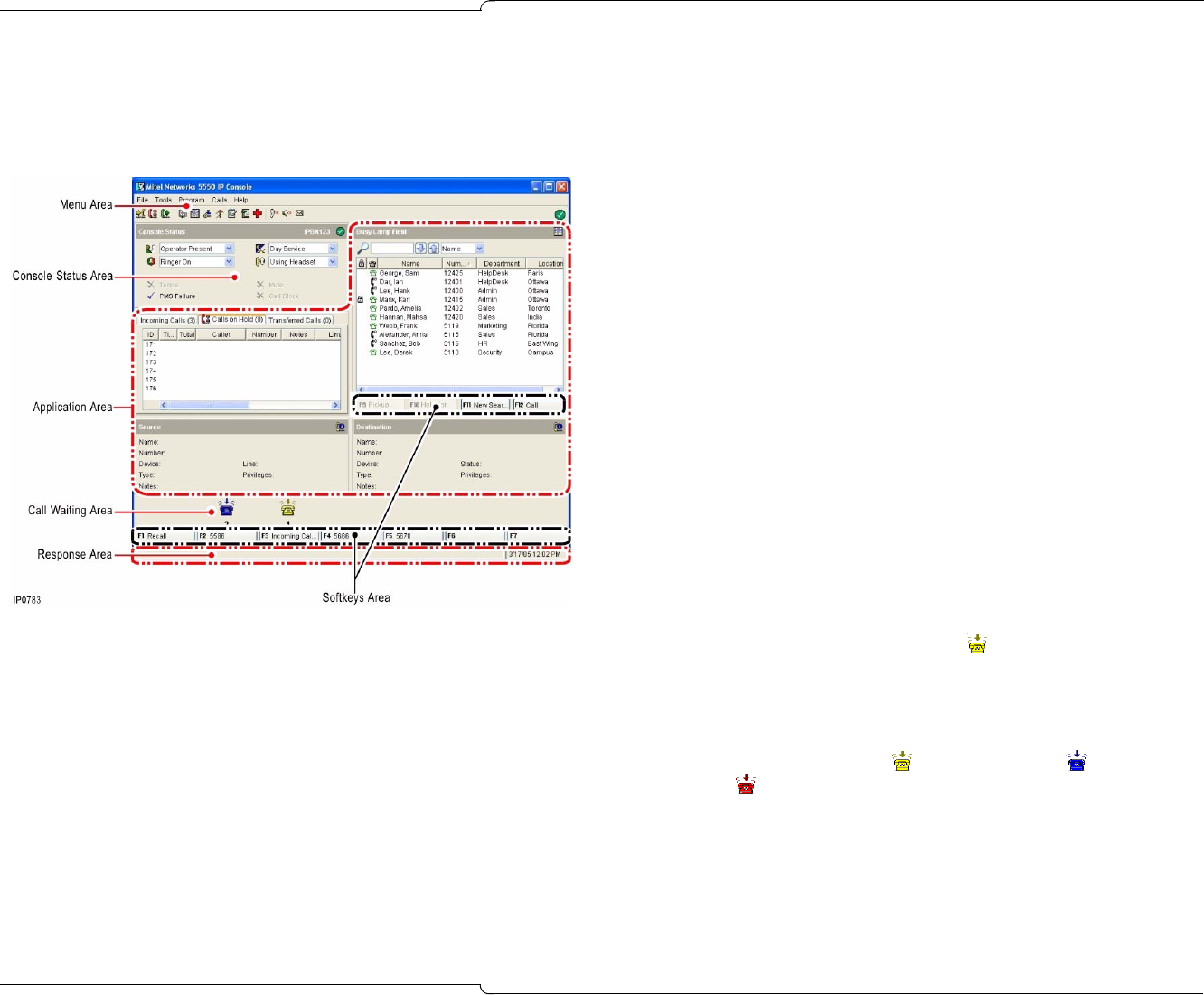
4 ♦ Getting Started
Console Screen
The 5550 IP Console screen is divided into six areas:
Menu area – provides alternate ways to access each of the other
five areas of the Console screen. Select from the drop down menus
or click the icon directly above the Console Status area to navigate
to the display you wish to access.
Console Status area – shows you at a glance what state the console
and the system are in — for example whether the console ringer is
on or off and whether the system is in Day or Night Service.
Application area – includes three sections:
• Queued Calls section (top left) is your main call-handling tool.
It displays detailed call information for Incoming Calls, Calls on
Hold, and Transferred Calls. Use these displays to answer, hold,
and transfer calls, as well as to monitor call status and retrieve
or recover a call.
Note: The tab that you last viewed before shutting down the
console screen displays by default when you reopen the console
screen.
• Tools section (top right) provides tools such as a Busy Lamp
Field for obtaining the status (busy, idle, etc.) of selected exten-
sions and rapid dialing and transfering calls to those extensions.
It also includes a Phone Book for finding users on the system.
• Source and Destination sections (bottom left and bottom right)
display the calling party and the called party for all calls handled
by the console. The Source area shows the line on which you
answered the call. The Destination area shows call forwarding
information. The information displayed in both areas includes
the name of the party, extension or trunk number or trunk label,
type of extension, status of call (e.g., ringing), privileges as-
signed to the trunk or extension, and the type of call (e.g.,
Conference, Recall, Serial).
Call Waiting area – displays an icon ( ) as a visual indication of
incoming calls. This area complements the Incoming Calls display in
the Queued Calls area by allowing you to view at a glance the number
and priority of calls waiting. The icon appears above the softkey that
is used to answer the call. You can tell how many calls are waiting by
the color of the icon: yellow ( ) for one call, blue ( ) for two calls,
and red ( ) for three or more calls.
Softkey area – displays Softkey commands. The commands
correspond to the Function keys on the computer keyboard. See the
next section for more information on the Softkeys.
Response area – displays messages to alert you of system warnings
and errors. It also indicates the date and time.