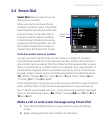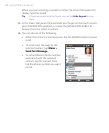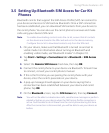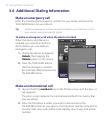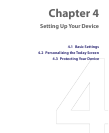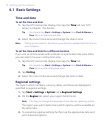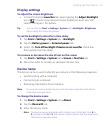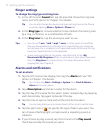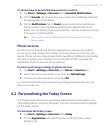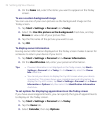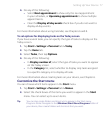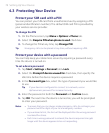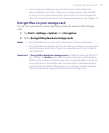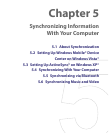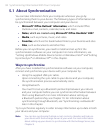Setting Up Your Device 75
To choose how to be notified about events or actions
1. Tap Start > Settings > Personal tab > Sounds & Notifications.
2. On the Sounds tab, choose how you want to be notified by selecting
the appropriate check boxes.
3. On the Notifications tab, in Event, tap an event name and choose
how you want to be notified by selecting the appropriate check
boxes. You can choose from several options, such as a special sound, a
message, or a flashing light.
Tip Turning off sounds and flashing light notifications helps conserve
battery power.
Phone services
Your device can directly link to the mobile phone network, and enable
you to access and change the settings of various phone services for your
device. Phone services may include Call Forwarding, Call Waiting, Voicemail,
and more. Contact your wireless service provider to find out about the
availability of phone services for your device.
To access and change settings of phone services
1. Tap Start > Settings > Personal tab > Phone > Services tab.
2. Select the service you want to use, then tap Get Settings.
3. Choose your desired options, then tap OK.
For more information about customizing settings of phone services, see
Help on your device.
4.2 Personalizing the Today Screen
The Today screen shows your upcoming appointments, active tasks, and
information about incoming messages. You can customize what to display
on the Today screen.
To customize the Today screen
1. Tap Start > Settings > Personal tab > Today.
2. On the Appearance tab, select the theme for the Today screen
background.