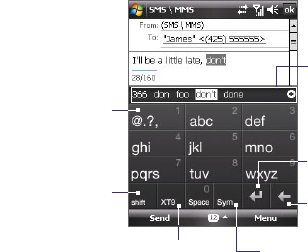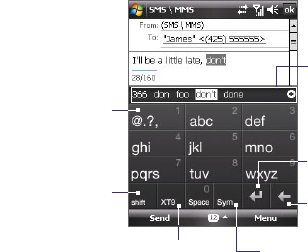
58 Entering Text and Searching for Information
2.4 Using the Touch Keypad
The Touch Keypad is a 12-key on-screen keypad that has a similar layout
as mobile phone keypads, plus some additional keys. Touch Keypad has
large keys and enhanced input features such as XT9 predictive input, which
makes it faster for you to enter text in your messages and documents.
Tap to enter
letters or symbols.
• Tap to enter an
uppercase letter.
• Tap twice to turn
on Caps Lock.
Tap to cycle through the three input
modes: XT9, Multitap, and Numeric.
The keyboard changes to a numeric
keyboard when in Numeric mode.
Tap to open the
Symbol pad.
Tap to create a
new line.
Tap to delete the
previous character.
Displays the word
candidate list in XT9
mode. Tap to insert
a word to your text.
Tap the + symbol to
add a word.
To enter text using the Touch Keypad
1. Start a program that accepts text input, such as Word Mobile.
2. Tap the Input Selector arrow, and tap Touch Keypad.
3. On the last row of the Touch Keypad, tap the second key from the left
to cycle through these input modes: XT9, Multitap or Numeric.
See “XT9 mode”, “Multitap mode”, and “Numeric mode” earlier in this
chapter to learn how to enter text with these modes.
To customize XT9 settings for the Touch Keypad
Follow the same steps in “To customize XT9 settings for the Touch
Keyboard”. Be sure to select Touch Keypad in the Input method tab before
tapping Options.