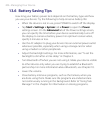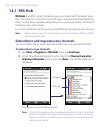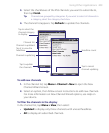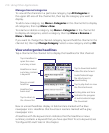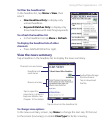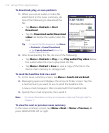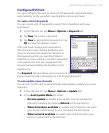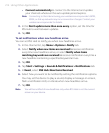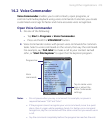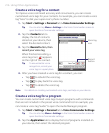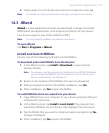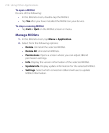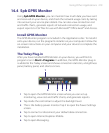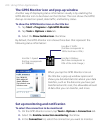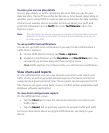214 Using Other Applications
• Connect automatically to connect to the Internet and update
your channels whenever the auto update period expires.
Note Connecting to the Internet using your wireless service provider’s GPRS,
EDGE, or dial-up network may incur connection charges. Contact your
wireless service provider for details.
3. In the Don’t update more than once every option, set the time for
RSS Hub to wait between updates.
4. Tap OK.
To set notifications when new headlines arrive
You can set RSS Hub to notify you when new headlines arrive.
1. In the channel list, tap Menu > Options > Notify tab.
2. Select Notify when new items are received to receive notification
everytime new headlines arrive, or select Notify when items
matching keywords are received to receive notification everytime a
new headline containing a specified keyword arrives.
3. Tap OK.
4. Tap Start > Settings > Sounds & Notifications > Notifications tab.
5. In Event, select RSS Hub: New Items Received.
6. Select how you want to be notified by setting the notification options.
You may set the device to play a sound, display a message on screen,
flash a notification LED, or vibrate when new headlines arrive.
7. Tap OK.
Note You will be notified of new headlines only when RSS Hub is not the current
screen on your device.