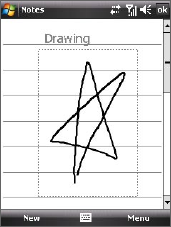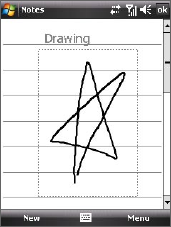
Organizing Contacts, Appointments, Tasks, and Other Information 107
6.5 Notes
Using Notes, you can create handwritten and typed notes, record voice
notes, convert handwritten notes to text for easy readability, and more.
To create a note
1. Tap Start > Programs > Notes. In the note list, tap New.
2. Tap the Input Selector arrow next to the Input Method icon on the
menu bar, tap the input method you want, and enter your text.
3. If the Input Selector arrow is not displayed, tap the Input Method
icon.
4. When finished, tap OK to return to the note list.
Notes • To select handwritten text, tap and hold next to the writing. As soon as
dots appear, and before they form a complete circle, quickly drag across
the writing.
• If a letter crosses three ruled lines, it is treated as a drawing rather than
text.
To draw in a note
1. Tap Start > Programs > Notes.
2. In the note list, tap New.
3. To draw on the screen, use the stylus like
a pen. A selection box appears around
your drawing.
4. When finished, tap OK to return to the
note list.
Note To select a drawing (for example, to copy or
delete it), tap and hold the drawing briefly.
When you lift the stylus, the drawing is
selected.