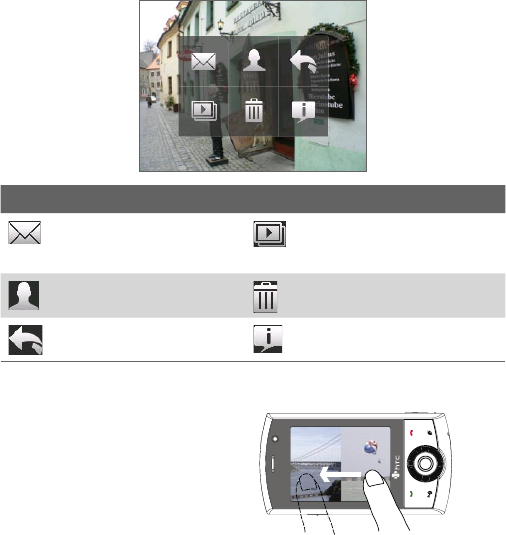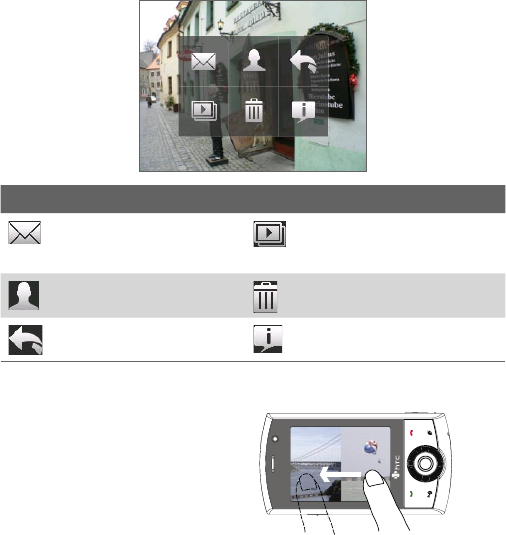
Experiencing Multimedia 203
To view an image
On the main Camera Album screen, touch the thumbnail of the image
you want to view. While viewing the image, you can zoom in or rotate the
image. To learn how to zoom and rotate the image, see the succeeding
procedures.
While viewing an image, touch the screen or press ENTER to open the on-
screen menu.
Icon
Function
Icon
Function
Touch to send the image
via one of your Messaging
accounts.
Touch to start the slide show.
Touch to assign the image as
a contact picture.
Touch to delete the image.
Touch to return to the main
Camera Album screen.
Touch to show you how to use
gestures when viewing photos.
To go to the next image
Go to the next image by sliding your
finger across the screen from right
to left.
Go back to the previous image by
sliding your finger from left to right.