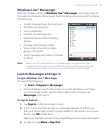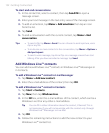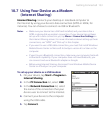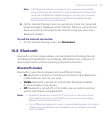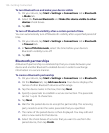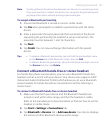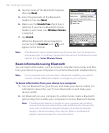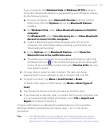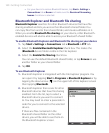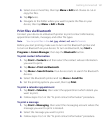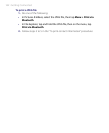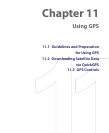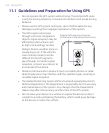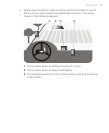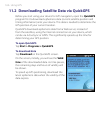Getting Connected 159
If your computer has Windows Vista or Windows XP SP2 and your
computer’s Bluetooth adapter is supported by your Windows version,
do the following steps:
a. On your computer, open Bluetooth Devices from the Control
Panel, then click the Options tab on the Bluetooth Devices
window.
b. For Windows Vista, select Allow Bluetooth devices to find this
computer.
For Windows XP, select Turn discovery on and Allow Bluetooth
devices to connect to this computer.
c. Create a Bluetooth partnership between your device and
computer. For information about creating a partnership, see
“Bluetooth partnerships”.
d. In the Options tab of Bluetooth Devices, select Show the
Bluetooth icon in the notification area.
e. To enable your computer to receive Bluetooth beams, right-click
the Bluetooth icon in the notification area at the bottom-right
corner of your computer screen and select Receive a File. You are
now ready to beam.
3. On your device, select an item to beam. The item can be an
appointment in your calendar, a task, a contact card, or a file.
4. To beam a contact, tap Menu > Send Contact > Beam.
To beam other types of information, tap Menu > Beam [type of
item].
5. Tap the device name to which you want to send the item.
6. If you beamed a calendar, task, or contact item to your computer and
it is not automatically added to Outlook, select File > Import and
Export in Outlook to import it.
To beam information to a Bluetooth-enabled device such as another
Windows Mobile-powered device, follow steps 1 to 5 in the above
procedure.
Tips • The default folder on your computer where beamed items are stored
may be C:\Documents and Settings\your_username\My Documents in
Windows XP or C:\Users\your_username\My Documents in Windows Vista.